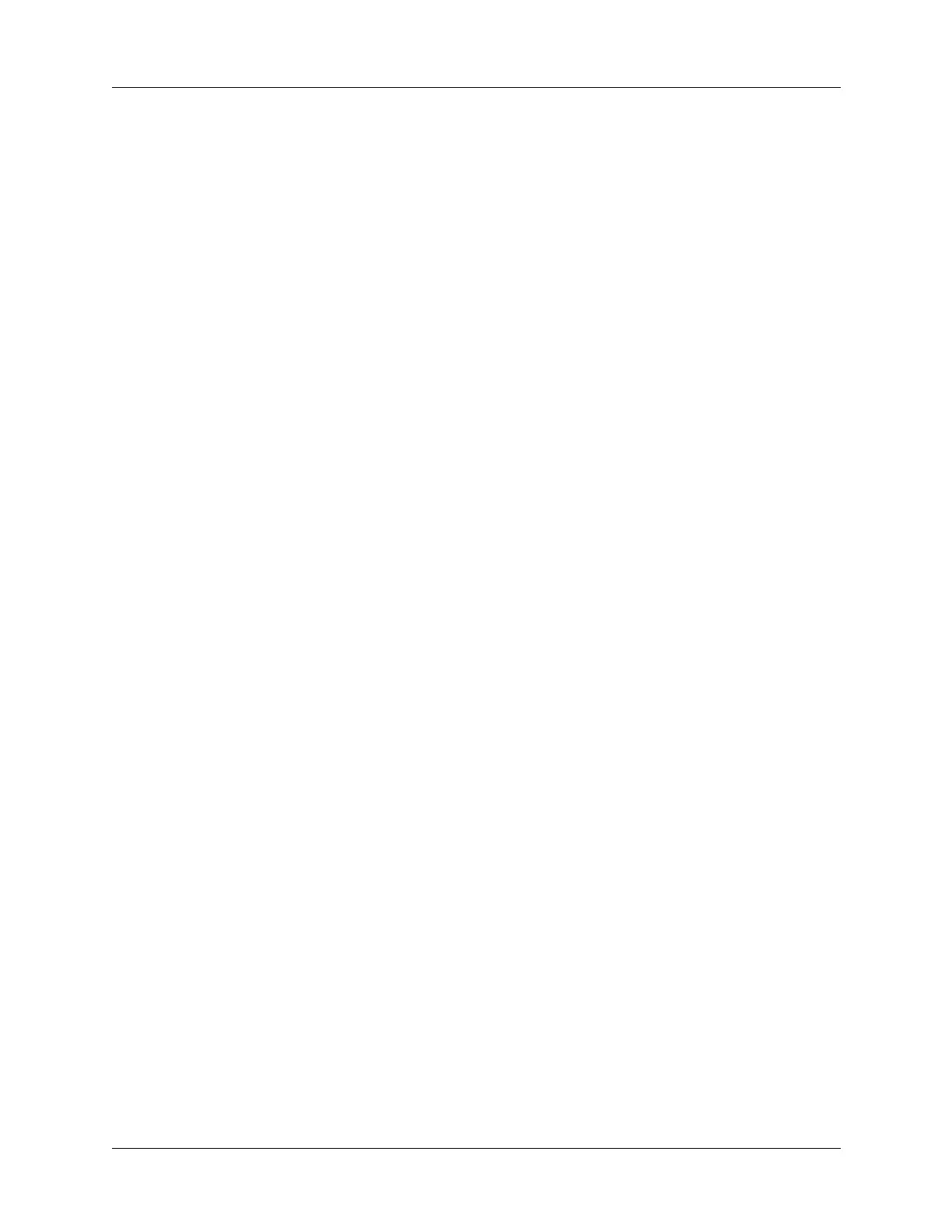Technical support
293
4. Close the Palm folder.
5. Perform a hard reset. See “Performing a hard reset” in Appendix A for details.
6. Perform a HotSync operation.
7. Operate your handheld and try to replicate problem operations.
8. Perform one of the following:
– If your handheld still has problems, see the other sections in this chapter for
solutions to the problem. Fix the problem before re-installing the third-party
applications.
– If your handheld no longer has problems, install the third-party applications
one application at a time using the following procedure.
To re-install third-party applications one at time:
1. Open the Backup folder
2. Double-click on one .prc file.
The Palm™ Quick Install window opens with the .prc file listed.
3. Click Done.
4. Perform a HotSync operation to install the files. See Chapter 15 for details.
5. Operate your handheld and try to replicate problem operations.
6. Perform one of the following:
– If installing the application recreates your problem, remove the application
and contact the application developer for a solution. Continue to re-install
your applications one application at a time to make sure another application
is not creating a problem.
– If installing the application does not cause a problem, got to step 1 and re-
install another application.
Technical support
If, after reviewing the sources listed at the beginning of this appendix, you cannot
solve your problem, go to
www.palm.com/support/tungstenE
or send an e-mail to
your regional Technical Support office.
Before requesting support, please experiment a bit to reproduce and isolate the
problem. When you do contact support, please provide the following information:
■ The name and version of the operating system you are using
■ The actual error message or state you are experiencing
■ The steps you take to reproduce the problem
■ The version of handheld software you are using and available memory
