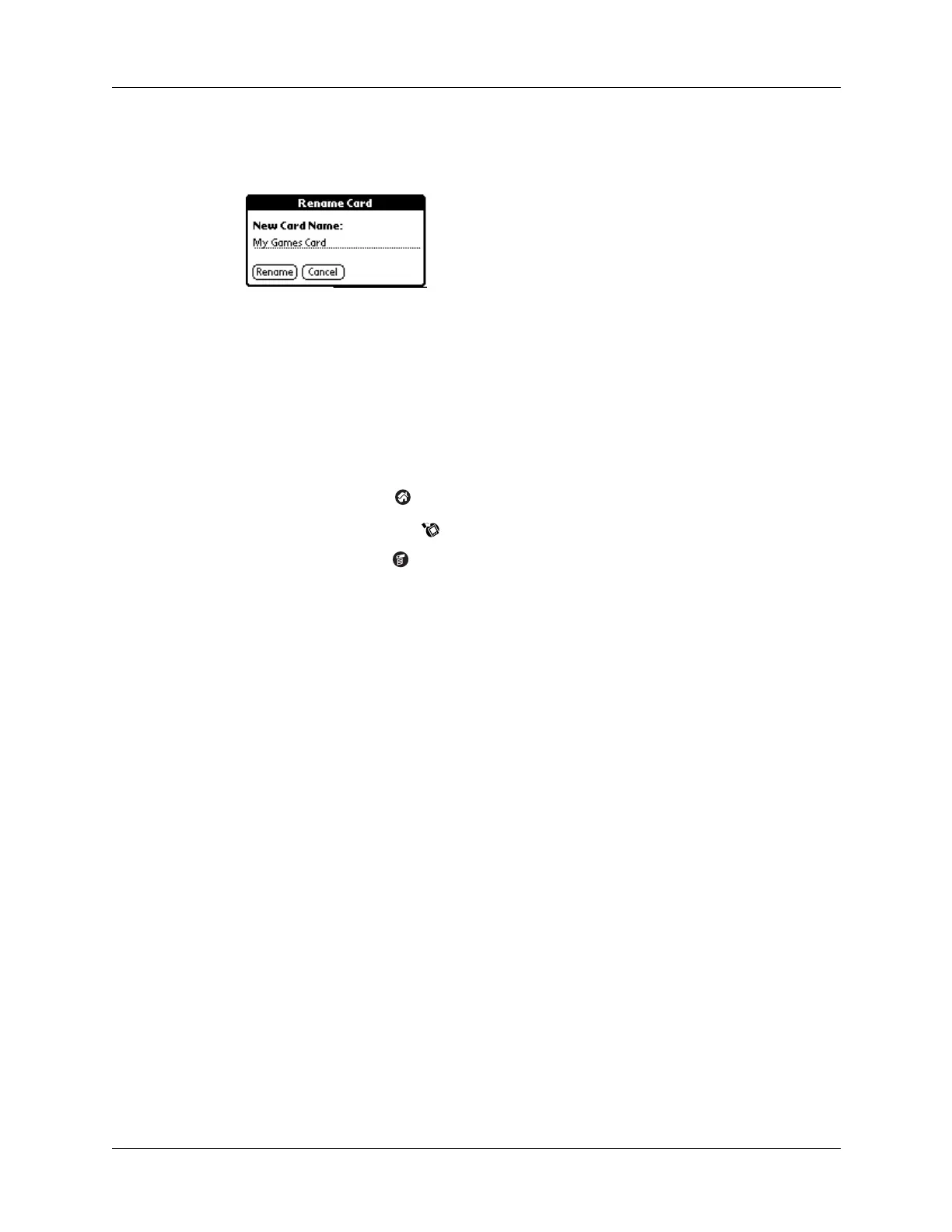Chapter 6 Using Card Info
78
4. Select Rename Card from the Card menu.
5. Enter the new name for the card.
6. Tap Rena me.
Formatting a card
Formatting a card destroys all its data and prepares it to accept new applications
and data.
To format a card:
1. Tap the Home icon .
2. Tap the Card Info icon .
3. Tap the Menu icon .
4. Select Format Card from the Card menu, and then tap OK.
Managing expansion cards
■ When writing data to an expansion card, wait for your handheld to complete
the operation before removing the card from the slot. This prevents data
corruption or accidental damage to the expansion card.
■ You can install applications to an expansion card after performing an initial
HotSync
®
operation. See “Installing files and add-on applications” in Chapter 4
for information. For optimal performance, we recommend that you do not
install more than 50 applications to a single expansion card.
■ Reading and writing information on an expansion card uses more battery
power than performing the same task on your handheld. If you have ample
storage space on your handheld, consider copying the information to your
handheld.
■ When your handheld’s battery level becomes very low, access to the expansion
card may be disabled to protect your data. If this occurs, recharge your
handheld as soon as possible.
