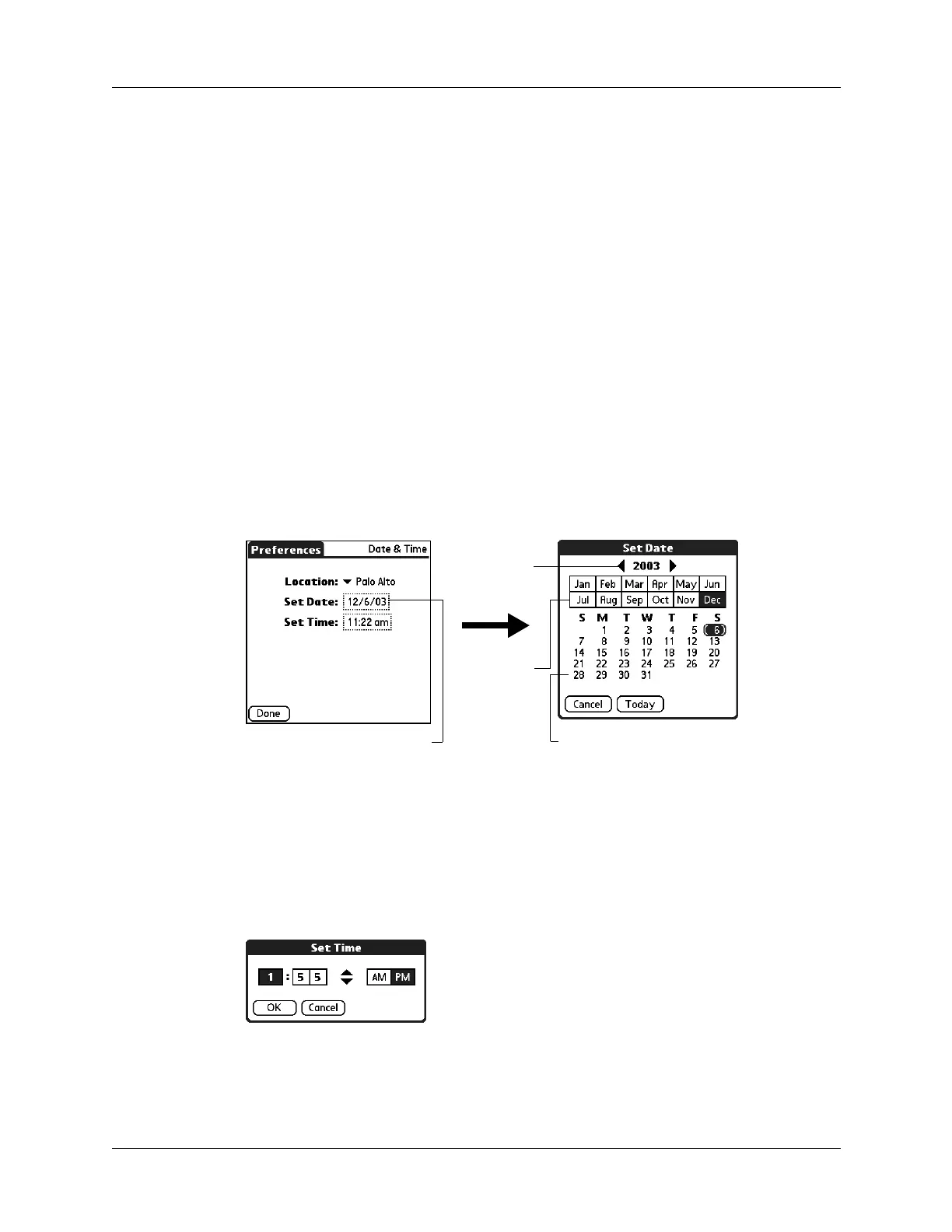Setting General Preferences
239
To set the location:
1. From the General Preferences list, select Date & Time.
2. Tap the Location pick list, and then select the location you want to use as your
primary location.
The location you select should be a large city in the same time zone as the one
where you live. If an appropriate choice does not appear in the list, see “Adding
a location” in Chapter 14 to create a new location.
3. Tap Don e.
When you travel, changing the primary Location setting automatically resets
the date and time on your handheld based on the local time zone, but it does not
change the time of appointments set in Calendar.
To set the date:
1. From the General Preferences list, select Date & Time.
2. Tap the Set Date box.
3. Tap the arrows to select the current year.
4. Tap the current month and date.
5. Tap Don e.
To set the time:
1. From the General Preferences list, select Date & Time.
2. Tap the Set Time box.
Tap to set date
Ta p ar r o w s
to select
year
Tap to select
month
Tap to select date
