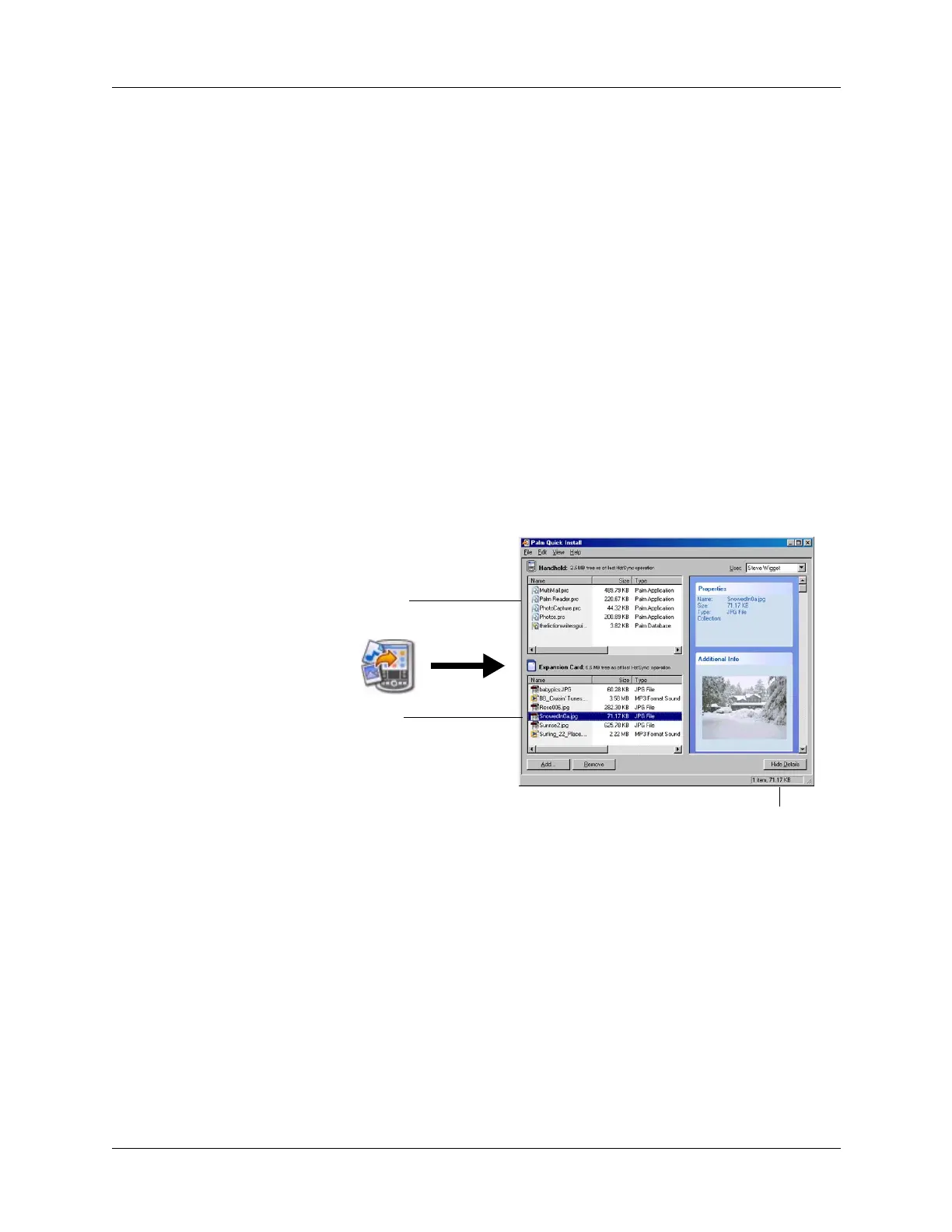Installing and removing applications
53
4. Click OK.
The selected files are placed in the Handheld or Expansion Card file list, based
on the file extension.
5. Perform a HotSync operation to install the files. See “Conducting HotSync
operations” in Chapter 15 for details.
NOTE
Files that remain in the list after you perform a HotSync operation were
not installed. This can happen if your handheld is too full to install the file or if
the file type was not recognized during the HotSync operation. If files are
unrecognized, try launching the associated application from your handheld and
then performing another HotSync operation. If the files still remain in the list,
they are not associated with an application on your handheld and cannot be
installed. Expansion cards may also hold files that are not Palm application files.
To drag and drop applications or files onto the Palm Quick Install window:
1. Copy or download the application(s) or file(s) you want to install onto your
computer.
2. Double-click the Palm Quick Install icon on the Windows desktop.
3. From My Computer or Windows Explorer, select the file(s) or folder that you
want to install.
Handheld file list
Expansion card file list
Status bar