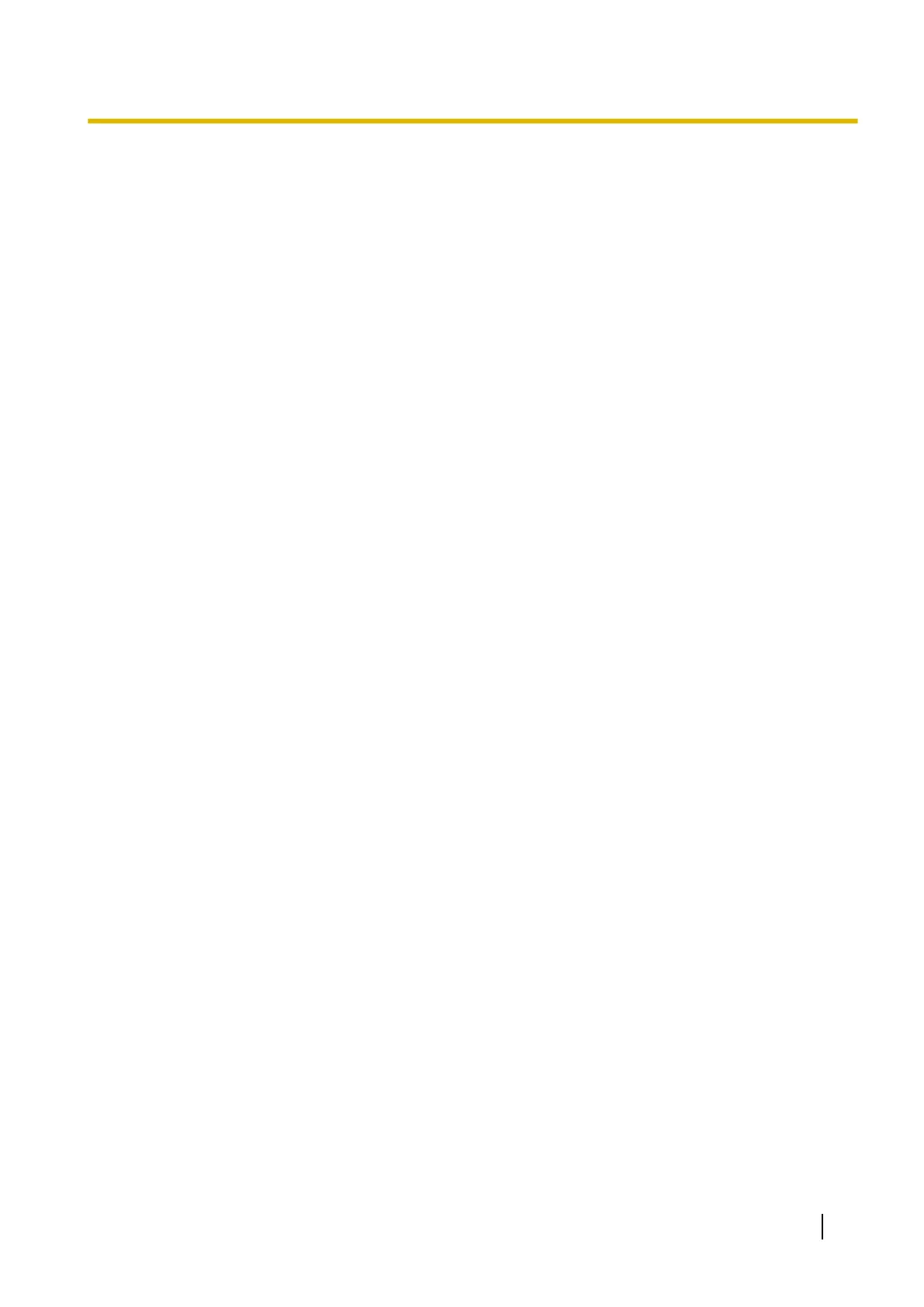– 25: used for SMTP
– 53: used for DNS
– 110: used for POP3
– 443: used for HTTPS
– 4000: used for ICQ
– 6661–6667: used for IRC
• If you are connecting multiple cameras and plan on using port forwarding to allow Internet access to
the cameras, assign a different port number to each camera. We recommend using port numbers in
the 50000–50050 range.
6. Select the desired connection mode, and enter the appropriate settings. See Page 113 for details about
each setting.
– [Automatic Setup]: Configures the camera automatically based on your network’s settings.
– [Specify an IP Address]: Allows you to assign a static IP address. Refer to your ISP or network
administrator for more information.
a. Specify an IP address corresponding to your network’s settings.
b. Specify the subnet mask of your network.
c. Enter the default gateway (the IP address of your router).
d. Enter the IP address of the DNS server(s).
e. Specify the maximum bandwidth the camera is allowed to use.
– [DHCP]: Allows the camera to be configured automatically by your network’s DHCP server (usually
your router). Refer to your ISP or network administrator for more information.
a. Enter the host name if required by your ISP or network administrator.
b. Enter the default gateway if required by your ISP or network administrator.
c. Enter the IP address of the DNS server(s). Refer to your ISP or network administrator for more
information.
d. Specify the maximum bandwidth the camera is allowed to use.
7. Click [Save].
8. Follow the on-screen prompts.
Updating a camera’s firmware
1. Download the latest firmware from the Panasonic Network Camera website
(http://panasonic.net/pcc/support/netwkcam/) and save it on your PC.
2. Insert the included CD-ROM into the CD-ROM drive of your PC.
• The Setup Program starts. If the program does not start, double-click Setup.exe found on the CD-ROM.
3. Click [Update Firmware]. A dialog prompts you to specify the location of the firmware file.
4. Select the firmware file you downloaded from the Panasonic Network Camera website and click [Open].
5. Select the camera you would like to update.
• Only cameras which are compatible with the selected firmware file are displayed.
• You can select multiple cameras if desired.
6. Enter the administrator user name and password when prompted, then click [OK].
7. Click [Execute].
• [Firmware updated successfully.] is displayed when the firmware has been updated.
8. Click [Save Log] to save a log of the firmware revision.
9. Click [OK] when finished.
Saving settings in a configuration file
1. Insert the included CD-ROM into the CD-ROM drive of your PC.
• The Setup Program starts. If the program does not start, double-click Setup.exe found on the CD-ROM.
2. Click [Save Settings to PC/Save Settings to Camera].
Operating Instructions 203
