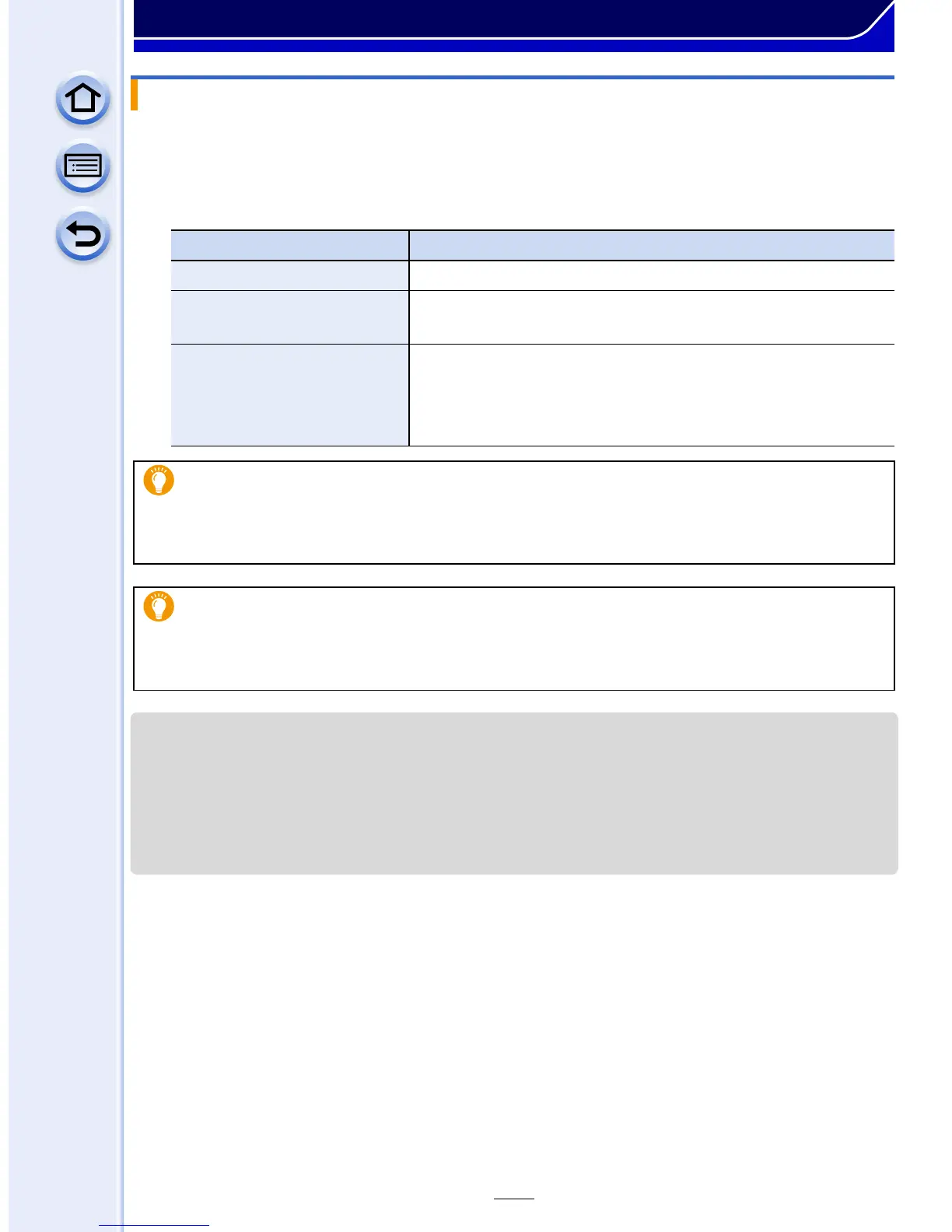306
Wi-Fi/NFC
1 Press [Wi-Fi].
2 Select [Select a destination from Favorite].
3 Select the favourite item you want to edit, and then press 1.
4 Select the item.
•
Performing [Reset Wi-Fi Settings] clears the history and the contents saved in [Select a
destination from Favorite].
• When connecting to a network to which many PCs are connected by using [Select a destination
from History] or [Select a destination from Favorite], a connection attempt may fail because the
previously-connected device will be identified from among many devices. If a connection
attempt fails, reconnect by using [New Connection].
Editing the items registered to favourites
Item Description of settings
[Remove from Favorite] —
[Change the Order in
Favorite]
Select the destination.
[Change the Registered
Name]
• For details on how to enter characters, refer to “Entering
Tex t
” section on P61.
• A maximum of 30 characters can be entered. A two-byte
character is treated as two characters.
Save frequently-used Wi-Fi connection settings as favourites
The number that can be saved in the history is limited. We recommend that you save
frequently-used Wi-Fi connection settings by registering them as favourites. (P305)
Checking the connection detail of a record or favourite
If [DISP.] is pressed when selecting an item in the history or favourites, the detail of the
connection can be displayed.
