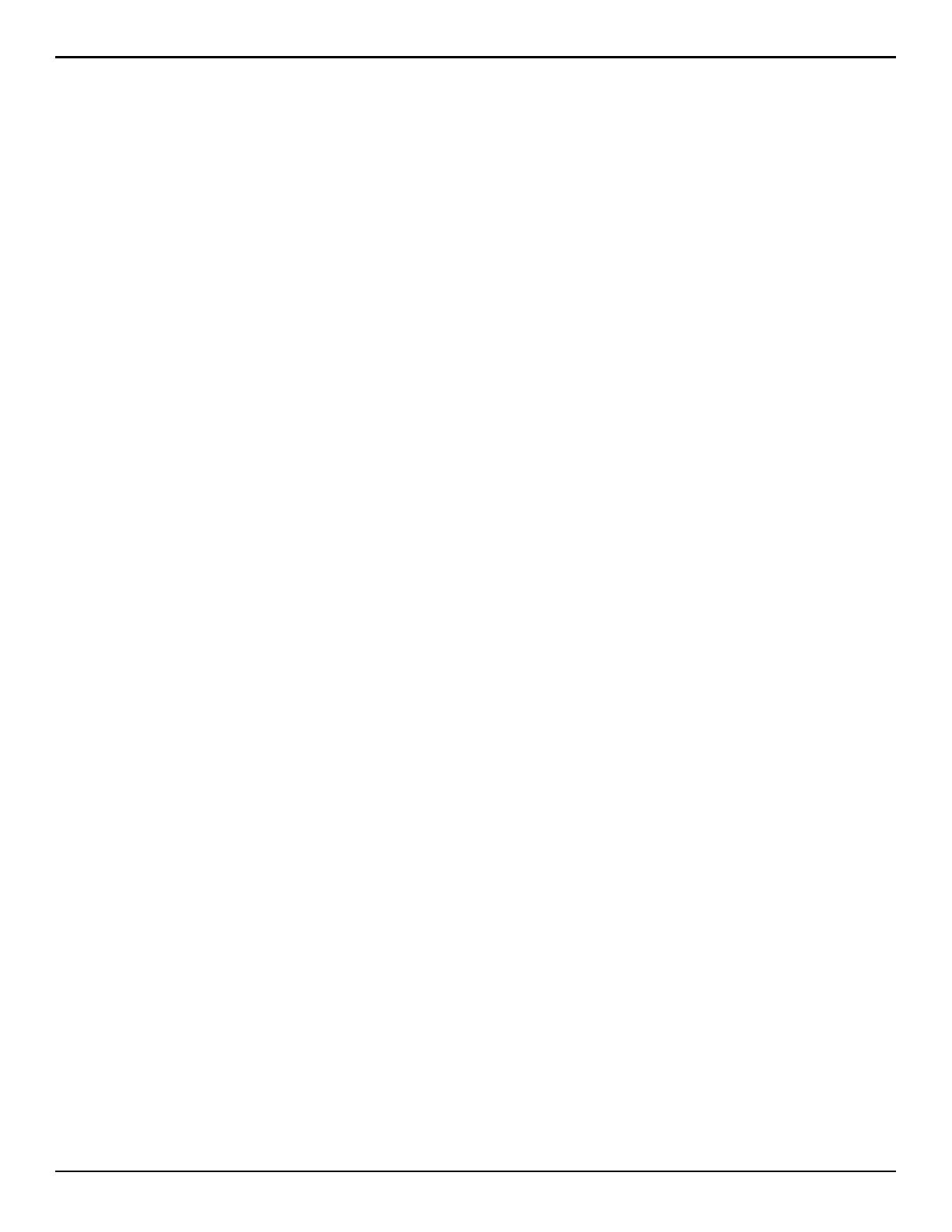EVOHD+ Installation Guide
77
Programming
Entering Module Programming Mode
The keypad is programmed through the control panel. To do so, you must first enter Module Programming Mode:
1. From Normal Mode press and hold the [0] key.
2. Enter the [
INSTALLER CODE] (Default: 000000).
3. Enter section [4003].
4. Enter the keypad’s 8-digit [
SERIAL NUMBER].
5. Enter the 3-digit [
SECTION] you want to program.
6. Enter the required [
DATA].
The control panel will then redirect all programming to the selected keypad. Every time the [
CLEAR] key is pressed it will revert to the preceding step, unless entering
in data in which case it will erase the current data entry. Please note that the serial number is located on the keypad's PC board or enter section [000] in Step 3 to
view the keypad’s serial number.
Module Broadcast
The control panel’s Module Broadcast feature can be used to copy the contents of one keypad to one or more keypads.
1. From Normal Mode press and hold the [0] key.
2. Enter [
INSTALLER CODE] (Default: 000000).
3. Enter section [4004].
4. Enter the [
SERIAL #] of the source keypad. The source is the programmed keypad whose data you want to copy to other keypads.
5. Enter the [
SERIAL #] of the destination keypads. The destination is the keypad(s) you want to program with the source’s data. If you want to program more than
one keypad with the source’s data, enter the serial numbers of the keypads one at a time.
6. Once you have entered the serial numbers of the keypads you want to program, press the [
ACC] key.
Message Programming K641+/K641R
SECTIONS [101] TO [148], [200] TO [204], AND [301] TO [396]
Each section contains one message with a maximum of 16 characters. For more details and to record any changes, use the Digiplex Modules’ Programming Guide.
NOTE: The EVOHD+ control panel supports up to 8 partitions, 192 zones, and up to 999 user codes. The LCD keypad only allows you to program the messages for
up to 4 partitions, 48 zones and 96 user codes. The rest of the messages can be programmed directly into the EVOHD+ control panel. Refer to the EVOHD+
Reference & Installation Manual and to the EVOHD+ Programming Guide for more details.
After entering the section corresponding to the desired message, use the Message Programming Keys (refer to Table 10) and table 9 on page 57 to change the
message to suit your installation needs.
K641+ Programming
Partition Assignment
SECTION [001]: OPTIONS [1] TO [8]
To assign the keypad to a partition, simply enable the option that corresponds to the desired partition. By default, partitions 1 to 8 are enabled.
Display Access Code Entry
SECTION [003]: OPTION [1]
Display Exit Delay Timer
SECTION [003]: OPTION [2]
Display Entry Delay Timer
SECTION [003]: OPTION [3]
Section [101] to [148] = “Zone 01” to “Zone 48” respectively
Section [200] = “Paradox Security”
Section [201] to [204] =
“First Area”, “Second Area”, “Third Area”, and
“Fourth Area” respectively
Section [301] to [396] = “Code 01” to “Code 96” respectively
O
ption [1] OFF = Digits are replaced by a * (default)
Option [1] ON = Access Code digits will be displayed
Option [2] OFF = Will not display Exit Delay timer (default)
Option [2] ON = LCD screen will display Exit Delay timer
Option [3] OFF = Will not display the Entry Delay Timer (default)
Option [3] ON = LCD screen will display Entry Delay Timer