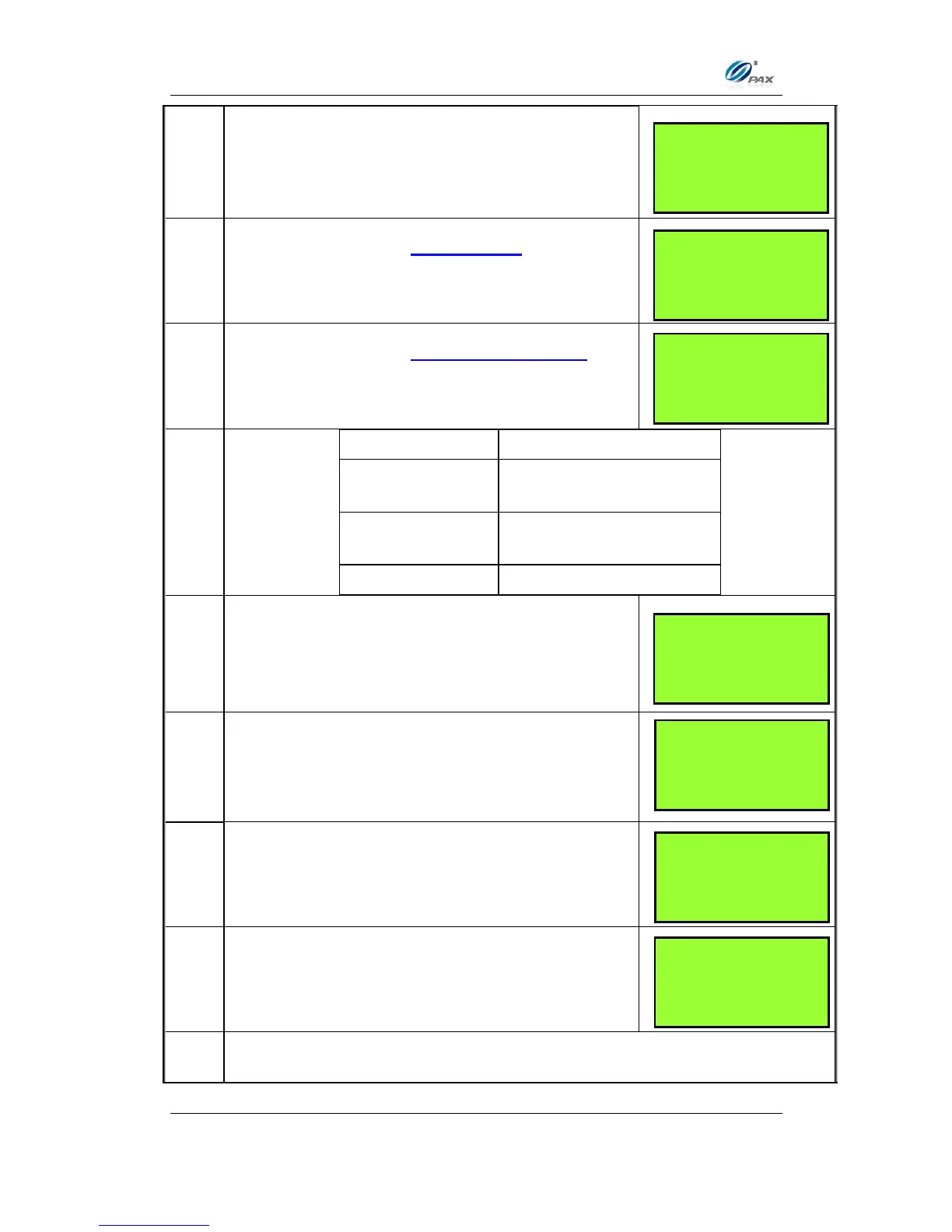Chapter 4
How to Do Transaction
NOTE: This document is CONFIDENTIAL and must be used exclusively for the operation of PAX programs. It may not be
duplicated, published, or disclosed without PAX prior written permission.
49
Input the dollar amount of the transaction then
press [ENTER].
This is a feature of the Invoice Mode.
When prompted, enter the invoice No. then press
[ENTER].
This is a feature of the Clerk/Server ID Mode.
When prompted, enter the clerk/server ID then
press [ENTER].
Proceed to #9, then skip to
step #12.
Proceed to #8 & #9 & then
skip to #12.
The terminal will now Prompt you to enter a Cash
Back amount or press [ENTER] to bypass.
Input the PIN on the Keypad then press [ENTER].
Enter the Voucher number then press [ENTER].
Enter the Authorization number then press
[ENTER].
The terminal contacts the Host Processor for an approval and prints one
receipt.
__________________
ENTER INVOICE #:
__________________
__________________
ENTER CLERK ID:
__________________
AMT $2.00
Enter PIN:
****
__________________
Voucher Number:
__________________
___________________
Enter Auth #:
___________________
