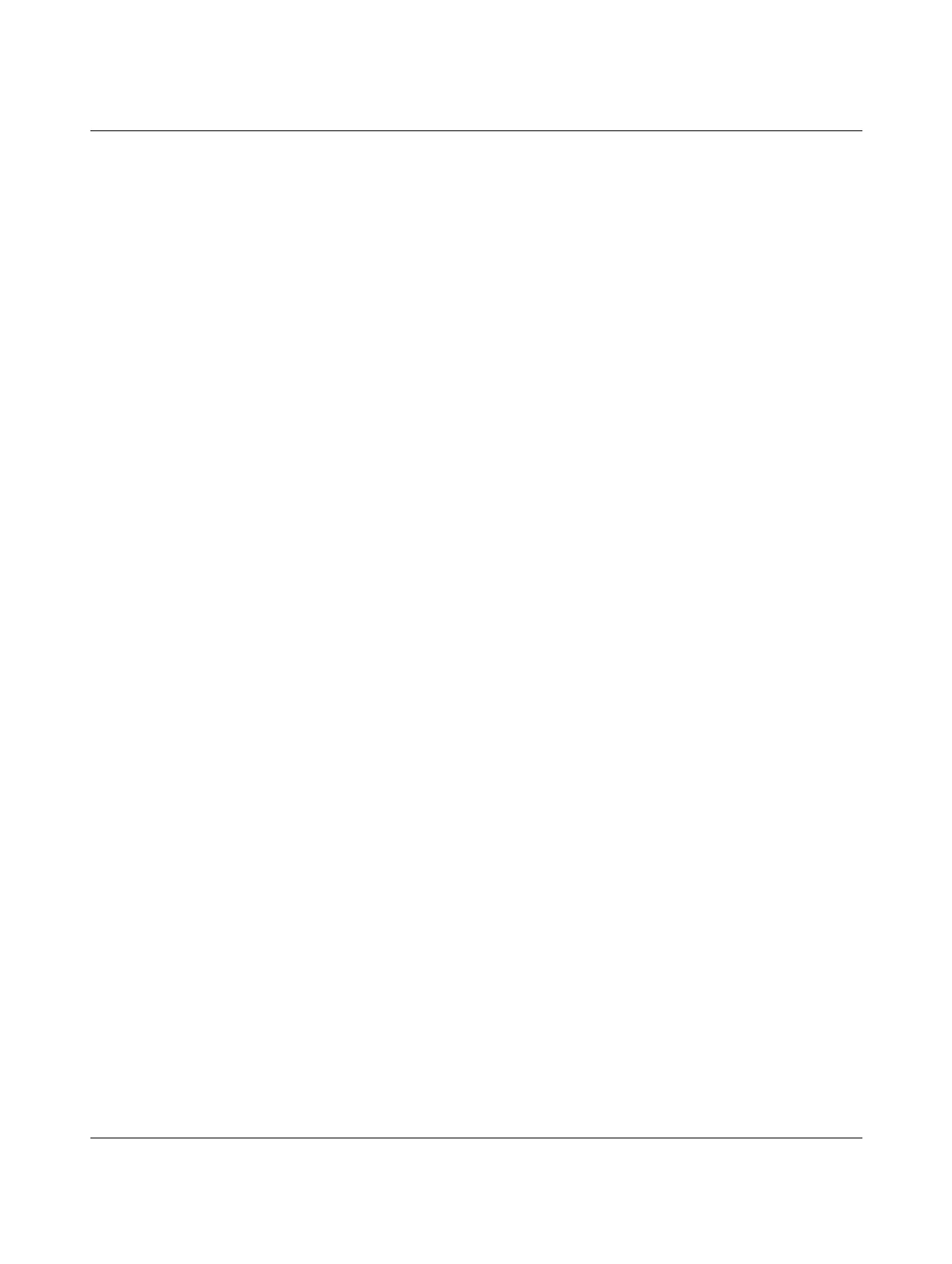Startup and function
107065_en_01 PHOENIX CONTACT 17
3 Startup and function
3.1 Delivery state/factory settings
By default upon delivery or after the system is reset to the factory settings, the following
functions and properties are available:
–The user name is: “admin”
– The password is: “private”
– All IP parameters are deleted. The switch has no valid IP address.
– The available RJ45 ports are set to auto negotiation and auto crossing
– All counters of the SNMP agent are reset
– The web server (HTTP) and SNMPv2 are activated
– CLI (Telnet) is activated
– Port mirroring and MRP are deactivated
– Rapid Spanning Tree (RSTP) is activated (as of firmware Version 2.01)
– The digital alarm output is an open drain output. In the event of redundant power supply,
the output is connected to ground potential. If there is no redundant power supply, the
output is floated.
– BootP for assigning IP parameters is activated
– The MAC address table does not contain any entries
– LLDP is activated
– DHCP server is deactivated
3.2 Using Smart mode
Smart mode enables the user to change the operating mode of the switch, without having
access to one of the management interfaces.
The following setting options can be selected via Smart mode:
– Resetting the IP configuration
– Operating in EtherNet/IP mode
– Operating with a static IP address
– Operating in Unmanaged mode
– Reset to the factory settings
The Mode button is used to call/exit Smart mode and to select the desired setting. The four
mode LEDs indicate the mode that is currently selected and that will apply when exiting
Smart mode.
3.2.1 Calling Smart mode
• Following the switch boot phase, as soon as the LEDs of all ports go out, press and hold
down the Mode button for more than five seconds. If Smart mode is active, the four
LEDs of port X1 and X2 will flash. The active state is indicated alternately by the flashing
of all four LEDs.
• When Smart mode is started, the switch is initially in the “Exit without changes” state.
