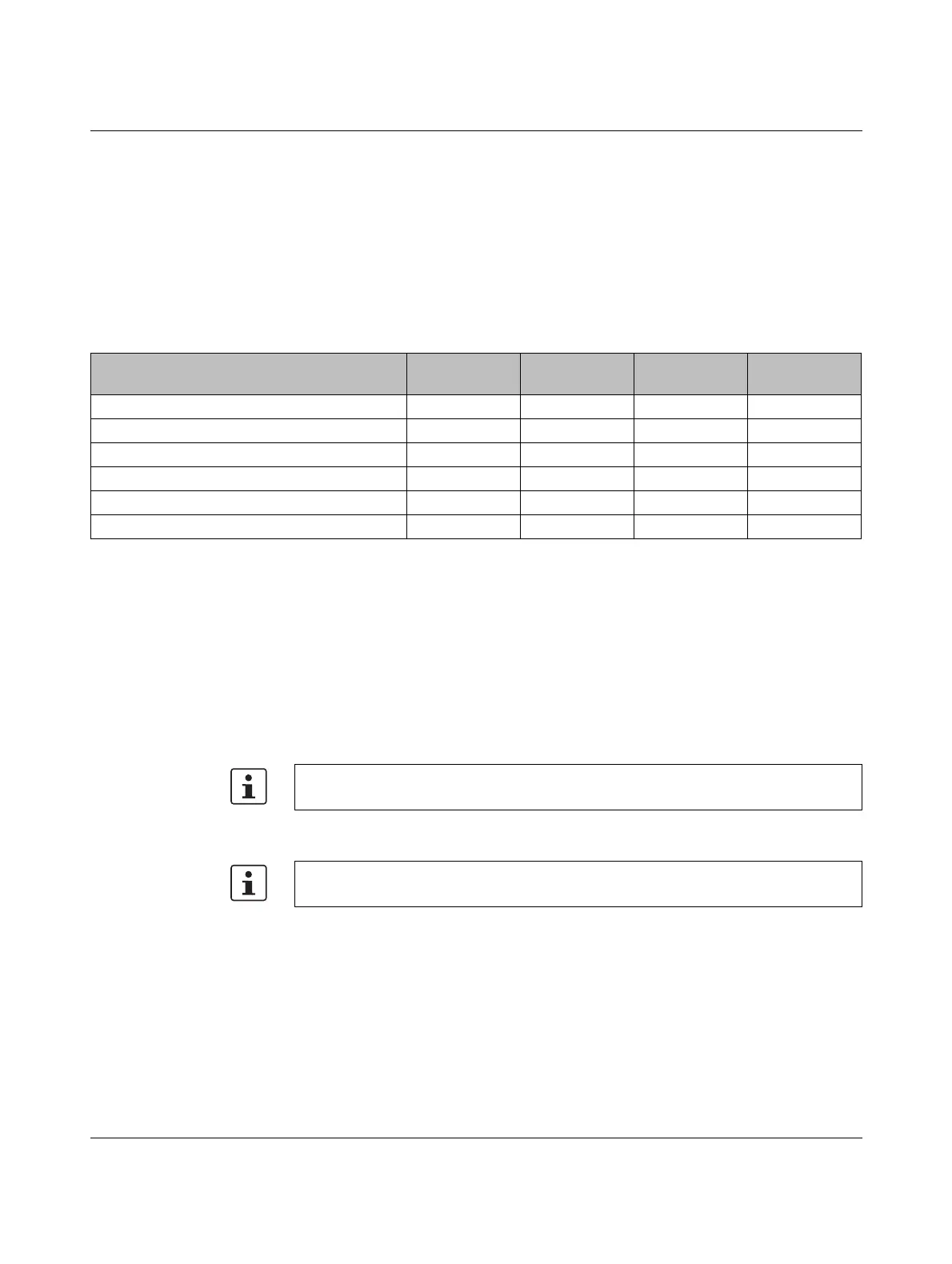FL SWITCH 2000
18
PHOENIX CONTACT 107065_en_01
3.2.2 Selecting the desired setting
• To select the various settings, press the Mode button briefly and select the desired op-
erating mode (see Table “Operating modes in Smart mode” on page 18).
3.2.3 Possible operating modes in Smart mode
The switch supports the selection of the following operating modes in Smart mode:
3.2.4 Exiting Smart mode
• To exit, press and hold down the Mode button for at least five seconds. The previously
selected operating mode is saved and activated.
3.2.5 Operating with a default IP address
For operation with a default IP address, the device is assigned a fixed IP address. A DHCP
server is activated on the switch and assigns an IP address to the connected PC via DHCP.
1. In the network settings on your PC, select the “Obtain an IP address automatically” op-
tion.
2. Connect the switch to your PC.
3. Select the “Operating with a default IP address” Smart mode as described in “Using
Smart mode” on page 17.
4. The switch assigns an IP address to the PC via DHCP.
5. The switch can now be accessed via IP address “192.168.0.254”.
Set the desired IP address via web-based management.
Table 3-1 Operating modes in Smart mode
Mode LED at port 1
top
LED at port 1
bottom
LED at port 2
top
LED at port 2
bottom
Exit Smart mode without changes On Off Off Off
Reset to the factory settings Off On Off Off
Set EtherNet/IP mode Off Off On Off
Operating with a default IP address Off On On Off
Reset the IP configuration On On On Off
Operating in Unmanaged mode Off On Off On
To start up the device with a default IP address, activate the “Operating with a static IP
address” Smart mode as described in “Using Smart mode” on page 17.
Deactivate all other network interfaces on your PC.
