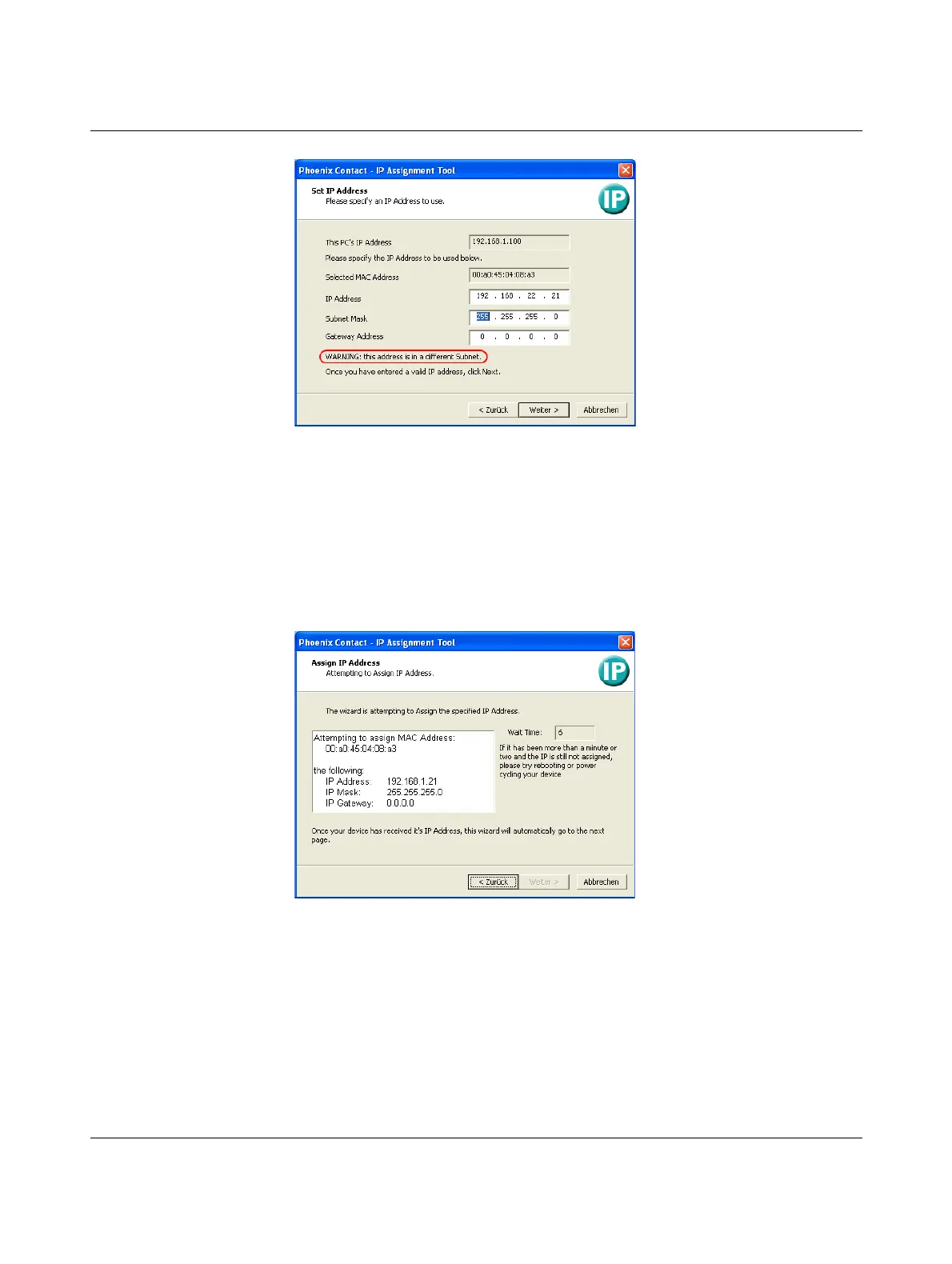Startup and function
107065_en_01 PHOENIX CONTACT 23
Figure 3-5 “Set IP Address” window with incorrect settings
• Adjust the IP parameters according to your requirements.
If inconsistencies are no longer detected, a message appears indicating that a valid IP ad-
dress has been set.
• Click on the “Next” button.
Step 5: “Assign IP Address”
The program attempts to transmit the set IP parameters to the device.
Figure 3-6 “Assign IP Address” window
Following successful transmission, the next window opens.
Step 6: completing IP address assignment
The window that opens informs you that IP address assignment has been successfully com-
pleted. It gives an overview of the IP parameters that have been transmitted to the device
with the MAC address shown.
To assign IP parameters for additional devices:
• Click on the “Back” button.
