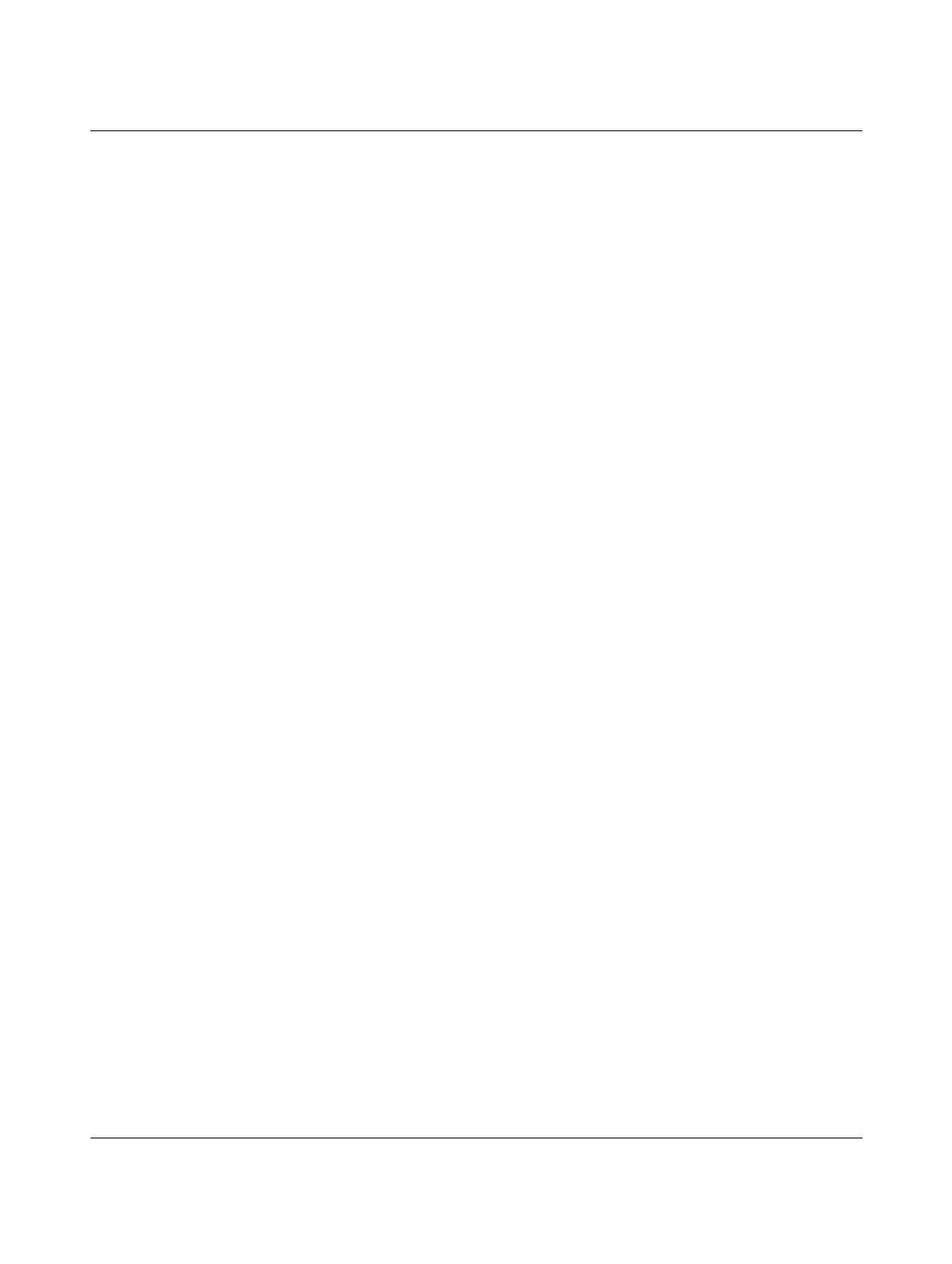PSR-TRISAFE-S
A-2
PHOENIX CONTACT 103503_en_03
Section 4
Figure 4-1: SAFECONF user interface ................................................................. 4-3
Figure 4-2: Safe functional blocks in the toolbox (excerpt) ...................................4-5
Figure 4-3: Project Wizard for creating a new configuration project,
using a project template ...................................................................4-10
Figure 4-4: Inserting safe functional blocks and functions from the toolbox
in the connection editor ....................................................................4-11
Figure 4-5: Opening the hardware editor with the auto-hide function
enabled ............................................................................................4-12
Figure 4-6: Inserting a signal in the connection editor ........................................4-12
Figure 4-7: Connecting objects using a line .......................................................4-14
Figure 4-8: Connecting unconnected signals to functional blocks or
functions using drag & drop .............................................................4-14
Figure 4-9: Opening the device parameterization editor for all I/Os ...................4-15
Figure 4-10: Opening the device parameterization editor for one specific I/O ......4-15
Figure 4-11: Opening the device parameterization editor via the context
menu ................................................................................................4-16
Figure 4-12: Modifying device parameters in the device parameterization
editor ...............................................................................................4-16
Figure 4-13: Setting the device parameter for the use of ground switching
output O0- ........................................................................................4-17
Figure 4-14: Jumping to an error location in the safety logic from the message
window when checking the configuration project .............................4-18
Figure 4-15: Documenting signal assignment in the "Assignment Map"
dialog box ........................................................................................4-19
Figure 4-16: Simulation of the safety module in SAFECONF ...............................4-21
Figure 4-17: Icon for simulation mode, "not activated" and "activated" ................4-22
Figure 4-18: EASYSIM icon in the Windows taskbar ............................................4-22
Section 5
Figure 5-1: Flowchart: Configuration from A to Z (1 of 3) .....................................5-1
Figure 5-2: Flowchart: Configuration from A to Z (2 of 3) .....................................5-2
Figure 5-3: Flowchart: Configuration from A to Z (3 of 3) .....................................5-3
Figure 5-4: USB connection between PC and safety module ...............................5-5
Figure 5-5: Message dialog box following successful data transmission .............5-6
Figure 5-6: Confirming the configuration with the "Confirm" button ......................5-6
Figure 5-7: Pressing the "Confirm" button while inserting the
IFS-CONFSTICK ...............................................................................5-8
Figure 5-8: Example of a function test for the safety system using
SAFECONF online mode ................................................................. 5-11
