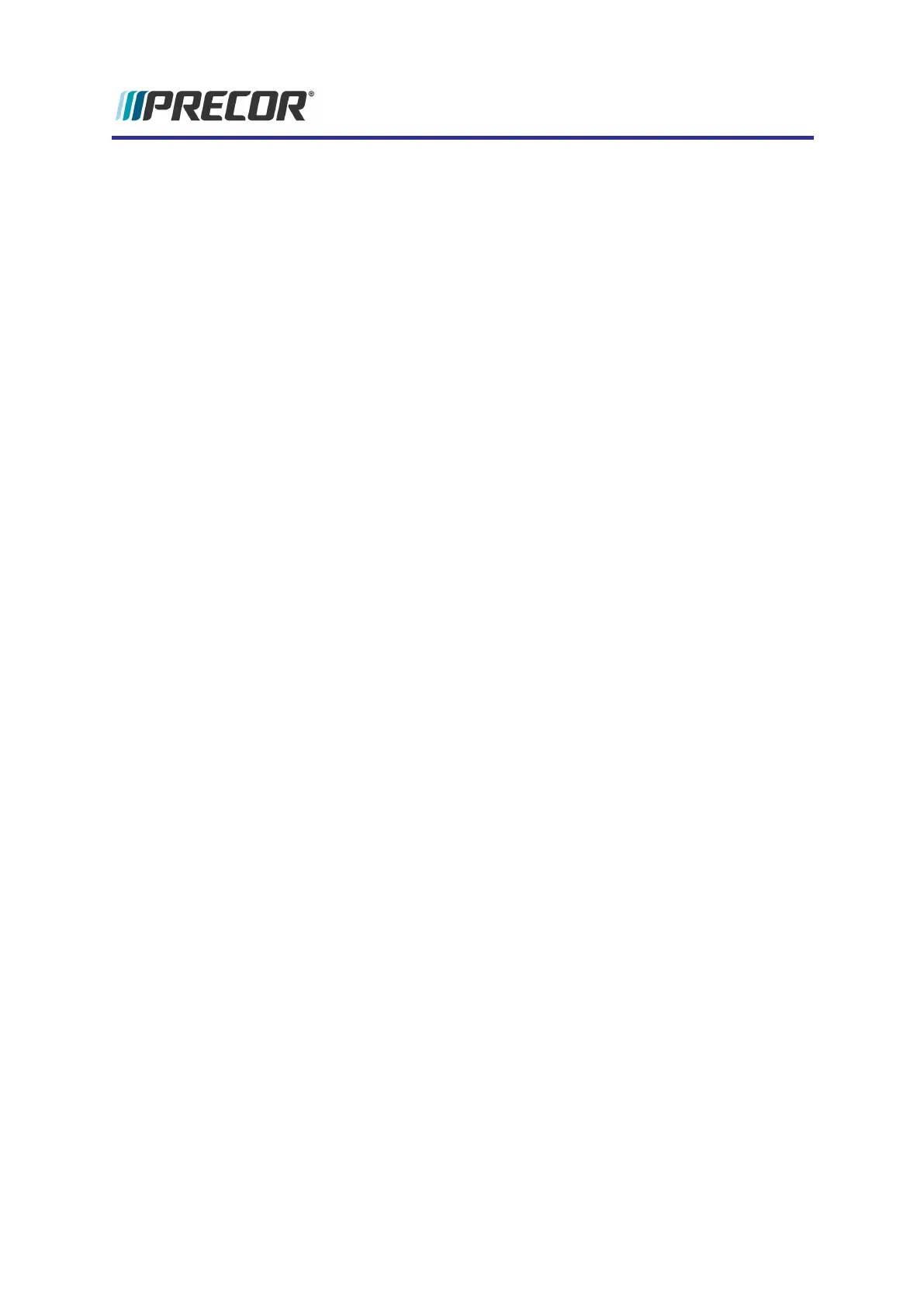9. Reconnect the console power (power ON).
10. Update the operating system software to the latest version, see "How to find the oper-
ating system software versions" on page39 and "How to Update the console operating
system software" on page40.
11. Reboot the console after the software update has completed, press/release the Reset
button or disconnect/reconnect console power.
12. Re-register the console;
a. First you will need to contact Precor customer service (Ph: +1 (800) 347-
8404and have the console registration removed from PBS,
b. Then do the steps to re-register the console.
13. Configure the console system settings:
a. If you have a system settings and TV Channel Guide USB flash drive (or you can
create one from another machine), import the system settings and TV Channel
Guide settings; 1) insert the settings USB drive into the Chin USB port, access
the Service menu and select System Settings > Manage Settings > Import
from USB, and 2) insert the TV Channel Guide USB drive into the Chin USB
port, access the Service menu and select System Settings >TV Settings >
Channel Guide > Import from USB.
b. If you do not have a settings or TV Channel Guide USB flash drive, you will need
to manually update settings as needed.
14. Reboot the console (press/release the Reset button or disconnect/reconnect power).
15. Verify operation and return to service, see "Operation Verification" on page14.
44
6 System Software
Rescue microSD card software install