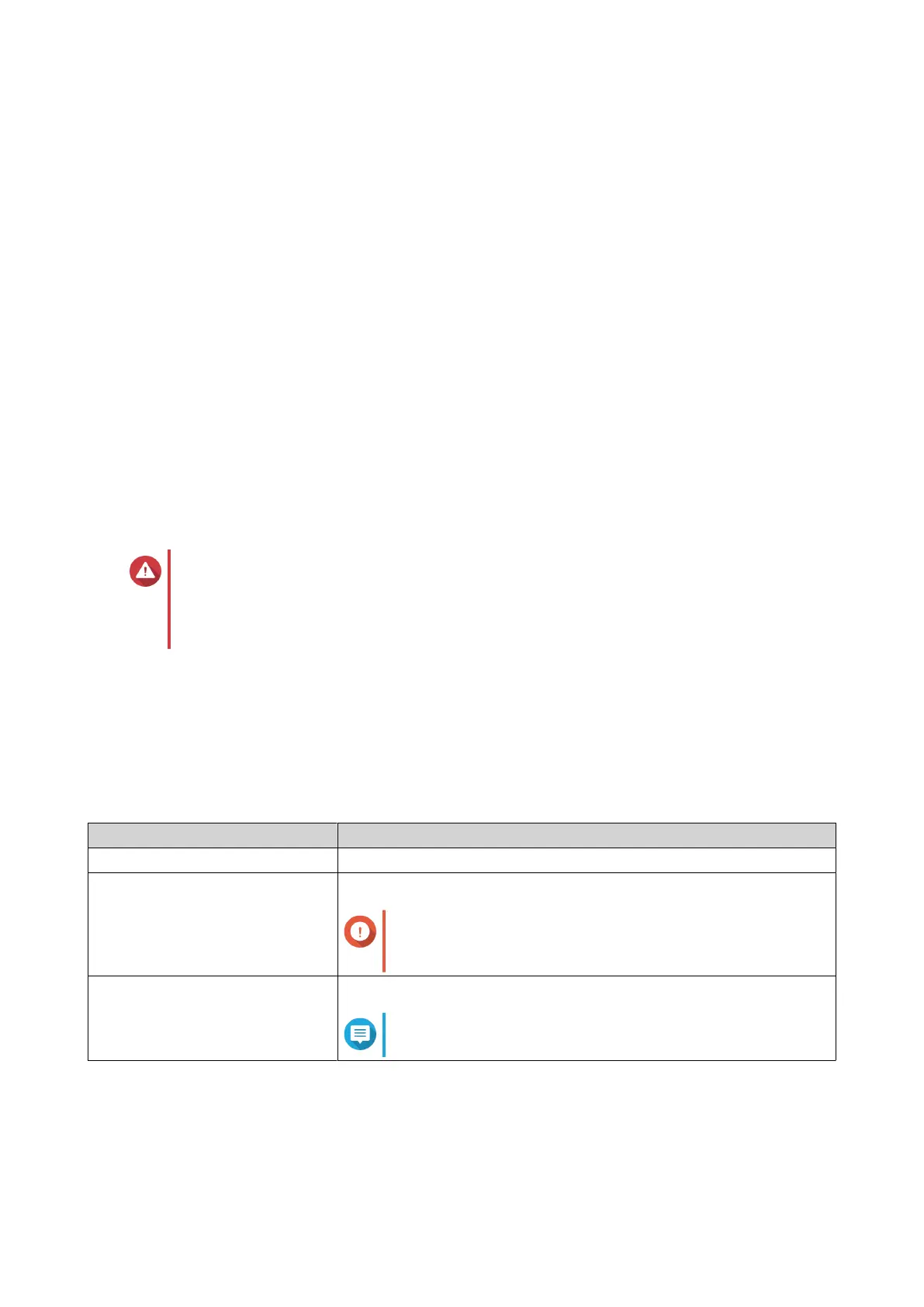3. Click Add.
The Add VLAN window opens.
4. Specify a VLAN ID.
5. Select ports to include in the VLAN.
Only tagged ports can belong to multiple VLANs.
6. Click Save.
The conguration window closes.
7. Click Apply.
QSS or QuNetSwitch adds the VLAN.
Adding a Link Aggregation Group (LAG)
Link Aggregation Control Protocol (LACP) allows you to combine multiple network adapters into a single
logical network interface. This ensures increased throughput and provides redundancy. In case of port
failure, trac continues on the remaining ports.
The Link Aggregation page displays information about existing link aggregation groups and provides
access to conguration options.
Warning
To prevent network loop errors during the LAG conguration process, do not connect the
switch to other devices using more than one network cable until after you have congured
LAGs on all the devices. You can enable loop protection to avoid network loops in the
connected network.
1. Log in to QSS, or open QuNetSwitch in QTS.
2. Go to Conguration > Link Aggregation .
3. Click Add.
The Add Group window appears.
4. Congure the group settings.
Setting Description
Group number Specify a group number between 1 and 9
Mode Controls the link aggregation mode for the group
Important
Enable Link Aggregation before connecting cables to
the switch to avoid creating a data loop.
Port Conguration Species which ports are included in the group
Note
You can add up to four ports in a group.
5. Click Save.
QSS or QuNetSwitch updates the group settings.
QGD Rackmount Switch User Guide
Switch Management 64
