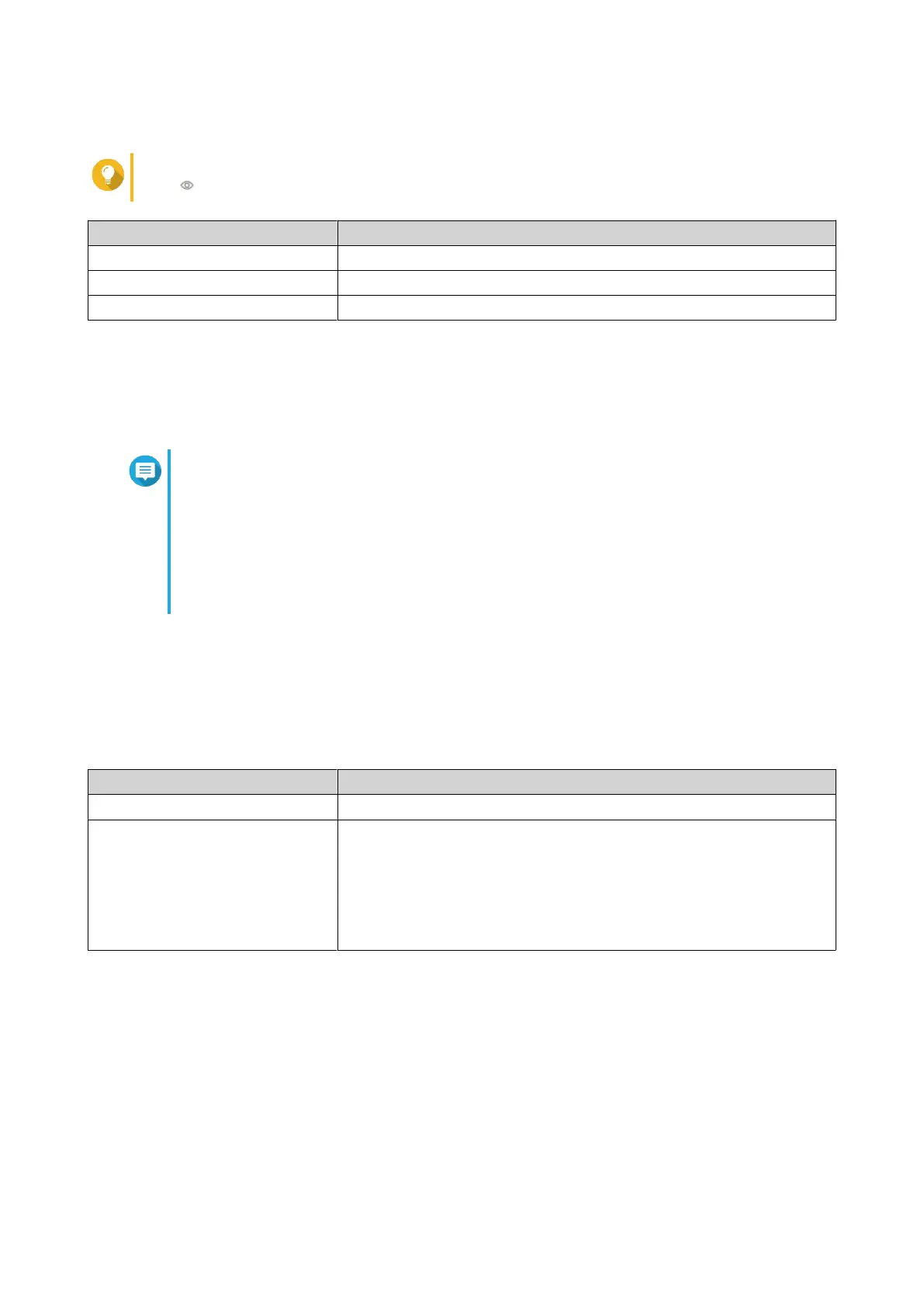3. Specify a new password.
Tip
Click to make the password visible.
Setting User Action
Current password Specify the current password of the device.
New password Specify a password that contains 8 to 20 ASCII characters.
Conrm new password Reenter the new password.
4. Click Apply.
QSS or QuNetSwitch logs you out of the switch interface. You can access the switch with the new password.
Conguring Time Settings
Note
You must congure the system time correctly to ensure the following:
• When using a web browser to connect to the device or save a le, the displayed time of
the action is correct.
• Event logs reect the exact time that events occur.
• Scheduled tasks run at the correct time.
1. Log in to QSS, or open QuNetSwitch in QTS.
2. Go to System Management > Settings > Time .
3. Specify the date & time format.
4. Specify the time conguration.
Setting Description
Synchronize with device Synchronize the switch clock with the rmware clock.
Synchronize with internet time
server
Ensure that your device is connected to the internet, and then specify
the following information:
• Server: Name of the Network Time Protocol (NTP) server
Examples: time.nist.gov, time.windows.com
• Time zone: Select the time zone for the device.
5. Click Apply.
QSS or QuNetSwitch updates the time settings.
Managing Logs
You can lter logs by type or search for specic log les. These logs can be used to diagnose issues or
monitor switch operations.
1. Log in to QSS, or open QuNetSwitch in QTS.
2. Go to System > Log .
QGD Rackmount Switch User Guide
Switch Management 72
