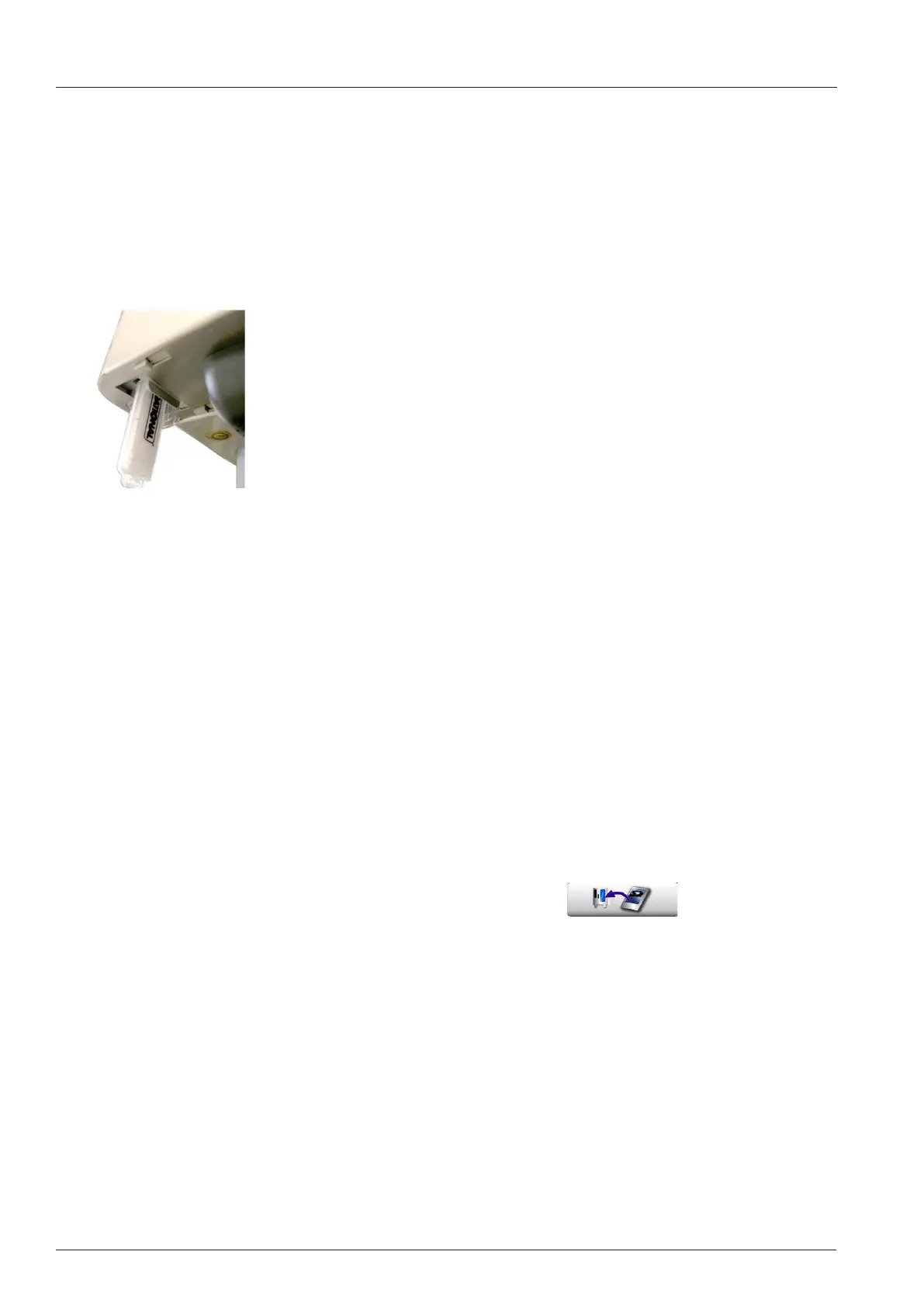V08 en, SCC - 44 -
Software update
Soware update
Only use the Original Rational USB Stick for Soware update of SCC_WE and CM_P units.
The combined Rational USB Stick for Soware update of SCC_WE and CM_P can be ordered with service part
number: 87.01.275.
Soware update with other USB sticks are not possible.
When new soware becomes available, it can be updated on RATIONAL USB by using
RATIONAL Loader on the USB stick without prior login to the service web site.
Soware can only be updated to a higher version.
Connect the USB soware update stick 87.01.275 with the USB interface at the bot-
tom le hand corner of the control panel.
SCC:
Switch the unit ON.
Soware update starts automatically.
The duration of a complete soware update of SCC_WE can last a few minutes
Only when the start display shows disconnect the USB stick.
SCC Chain account:
Soware of units with chain accounts shall only be updated when approved by the store owner or Rational.
In most cases chain account are based on an older soware version.
Changing PCB:
Therefore the existing soware on the spare part PCB must rst be reset to accept an older soware version.
- Connect “RESET” USB stick to USB interface
- Switch unit ON
- When SCC_WE display shows, remove USB stick
- Connect key account “ ALL in ONE” USB stick to USB interface
- Switch unit OFF and ON again
- When SCC_WE display shows, remove USB stick
- Press key “Copy data from SD card to PCB” for 10 seconds
CM_P:
Switch the unit ON.
The actual soware of the unit is shown on the Timer display.
The existing soware on the USB stick is shown on the temperature display.
The Prog/Start key is blinking. Pressing the Prog/Start key will start the soware update.
Aer the soware update up to 02-00-15 the identical soware will be shown in both displays,
Aer the soware update from 03-00-01 temperature and time is shown.
Now switch unit o and remove the USB stick.
Please always make sure your customer has the latest soware version on his appliance.
