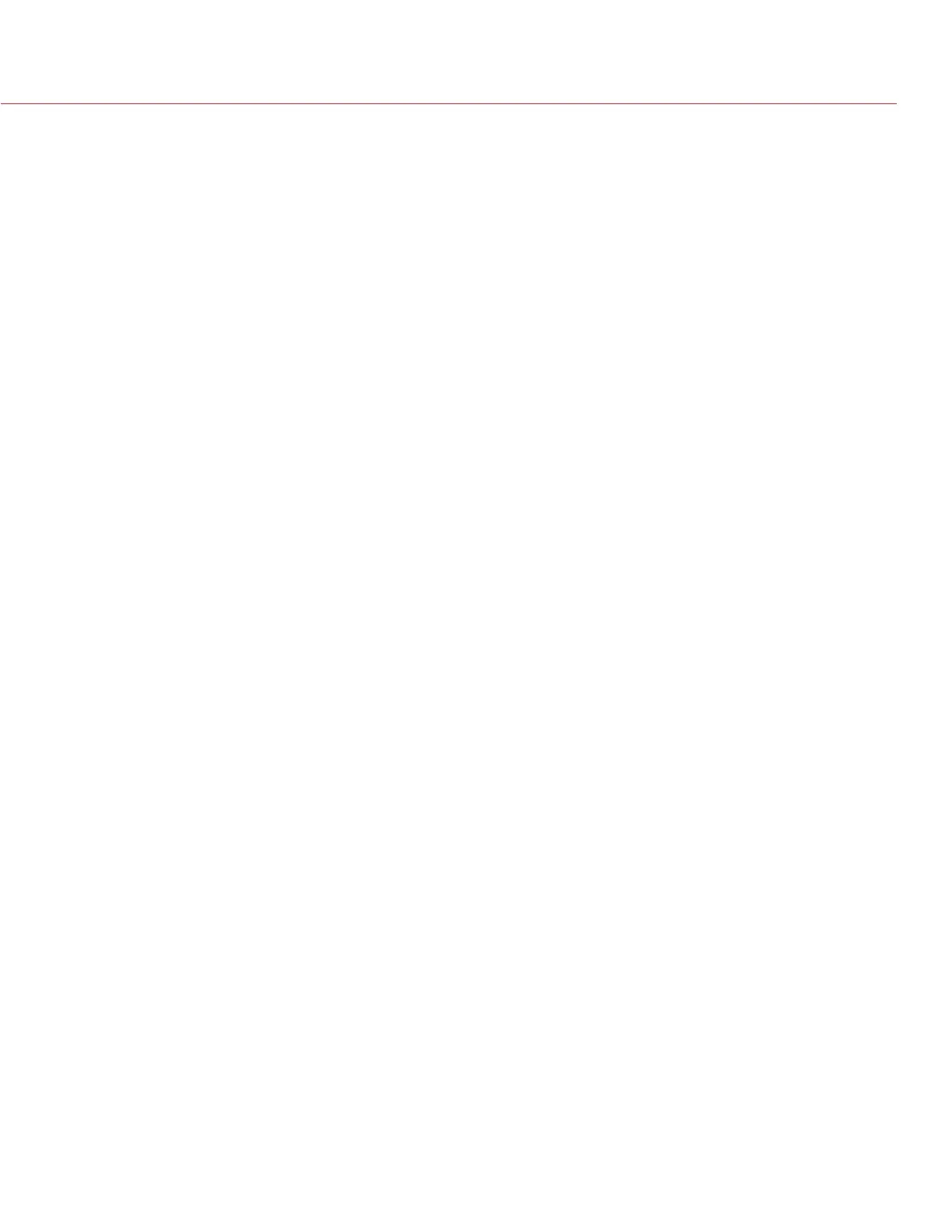COPYRIGHT © 2014 RED.COM, INC
RED DSMC OPERATION GUIDE
955-0020_V5.2, REV-G | 142
CONFIGURE REDMOTE CONNECTION WITH COMPUTER (WINDOWS)
Next, you must establish a connection between the PC and the REDMOTE.
1. Connect a USB to mini-USB cable between the PC and the USB connector on the REDMOTE.
If connecting for the first time, a RNDIS/Gadget driver is installed on the system.
When the driver is installed, the battery charge indicator flashes on the REDMOTE.
NOTE: If the REDMOTE does not connect to the PC, download the REDMOTE Firmware file from www.red.
com/downloads, open the read_me_redmote_vX.X.XX file, and follow the instructions to manually set up the
network connection. For additional assistance, contact RED SUPPORT at https://support.red.com.
2. Open the REDMOTE_update program from the Start Menu folder you created the shortcut for.
3. Click Connect to establish a connection between the REDMOTE and REDMOTE_update.
When the REDMOTE is connected, “Connection is Established With REDMOTE” displays. If the connection
is not established, disable all internet connections and try again.
4. Continue to “Upgrade REDMOTE Firmware (Windows)” on page 142.
UPGRADE REDMOTE FIRMWARE (WINDOWS)
1. Download the latest REDMOTE Firmware available at www.red.com/downloads.
NOTE: Review the read_me_redmote_vX.X.XX instructions contained in the REDMOTE_vX.X.XX.zip file.
2. Uncompress the zip file.
3. Open the REDMOTE_Firmware_vX.X.XX folder.
4. Click Select File in REDMOTE Upgrade Utility.
5. Go to the redmote.1.bin file located in the REDMOTE_Firmware_vX.X.XX folder and click Open.
“Selected File: redmote.1.bin” displays.
6. Click Start Upgrade.
When the file transfer is complete, the REDMOTE displays “Firmware Upgrade Successfully Done”.
7. Click OK.
8. Click Disconnect to close the REDMOTE Upgrade Utility.
The REDMOTE reboots.
After the upgrade is complete, the REDMOTE displays “POWER UP” and then “SEARCHING”.
9. Select Cancel.
10. On the REDMOTE, go to Setup > Setup System and verify the current REDMOTE firmware version.
REDMOTE upgrade is complete.
11. You may need to re-pair the REDMOTE with the DSMC after upgrading firmware. For more information, go
to “Pair the REDMOTE” on page 136.