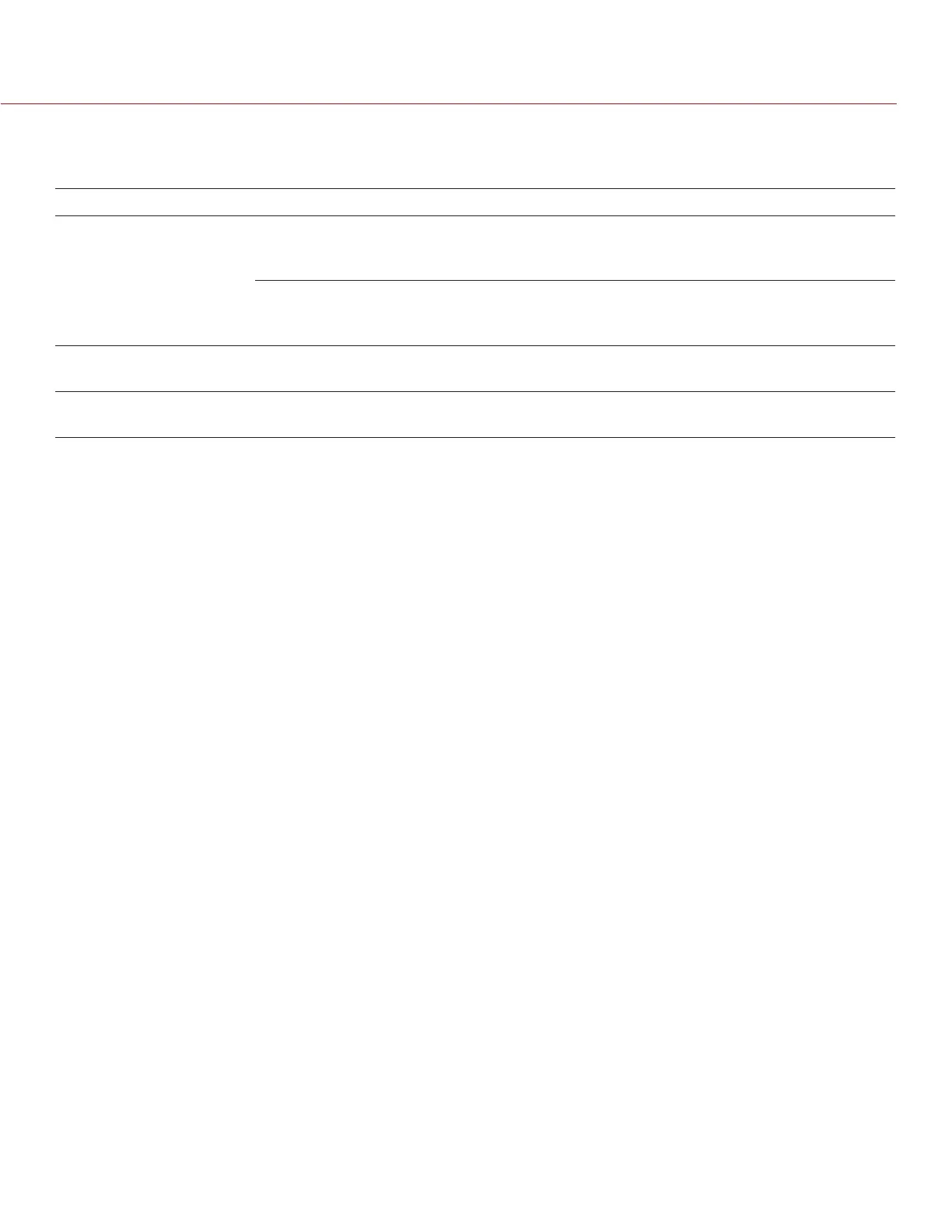COPYRIGHT © 2014 RED.COM, INC
RED DSMC OPERATION GUIDE
955-0020_V5.2, REV-G | 78
TIMECODE
For more information about timecode, go to “Timecode, Genlock, Multi-Camera Setup” on page 143.
TIMECODE SOURCE MODE DESCRIPTION
User Provided (Internal) Use Real Time Clock
(RTC)
Uses the internal Real Time Clock as the timecode counter
source. You can set the hours, minutes, and seconds in the
numerical boxes on the screen.
Set Manually Define a custom value as the timecode counter seed. Set
the hours, minutes, and seconds in the numerical boxes on
the screen.
External: Brain Varies by device Uses the timecode from an external device connected to
the timecode connector on the BRAIN.
External: Rear Module Varies by device Uses the timecode from an external device connected to a
Pro I/O Module .or a 4K Broadcast Module
SLATE
Use the Slate menu to add metadata to clips. After configuring the following fields, the information populates
in the Media menu when formatting media:
Cam ID
Cam Pos
NOTE: The scene name is limited to eight (8) characters.
AUTO-INCREMENT TAKE
To automatically increment the take number when the camera stops recording, follow the instructions below:
1. Go to Menu > Settings > Project > Slate > Scene.
2. Enter a value in the Take box.
AUTO SLATE
Frame values for Head Slate and Tail Slate on the Auto Slate tab, these values only show in-camera. The Head
Slate and Tail Slate metadata values are currently disabled in REDCINE-X PRO.
