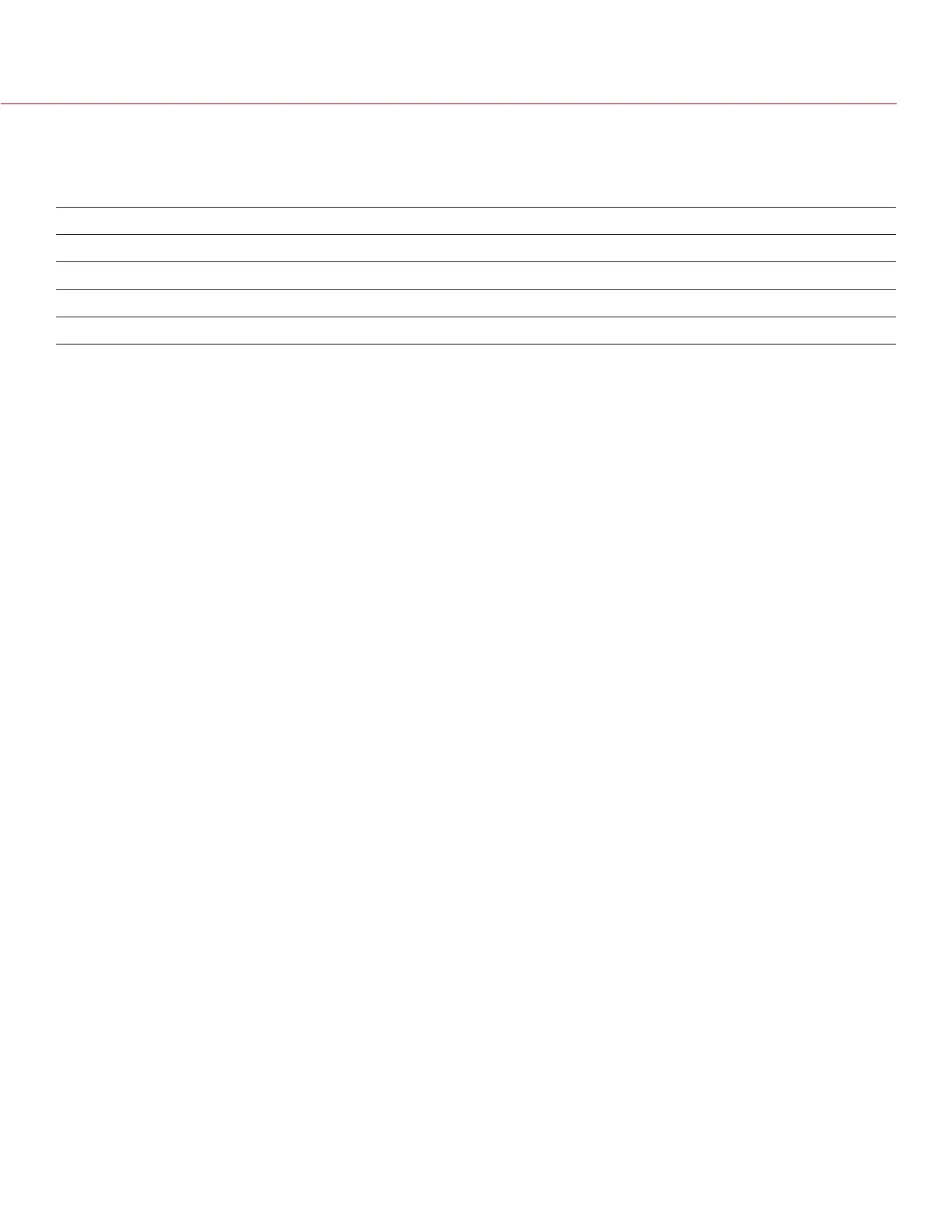COPYRIGHT © 2015 RED.COM, INC
RED DSMC OPERATION GUIDE: EPIC/SCARLET
955-0020_V6.0, REV-J | 132
ZONE
Available zones are Center and Spot (default). Both the Center and Spot targets change color to indicate the
focus state of the objects in the targets.
TARGET COLOR DESCRIPTION
Blue Camera is focusing
Red Objects are out of focus
Yellow Objects are almost in focus
Green Objects are in focus
CENTER
Provides a large target square for focus that is centered in the recording area.
SPOT
Provides a small target for precise focus that you can move around the recording area.
MOVE THE SPOT FOCUS TARGET
Move Spot target with touchscreen:
Tap and hold the touchscreen on the location you want to relocate the Spot target.
Tap and hold the touchscreen where the Spot target currently is, and drag the Spot target.
Move Spot target with DSMC Side Handle or REDMOTE:
1. Go to the main screen.
2. Press the Down Arrow in the Navigation Group.
The Spot target line weight increases and the red cursor under Menu dims slightly.
3. Use the directional arrows to move the Spot target to the desired location.
4. Press ENTER.
5. To exit, press the Menu button.
SIZE
Choose a sizes for the Spot target.
ENHANCED A/F
Enhanced A/F is an autofocus algorithm that offers better performance and improved visual indicators in
Confirm mode.
ENABLE ENHANCED A/F
1. Go to Menu > Focus > Mode.
2. Select Confirm from the Mode drop-down menu.
3. Select an option from the Zone drop-down menu.
4. If you selected Spot from the Zone drop-down menu, select a size from the Size drop-down menu.
5. Select the Enhanced A/F check box.
6. Select the monitor dedicated to using the Enhanced A/F feature from the Monitor drop-down menu:
‒ BRAIN HDMI
‒ BRAIN HD-SDI
The selected monitor is in Clean mode (no overlay) with a set resolution of 720p and update frequency of