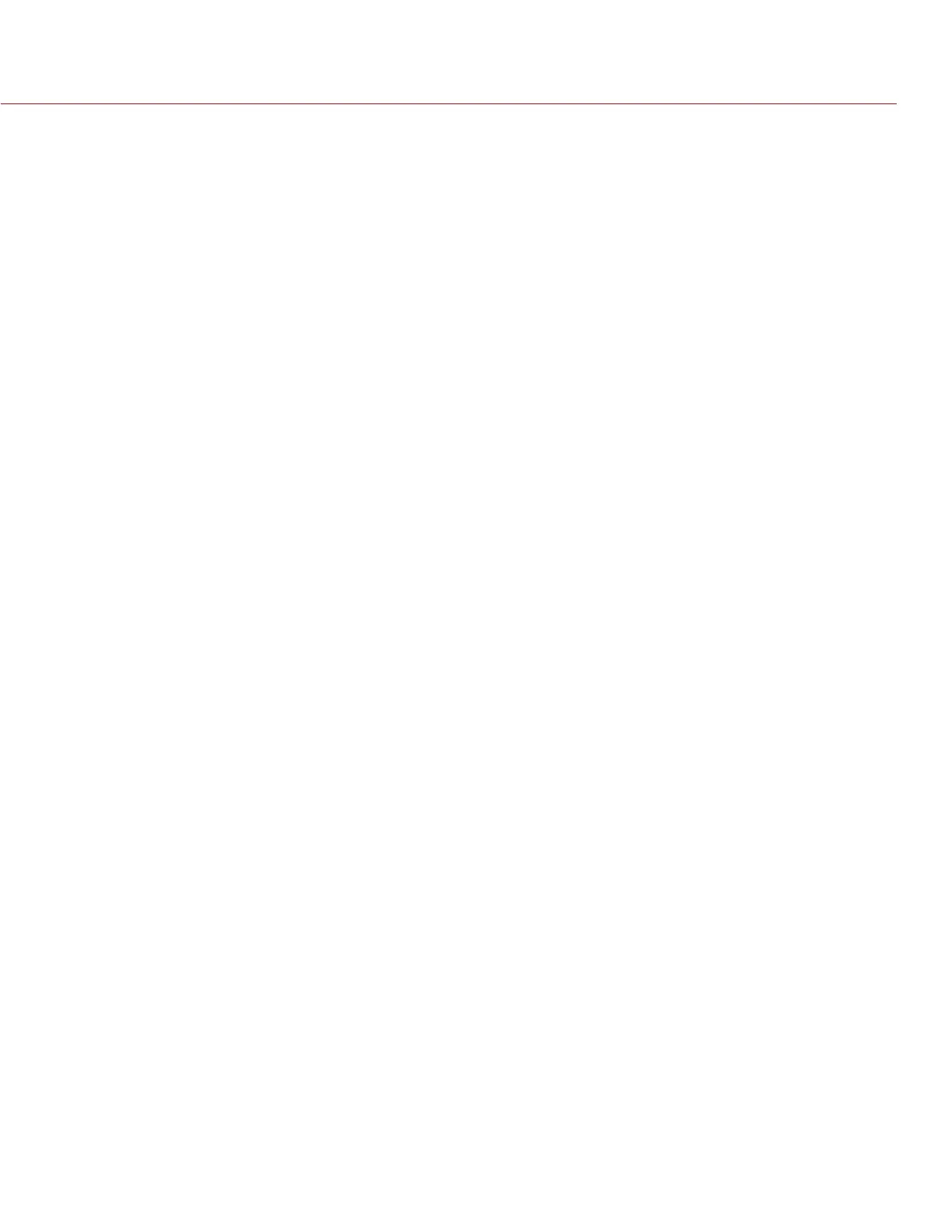COPYRIGHT © 2015 RED.COM, INC
RED DSMC OPERATION GUIDE: EPIC/SCARLET
955-0020_V6.0, REV-J | 178
SCREEN FREEZES OR DOES NOT DISPLAY
SYMPTOM
The screen freezes or does not display.
POTENTIAL RESOLUTION
Perform a Hard Restore. For more information, go to “Perform a Hard Restore” on page 180.
LCD FLICKER
SYMPTOM
The LCD or monitor is flickering.
POTENTIAL RESOLUTIONS
Go to Menu > Settings > Display > Monitor Control and adjust the Frequency to 60 Hz.
Use a different cable.
Ensure cables are properly attached.
CANNOT USE TOUCHSCREEN OR DSMC SIDE HANDLE
SYMPTOM
Cannot control the camera via the touchscreen or the DSMC Side Handle.
POTENTIAL RESOLUTIONS
Perform a Hard Restore. For more information, go to “Perform a Hard Restore” on page 180.
If you are using an HD-SDI or HDMI
®
monitor, enable menus on the monitors and control the camera via
the DSMC Side Handle:
A. Connect an SSD (RED MINI-MAG
®
or RED STATION REDMAG 1.8") to your computer.
NOTE: On Mac
®
computers with REDCINE-X PRO
®
installed, RED
®
Watchdog mounts the SSD as Read-
Only by default, which means that you are unable to write files (including firmware upgrade files) to the
SSD. Change the Mount preference to Read-Write before attempting to copy firmware to the SSD.
B. On the SSD, create a new folder, and name it force_preset.
C. Download the DSMC Toolkit from www.red.com/downloads.
D. Open the Preset_Files folder.
E. Open the folder that corresponds to the firmware version you are using.
F. Save the appropriate enable_menus file to the force_preset folder on your SSD.
G. Eject or unmount the SSD, and then remove the SSD.
H. Ensure the BRAIN is turned off and the REDMOTE is undocked.
I. Insert the SSD into your DSMC.
J. Turn on the BRAIN.
The camera automatically applies the preset.