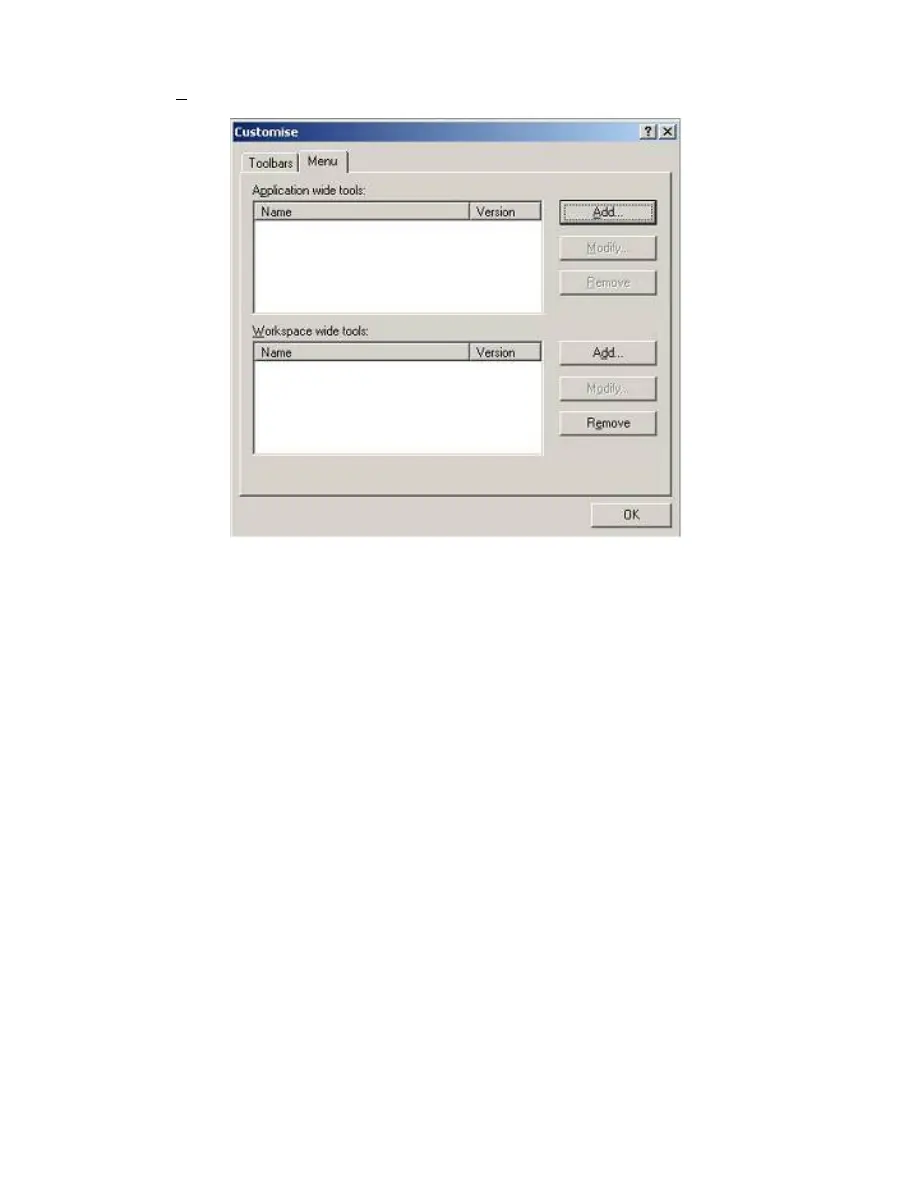96
8.10 Customise – Menu
Invoked by [Tools->Customise...] and then select the Menu tab in the ‘Customise’ dialog box.
Figure 8-19 Customise Menu Dialog
 To add a new menu option:
1.
Select [Tools->Customise...]. The dialog shown above will be displayed. Select the “Menu” tab. The
first thing for you to decide is whether you are adding a global application wide tool (“Application wide
tools:”), which will be available to all of your workspaces. Or whether you wish to add a workspace
wide tool (“Workspace wide tools:”), which is only valid for the current workspace. Once you have
made the choice choose the relevant section of the dialog.
2. Click the “Add...” button. If you would like to add an existing system tool to the menu then select the
“Select from existing system tools” radio button, choose the tool from the drop-down list and then click
“OK”. Alternatively, if you would like to add a tool of your own then follow the remaining steps.
3. Enter the name of the tool into the “Name” field.
4. Enter the command, excluding arguments, into the “Command” field.
5. Enter any arguments that you would like to pass to the command into the “Arguments” field.
6. Enter an initial directory in which you would like the tool to run, into the “Initial directory” field.
7. Click “OK” to add the menu option to the “Tools” menu.