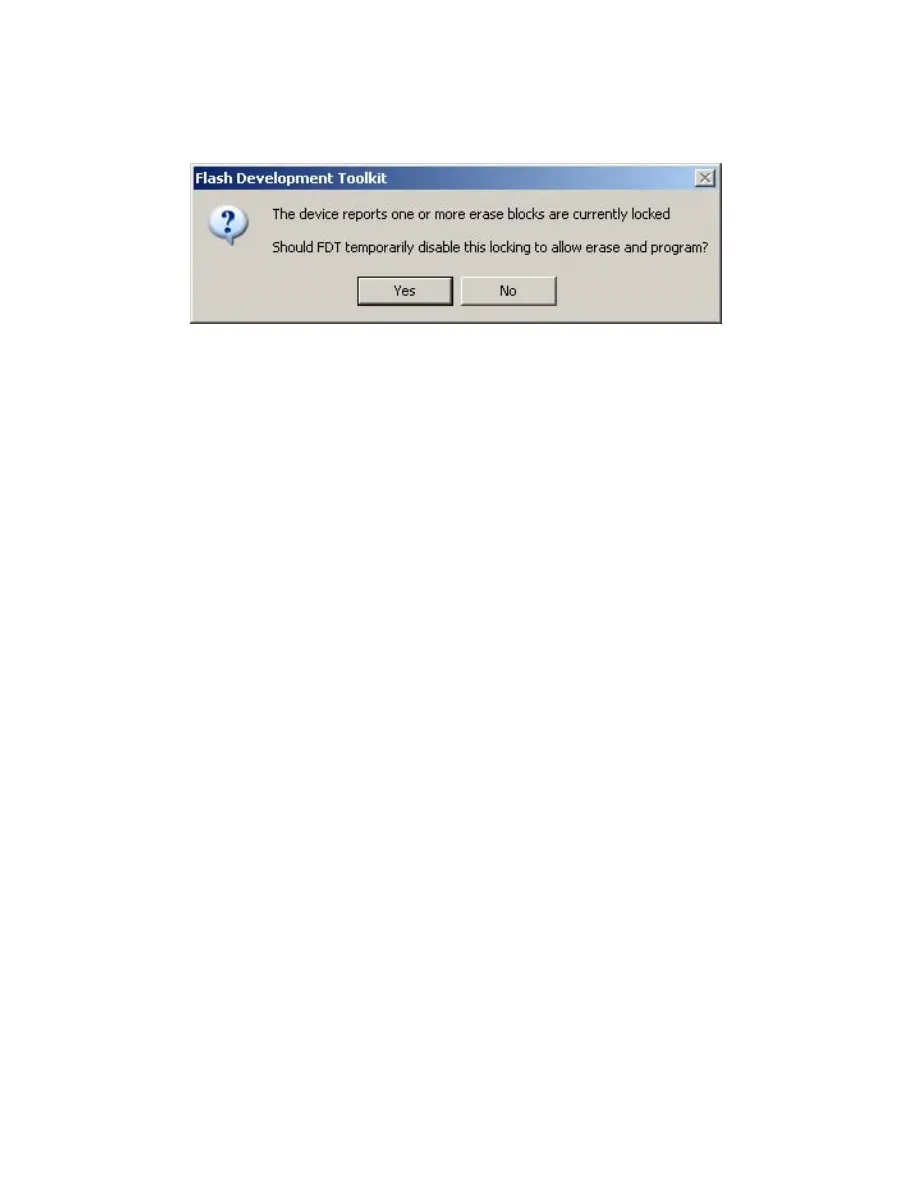38
3.6.3 Locking
For devices which support locking of erase blocks FDT may also check with the user whether to unlock the
device. This is dependent on the current locking settings (see more on this in the Locking Connection
section )
Figure 3-27 Locking Query Dialog
3.7 Programming the Data to the FLASH ROM
3.7.1 Programming an individual file to the User Area (normal flash area)
1.
Select [Project->Add Files...] or press the INS key to add the file to be downloaded to the project.
2.
Click the right mouse button on the file displayed in the workspace window, and select ‘Download
File’. Programming will be completed when ‘Image successfully written to device’ is displayed in the
output window.
3.7.2 Programming multiple files to the User Area (normal flash area)
1.
Add all the required target files to the project by selecting [Project->Add Files...] or pressing the INS
key. Note that multiple files can be added at once from the ‘Add File(s)’ dialog.
2.
Build the device image for the User Area (create a file which is the result of merging all of the included
target files) by selecting the menu item:
[Project->Rebuild Image]
3.
Click the right mouse button on the Device Image file (<ProjectName>.ddi) displayed in the workspace
window, and select ‘Download Image’ (or select the menu item
[Project->Download Image] )
4.
Programming is complete when ‘Image successfully written to device’ is displayed in the output
window.
3.7.3 Programming an individual file to the User Boot Area
1. Select [Project -> Add Files...] or press the INS key to add the file to be downloaded to the Project.
2.
Click the right mouse button on the file displayed in the workspace window, and select ‘User Boot
Area File’ to mark this file as being for the User Boot Area.
3.
Click the right mouse button on the file displayed in the workspace window, and select ‘Download File
to [User Boot Area]’. Programming will be completed when ‘Image successfully written to device’ is
displayed in the output window.
