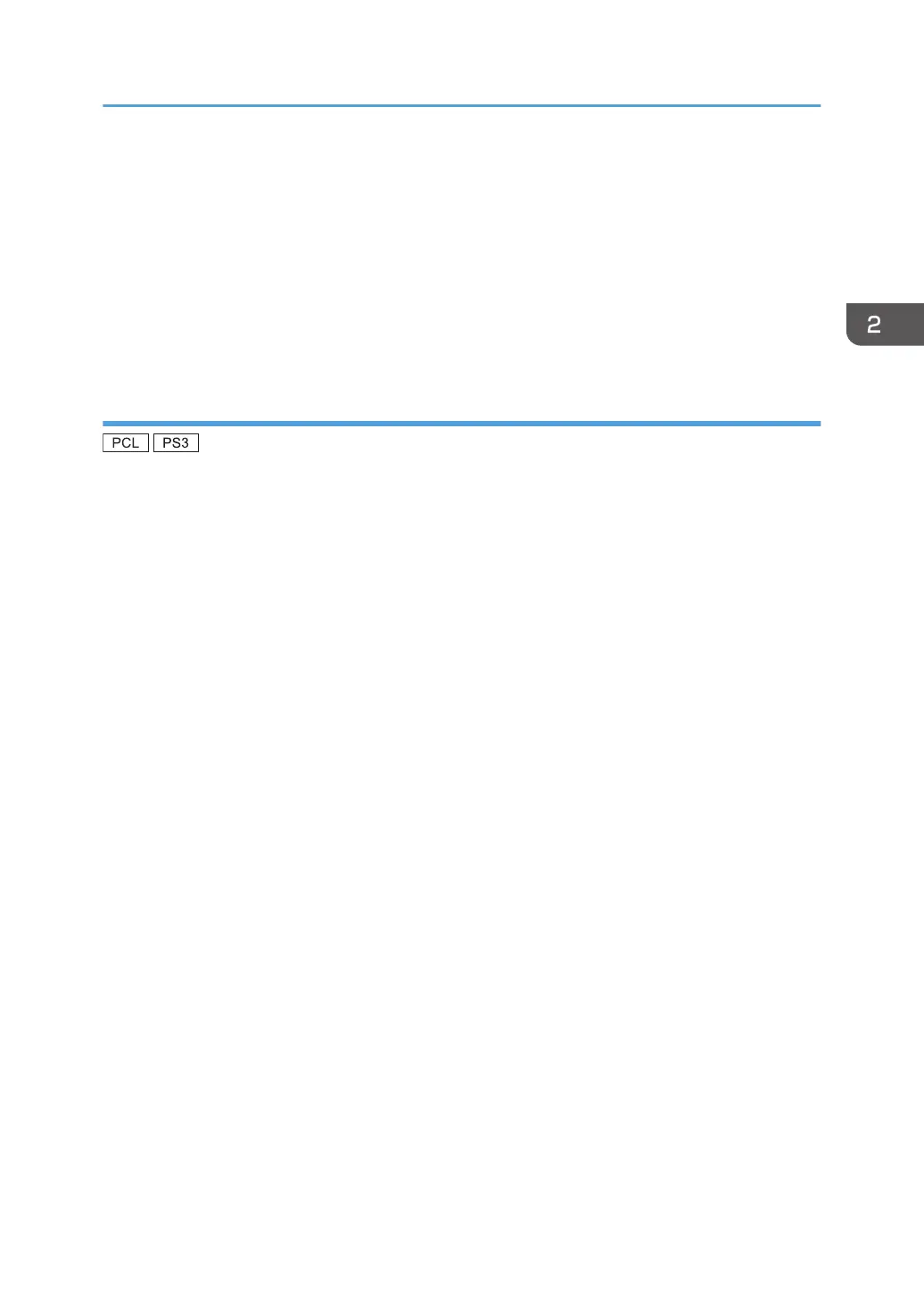12. Select the manufacturer and model name of the machine you want to use, and then click
[Next].
The installation starts.
13. Follow the instructions that appear. Modify settings such as printer name and default
printer configuration, as necessary. You can also print a test page.
14. Click [Finish].
If a check box for setting the machine as a default printer appears, configure as necessary.
Using the LPR port
1. Quit all applications. (Do not close this manual.)
2. Insert the provided CD-ROM into the computer's CD-ROM drive.
If the [AutoPlay] dialog box appears, click [Run AUTORUN.EXE].
3. Select an interface language, and then click [OK].
For details about the languages supported in the printer drivers, see p.6 "Supported languages".
4. Click [PCL Printer Drivers] or [PostScript 3 Printer Driver].
5. The software license agreement appears in the [License Agreement] dialog box. After
reading the agreement, click [I accept the agreement.], and then click [Next].
If installing the PostScript 3 printer driver, proceed to step 7.
6. Select a printer driver you want to use, and then click [Next].
7. Select the check box of the machine model you want to use.
8. Double-click the machine name to display the printer settings.
9. Click [Port :], and then click [Add] in the [Change settings for 'Port'] box.
10. Click [LPR Port], and then click [OK].
If [LPR Port] does not appear, see Windows Help and install it.
11. Enter the machine name or IP address in the [Name or address of server providing lpd:]
box.
12. Enter "lp" in the [Name of printer or print queue on that server:] box, and then click [OK].
13. Check that the port of the selected printer is displayed in [Port :].
14. Configure the user code, default printer, and shared printer as necessary.
15. Click [Continue].
The installation starts.
16. Click [Finish].
Select one of the options to restart the computer either now or later, and then click [Finish].
Installing the Printer Driver for a Network Connection
17
