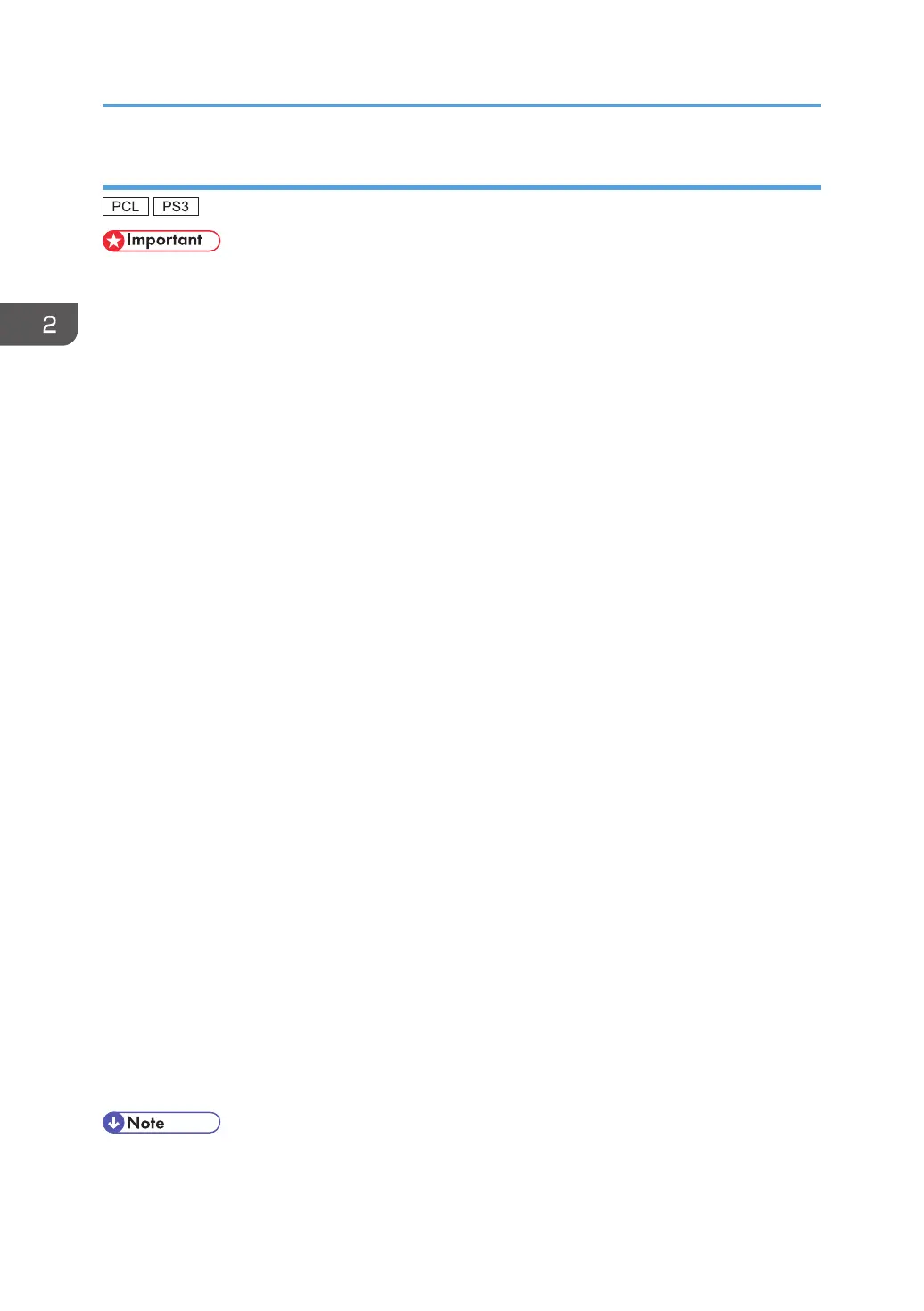Using the WSD port
• The WSD port can be used under Windows Vista/7, or Windows Server 2008/2008 R2.
• You can connect to the printer only if both the printer and computer are on the same network
segment, or "Network discovery" is enabled. For details, see Windows Help.
Windows Vista, Windows Server 2008
1. Quit all applications. (Do not close this manual.)
2. On the [Start] menu, click [Network].
3. Right-click the machine's icon, and then click [Install].
4. Click [Locate and install driver software (recommended)].
5. Click [Browse my computer for driver software (advanced)].
6. Insert the provided CD-ROM into the computer's CD-ROM drive.
If the [AutoPlay] dialog box appears, click [Close].
7. Click [Browse...], and then specify the location of the INF file.
If the CD-ROM drive is D, the source files of the printer driver are stored in the following locations:
•
PCL 5c
32-bit driver D:\X86\DRIVERS\PCL5C\XP_VISTA\(Language)\DISK1
64-bit driver D:\X64\DRIVERS\PCL5C\X64\(Language)\DISK1
• PCL 6
32-bit driver D:\X86\DRIVERS\PCL6\XP_VISTA\MUI\DISK1
64-bit driver D:\X64\DRIVERS\PCL6\X64\MUI\DISK1
• PostScript 3
32-bit driver D:\X86\DRIVERS\PS\XP_VISTA\MUI\DISK1
64-bit driver D:\X64\DRIVERS\PS\X64\MUI\DISK1
For details about the languages supported in the printer drivers, see p.6 "Supported languages".
8. Click [Next].
9. Click [Close].
If installation is successful, the icon of the printer connected to the WSD port will appear in the
window for configuring printers.
• The port name that follows "WSD" uses random character strings. It cannot be changed freely.
2. Installing the Printer Driver
18
