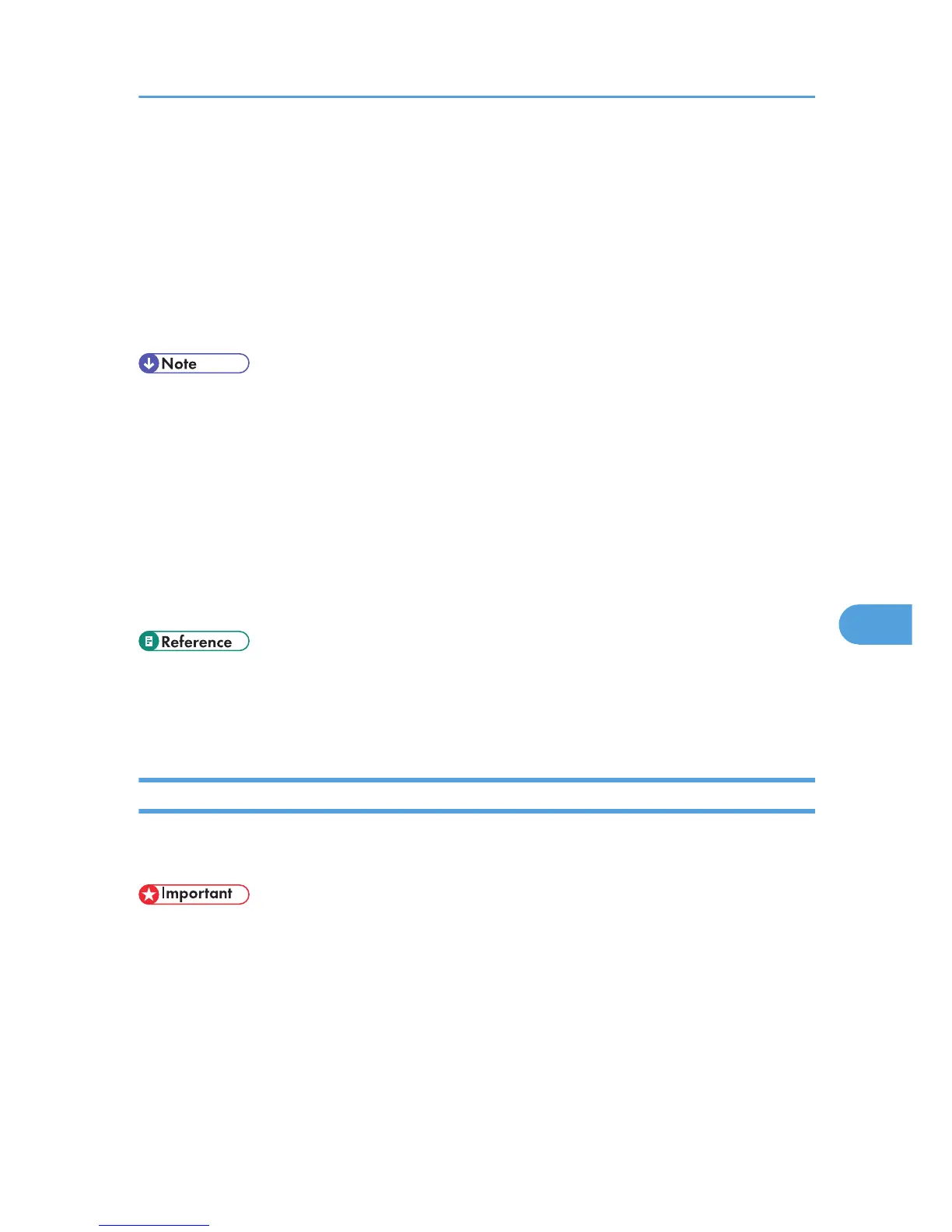1. Log in to Web Image Monitor as an administrator.
For details about logging in, see "Access in the Administrator Mode".
2. Click [Configuration] in the menu area, and then click [NetWare Print Settings].
3. Confirm the settings, and then click [Device Name].
Configuration is now complete. Wait several minutes before restarting Web Image Monitor.
4. Click [Logout].
5. Quit Web Image Monitor.
• To check the configuration is correct, enter the following from the command prompt:
F:> USERLIST
• If the printer works as configured, the name of the print server appears as a connected user.
• If you cannot identify the printer you want to configure, check the printer name against the
configuration page printed from the printer. For details about printing a configuration page, see "Test
Printing".
• If no printer names appear in the list, match the frame types of IPX/SPXs for the computer and printer.
Use the [Network] dialog box of Windows to change the frame type of the computer.
• For details about Web Image Monitor, see "Using Web Image Monitor".
• p.117 "Test Printing"
• p.151 "Using Web Image Monitor"
• p.155 "Access in the Administrator Mode"
Using Pure IP in the NetWare 5 / 5.1 or 6 / 6.5 Environment
Follow the procedure below to connect the printer as a print server in a pure IP environment of NetWare
5 / 5.1 or NetWare 6 / 6.5.
• When creating a queued print server in a pure IP environment of NetWare 5 / 5.1 or NetWare 6 /
6.5, create a print queue on the file server using NetWare Administrator.
• This printer is not available as a remote printer for use in a pure IP environment.
• To use the printer in a pure IP environment, set it to IPv4.
Setting up using NWadmin
1. From Windows, start NWadmin.
For details about NWadmin, see the NetWare manuals.
Using NetWare
175
