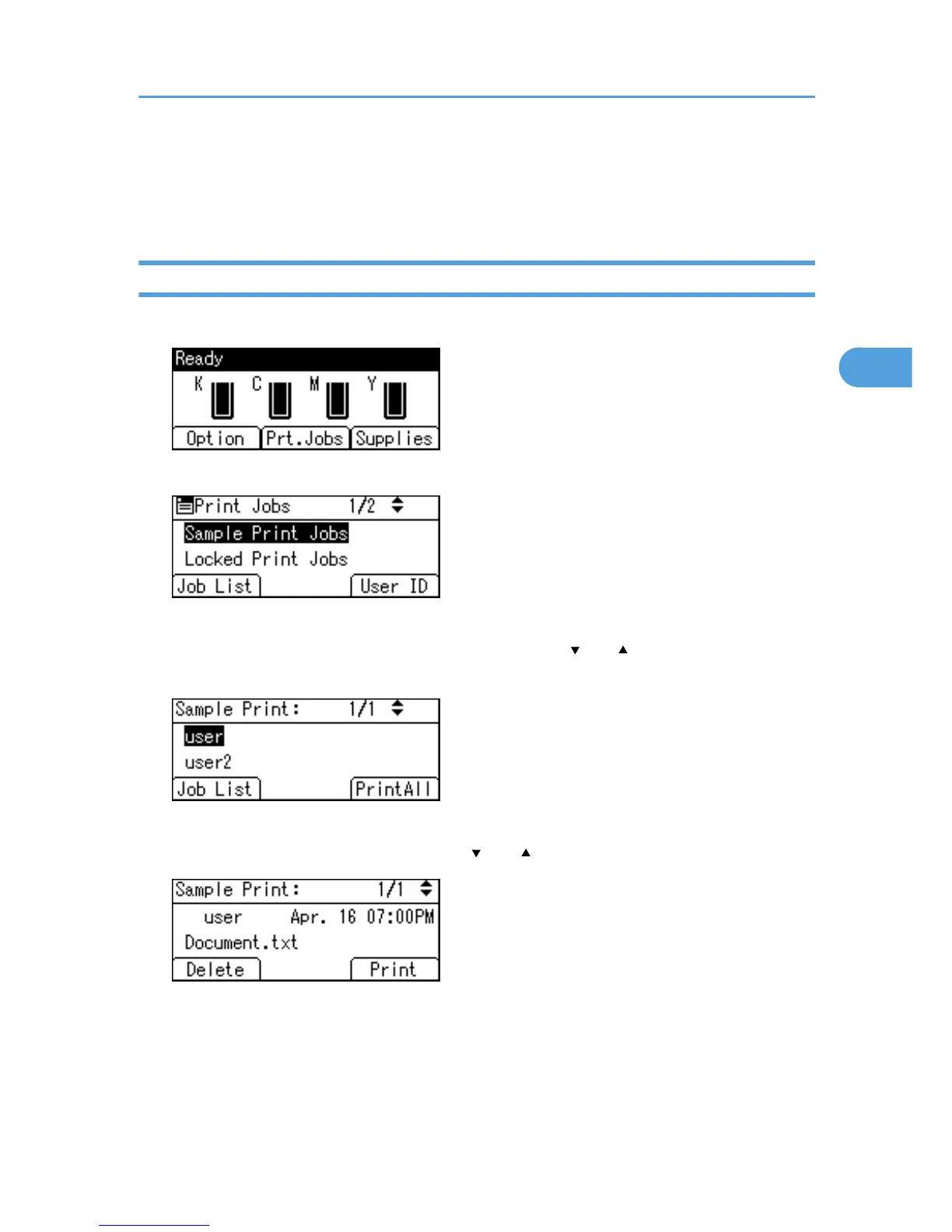Printing from the User ID Screen
This describes how to print the files saved in the printer from the User ID screen.
Printing the Selected Print Job
1. On the initial screen, press [Prt.Jobs].
2. Press [User ID].
A list of user IDs whose files are stored in the printer appears.
3. Select the user ID whose file you want to print using the [ ] or [ ] key, and then press [Job
List].
The print job list of the selected user ID appears.
4. Select the file you want to print using the [ ] or [ ] key, and then press [Print].
The confirmation screen appears.
5. Press [Print].
The selected file is printed.
To cancel printing, press [Cancel].
Printing from the User ID Screen
81
