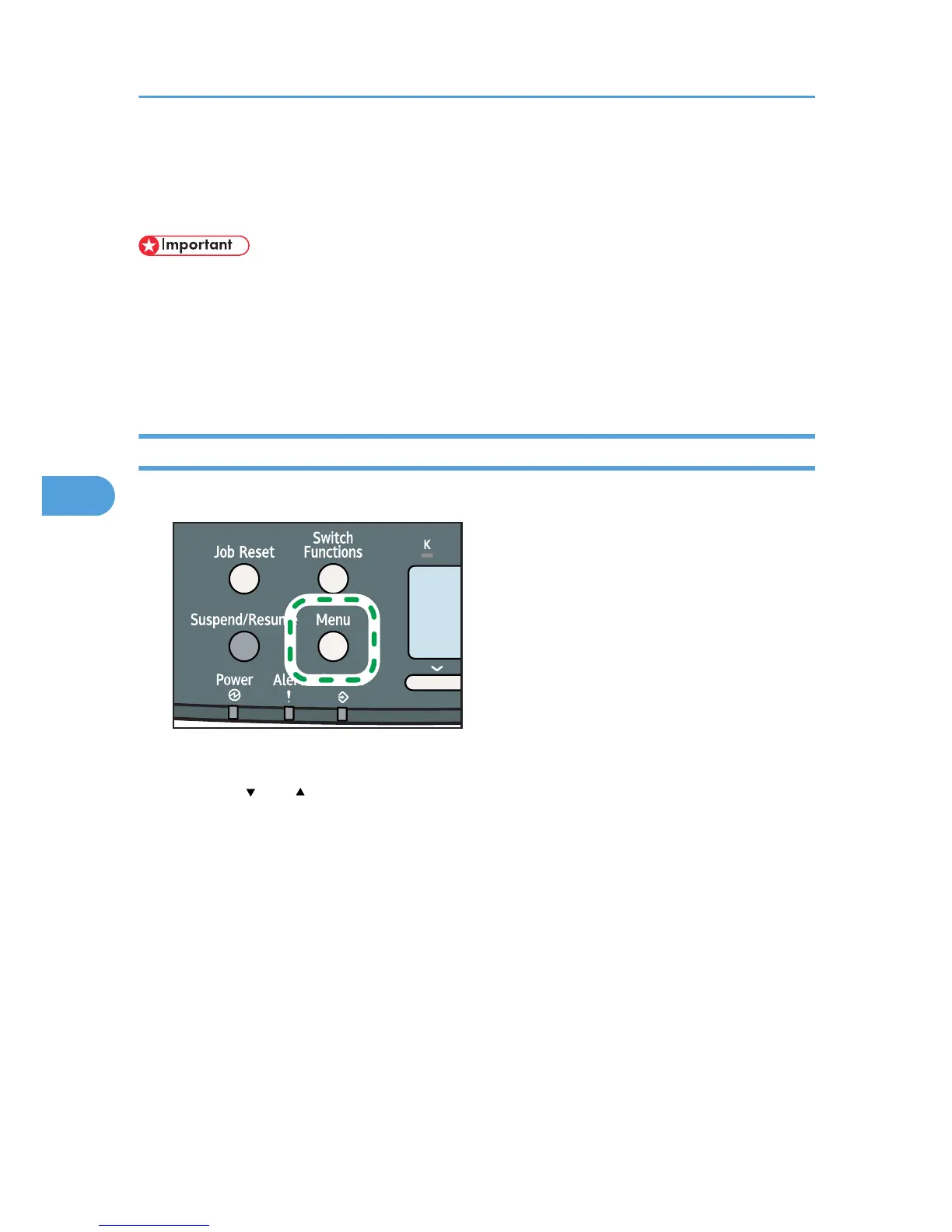Memory Erase Status Menu
Displays data status inside the memory.
• The Memory Erase Status menu can be displayed only if all the following conditions are met:
• The optional hard disk is installed.
• The optional data overwrite security unit is installed.
• [Auto Erase Memory Setting] is enabled. For details about how to enable [Auto Erase Memory
Setting], consult your administrator.
Viewing the Status of Remaining Data in Memory
1. Press the [Menu] key.
The menu screen appears.
2. Press the [ ] or [ ] key to select [Memory Erase Status], and then press the [OK] key.
3. The current memory status is displayed.
[Data to erase remaining.] : Data remain inside the memory.
[Currently no data to erase.] : No data remain inside the memory.
[Erasing Data...] : Data are being deleted.
4. Press the [OK] key.
The menu screen appears.
5. Press the [Menu] key.
The initial screen appears.
5. Making Printer Settings Using the Control Panel
104
