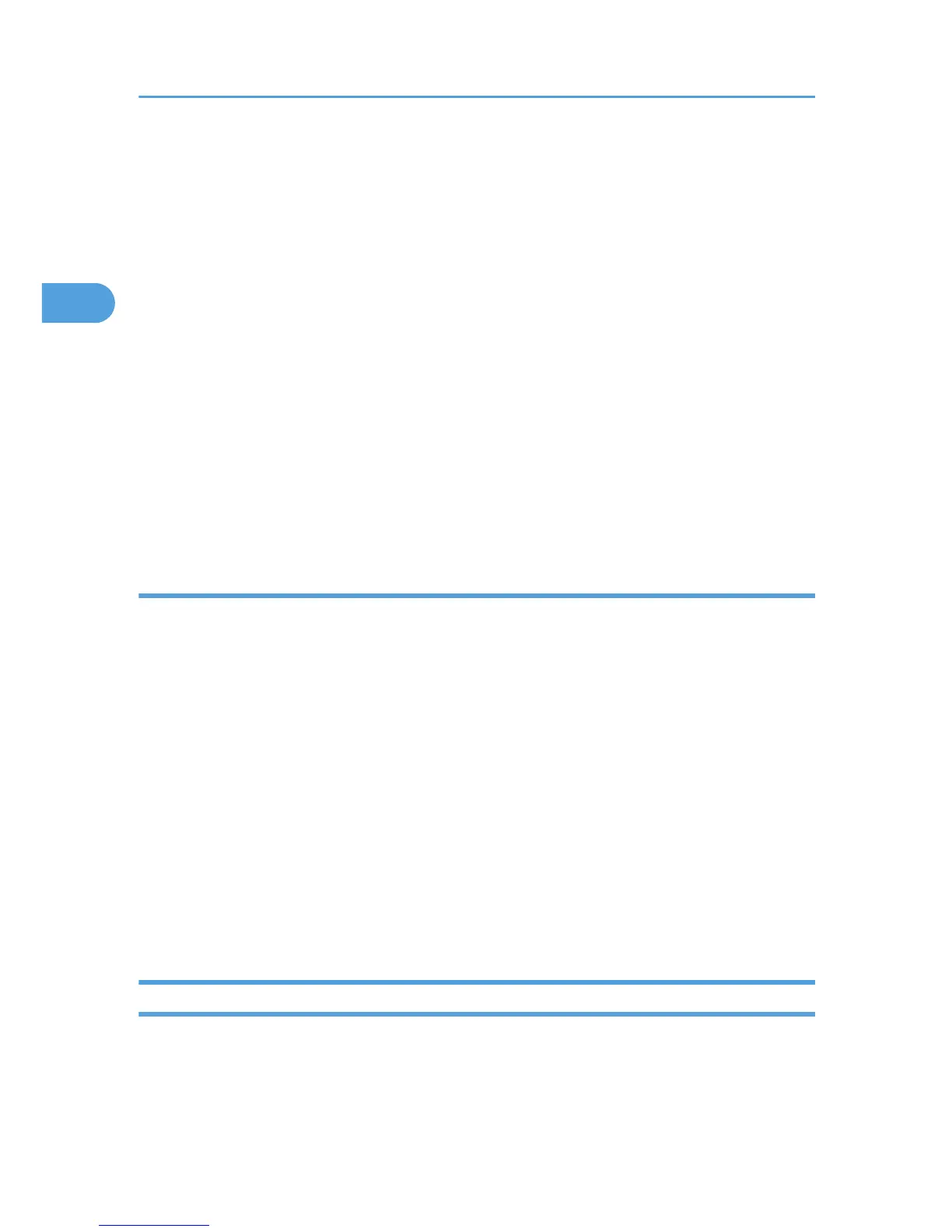1. On the [Start] menu, point to [All Programs], [DeskTopBinder], and then click [Extended
Features Wizard].
The [Extended Features Wizard] dialog box appears.
2. Select [Easy settings], then click [Start] and then, click [Next] repeatedly until the [Printing
Function2] dialog box appears.
If you have selected [All function settings], click [Start], and then click the [Output] icon in the [Type:]
list. Select [PDF Direct Print] in [Selectable function(s):], and then click [Add].
3. In the [Printing Function2] dialog box, click [Add...].
The [PDF Direct Print Properties] dialog box appears.
4. Select the printer's name, and then click [OK].
The [PDF Direct Print Properties] dialog box closes.
5. Click [Specify...], and then enter the IP address or host name of the printer.
6. Click [Next] repeatedly until [Finish] appears.
7. Click [Finish].
Function palette
The Function Palette contains buttons for functions that are already configured through expanded
DeskTopBinder functions. Using these buttons, you can print Windows files, preview printouts, convert
images, and register scanners for documents without having to open DeskTopBinder. You can also use
these functions simply by dragging a target file to the button corresponding to the required function and
dropping it there.
1. On the [Start] menu, point to [All Programs], [DeskTopBinder], and then click [Function
Palette].
An icon for the Function palette is added to the task tray displayed at the bottom right of the screen.
2. Right-click the new icon that has been added to the task tray, and then click [Properties...].
The [Properties] dialog box appears.
3. Click the [Contents] tab, select the [PDF Direct Print] check box at the center, and then click
[OK].
The [Properties] screen closes and the [PDF Direct Print] icon is added to the palette.
PDF Direct Printing Using Function Palette
Follow the procedure below to print PDF files directly.
2. Printing Documents
48
