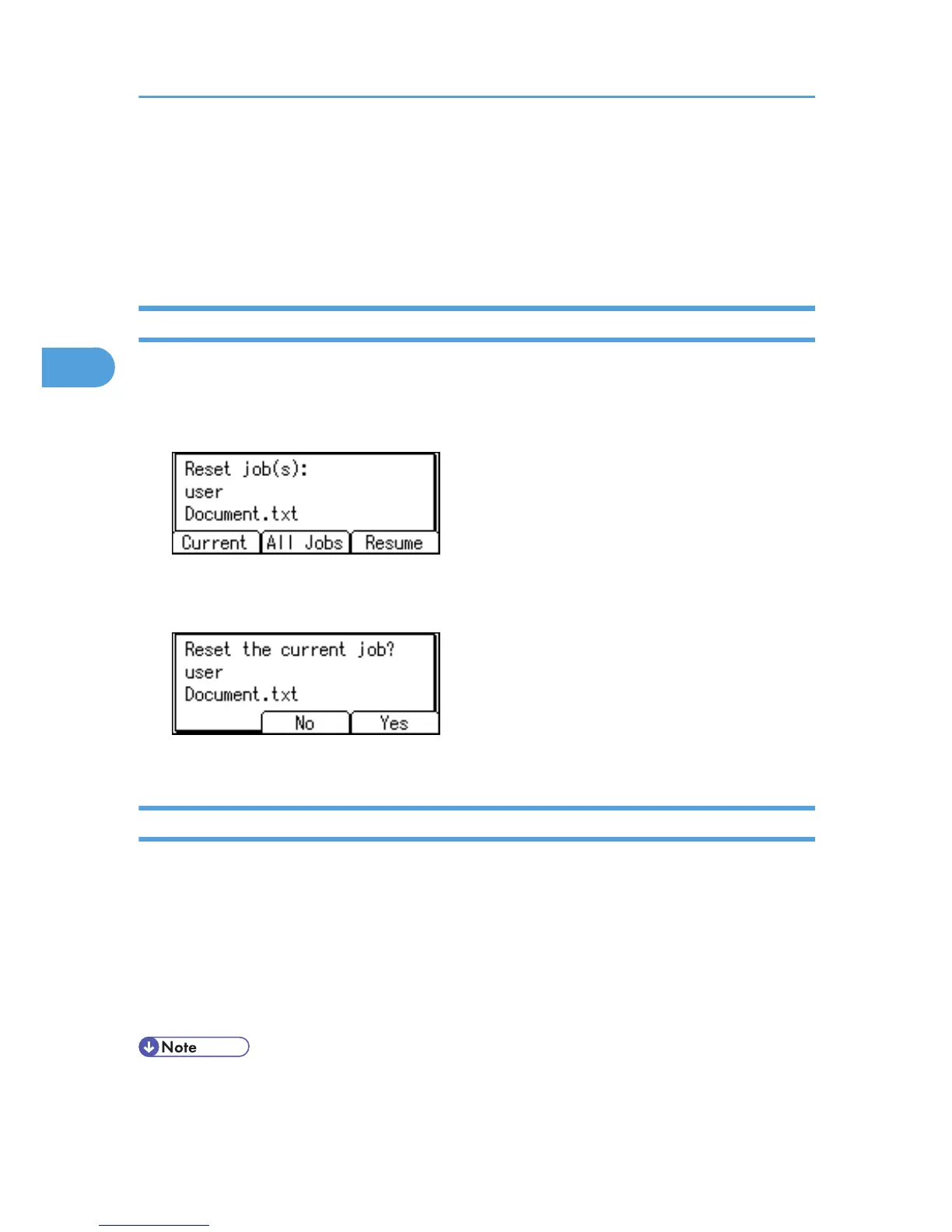Canceling a Print Job
You can cancel printing from either the printer or a client computer. Since canceling procedures vary
depending on the print job status, check the job status and cancel printing according to the following
procedure.
Canceling a Print Job Using the Control Panel
1. Press [JobReset].
A confirmation message appears.
2. Press [Current].
To resume printing jobs, press [Resume].
3. Press [Yes] to cancel the print job.
Press [No] to return to the previous display.
Windows - Canceling a Print Job from the computer
You can cancel a print job from the computer if transferring print jobs is not completed.
1. Double-click the printer icon on the Windows task tray.
A window appears, showing all print jobs currently queued for printing. Check the current status of
the job you want to cancel.
2. Select the name of the job you want to cancel.
3. On the [Document] menu, click [Cancel].
• If the printer is shared by multiple computers, be careful not to accidentally cancel someone else's
print job.
3. Printing Stored Documents
84
