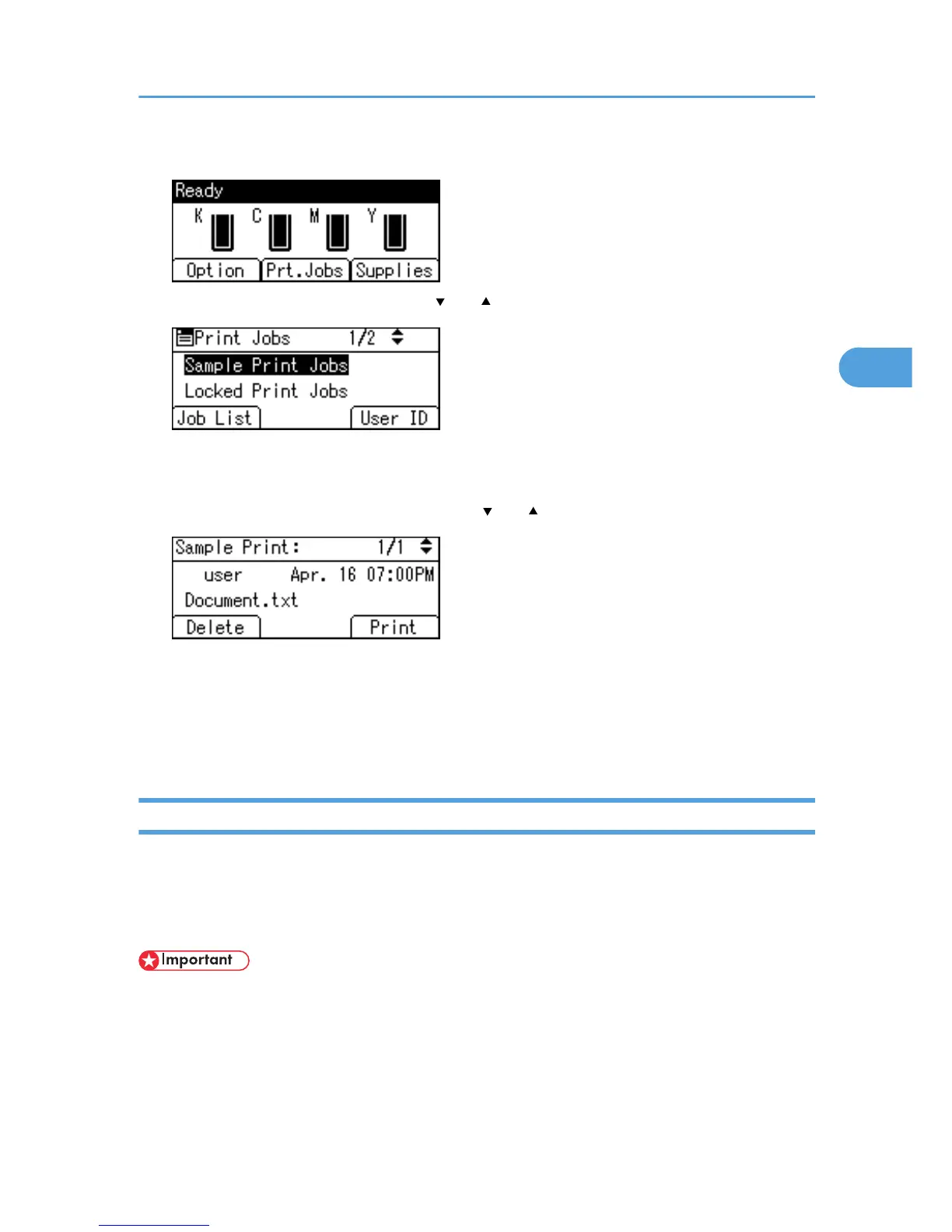1. Press [Prt.Jobs].
2. Select [Sample Print Jobs] using the [ ] or [ ] key, and then press [Job List].
A list of Sample Print files stored in the printer appears.
Depending on the security settings, certain print jobs may not be displayed.
3. Select the file you want to delete using the [ ] or [ ] key, and then press [Delete].
The delete confirmation screen will appear.
4. Press [Delete].
The selected file is deleted.
To cancel deleting, press [Cancel].
Locked Print
Use this function to maintain privacy when printing confidential documents on the printer over a shared
network. Usually, it is possible to print data using the display panel once it is stored in this printer. When
using Locked Print, it is not possible to print unless a password is entered on the printer's display panel.
Your confidential documents will be safe from being viewed by other people.
• A Locked Print file cannot be stored if:
• the hard disk is not installed in the printer.
• the total number of Sample Print, Locked Print, Hold Print, and Stored Print files in the printer is
over 100. (The maximum number varies depending on the volume of data in files.)
• the file contains over 1,000 pages.
Printing from the Print Job Screen
69
