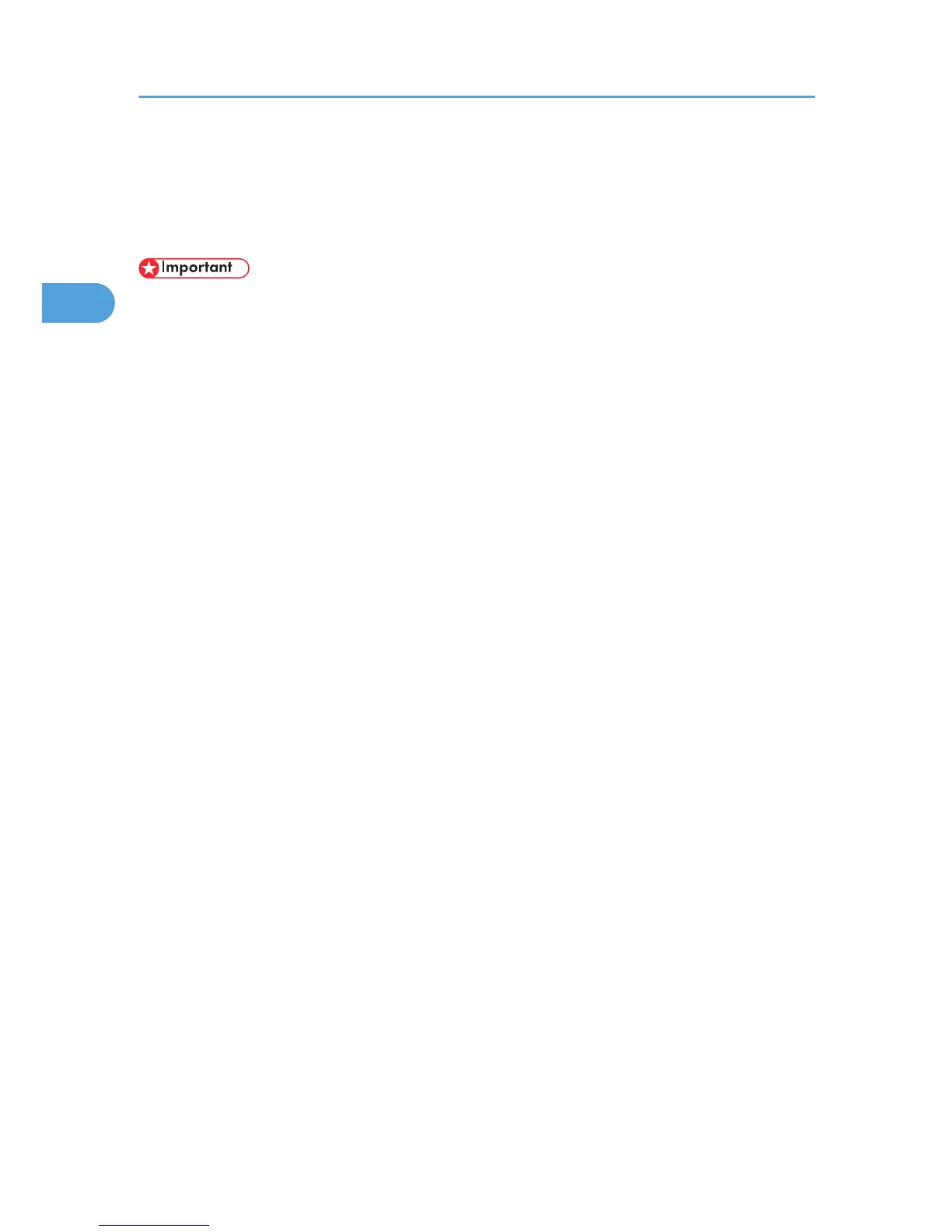Specifying the Classification Code for a Print Job
When printing in an environment where classification codes are required, a classification code must be
specified for each print job.
• The PostScript 3 printer driver does not support the classification codes and it cannot be used to print
under environment which the classification codes are required.
For the PCL 6 printer driver:
1. In the application, on the [File] menu, click [Print].
The [Print] dialog box appears.
2. Select the printer, and then open the [Printing Preferences] dialog box in the document's
native application.
The [Printing Preferences] dialog box appears.
3. Click the [Detailed Settings] tab.
4. In the [Menu:] box, click the [Job Setup] icon.
5. Enter the classification code in the [Classification Code:] box, and then click [OK].
This code identifies the user. The classification code can contain up to 32 alphanumeric (a-z, A-Z,
0-9, "-") characters.
6. Make any other necessary print settings, and then click [OK].
7. A confirmation message appears. Read it, and then click [OK].
8. Execute the print command.
9. The print job is sent to the printer.
For the PCL 5c printer driver:
1. In the application, on the [File] menu, click [Print].
The [Print] dialog box appears.
2. Select the printer, and then open the [Printing Preferences] dialog box in the document's
native application.
The [Printing Preferences] dialog box appears.
3. Click the [Valid Access] tab.
4. Enter the classification code in the [Classification Code:] box.
This code identifies the user. The classification code can contain up to 32 alphanumeric (a-z, A-Z,
0-9, "-") characters.
5. Make any other necessary print settings, and then click [OK].
2. Printing Documents
52
