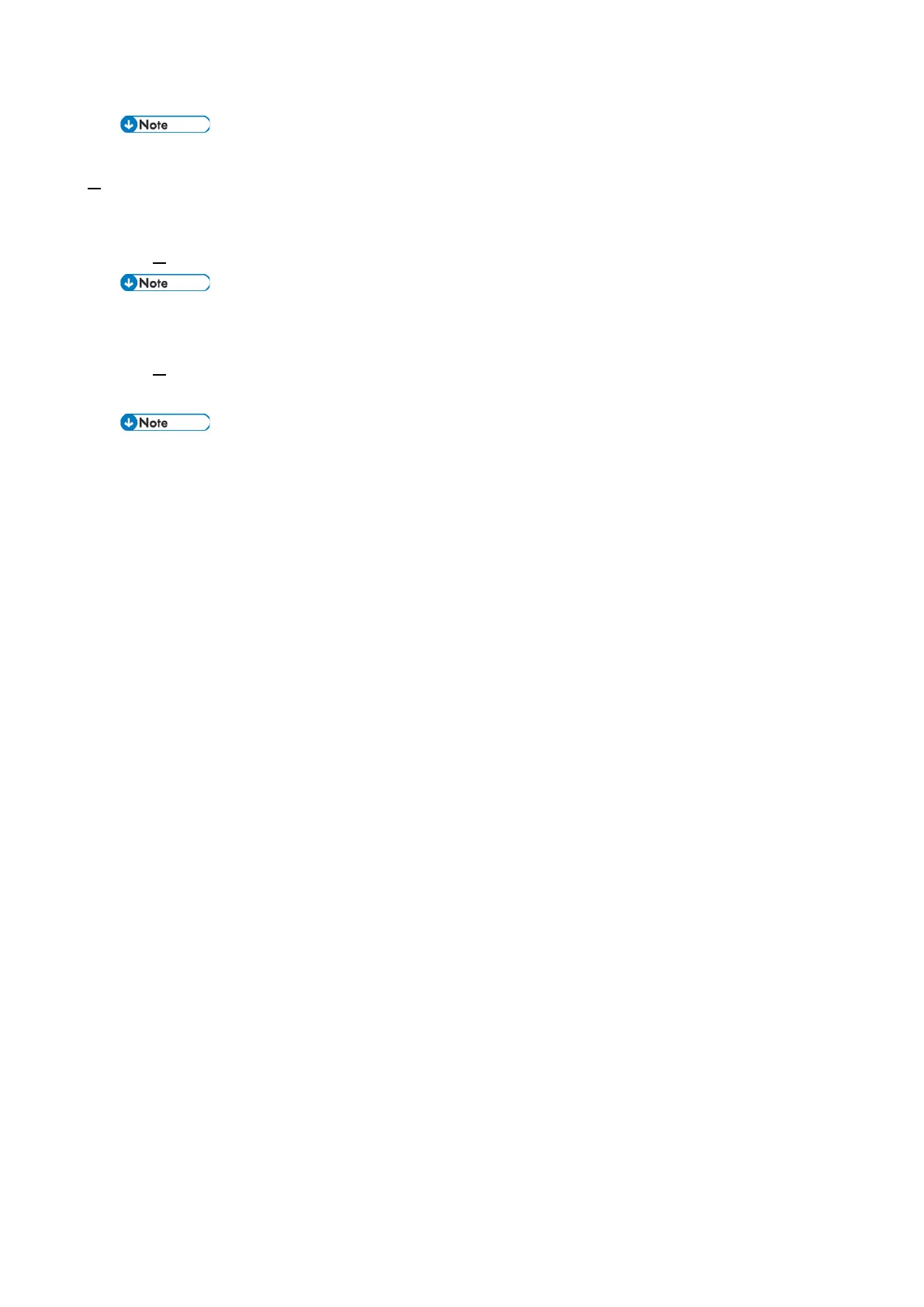3.System Maintenance
51
• Do not unzip the created file.
3. Copy the “part number + suffix.zip” file to the root directory of the SD card.
Updating the firmware (for the Cheetah System)
1.
Turn OFF the MFP.
• Shut down the MFP with [Normal] selected for [Screen Startup Mode], or shut it down using the special
shutdown procedure used for maintenance.
2. Insert the SD card into the SD card slot of the control panel and start up the MFP in Recovery
mode.
• Ask your manager for details on how to enter the recovery mode.
• In the recovery mode, key functions are shown on the screen. However, the key functions for
moving/selecting directories are different for executing an update. Check the key functions while
operating.
• Keys
When moving/selecting directories
When executing an update
[EX1]
Moves the cursor up.
Executes updating.
[EX2]
Moves the cursor down.
Cancels updating.
[EX3]
Selects the item.
