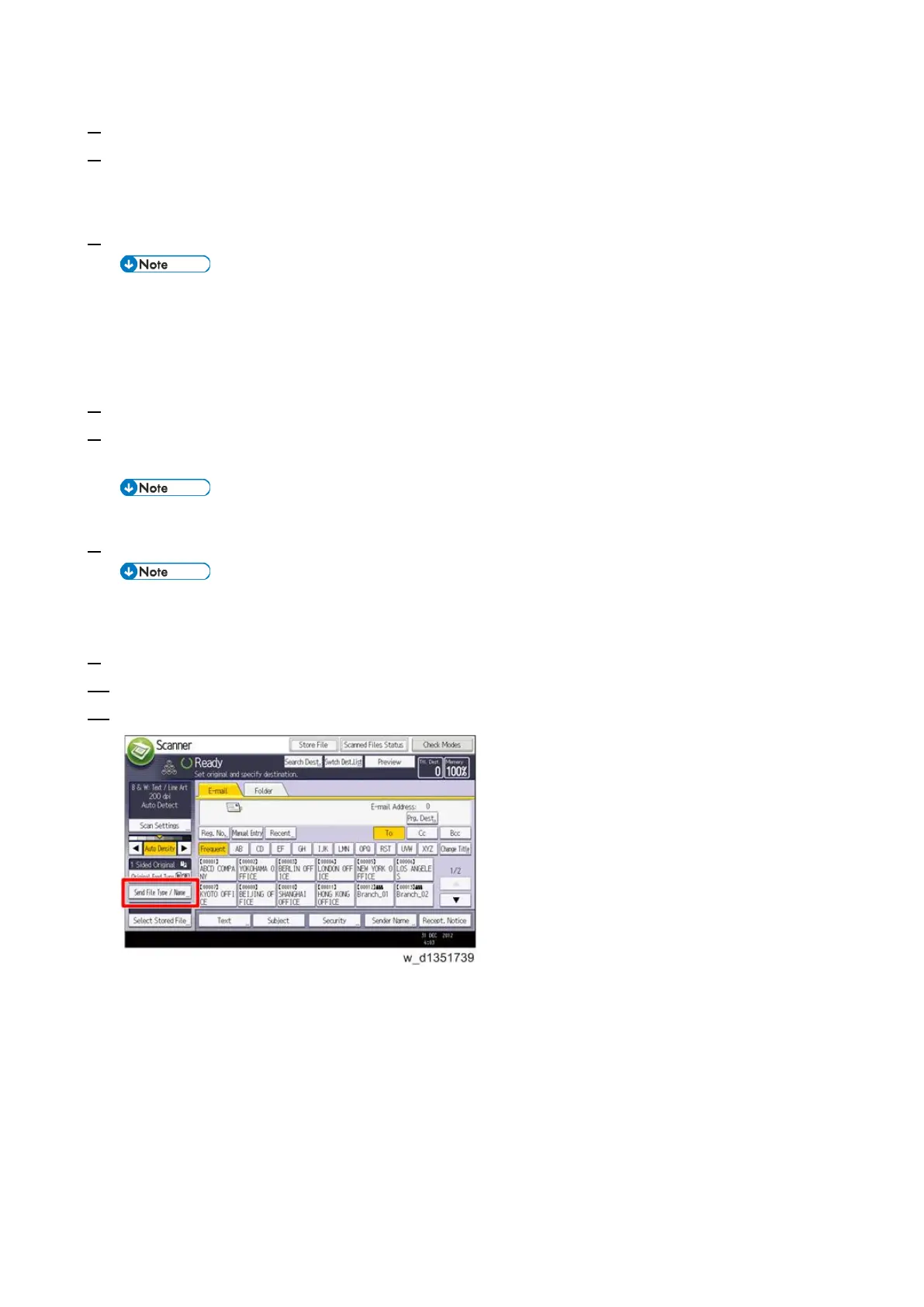Controller Options
148
3. Turn ON the power.
4. Enter the SP mode, and then press “Enter” in SP5-878-004 (Option Setup: OCR Dictionary).
The SD card ID is saved in the NVRAM, and the ID of the MFP is saved on the SD card. The MFP and SD
card are thereby linked.
5. When “operation complete” is displayed, press "Close”.
• If installation fails, "Failed" is displayed.
• If installation fails, perform the following steps:
1. Check whether it is a used SD card.
2. Turn the main power OFF, and repeat steps 2-5.
6. Cycle the power OFF and ON.
7. Press “Enter” in SP5-878-004 (Option Setup: OCR Dictionary).
Dictionary data is copied to the HDD.
• On the first run, SP5-878-004 links the SD card, and on the second run, copies dictionary data.
8. Turn OFF the power, and remove the SD card from the SD card slot.
• Keep the SD card in the SD card storage location of the MFP. The original SD card is needed in
the event of a HDD malfunction.
9. Return the SD card slot cover to the original position.
10. Turn ON the power.
11. Press [Send File Type / Name] on the [Scanner] screen.