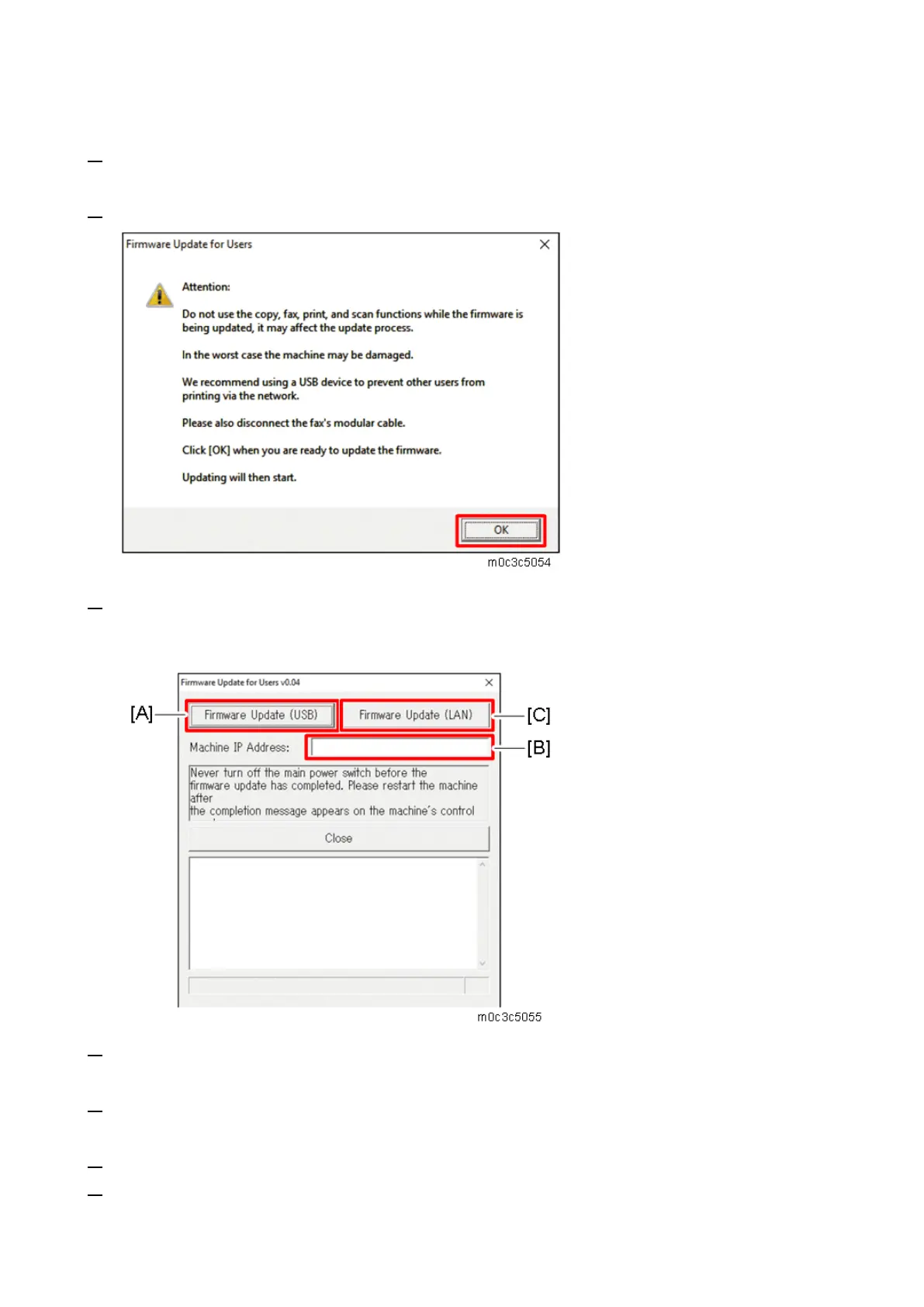5.System Maintenance
161
page).
3. Double-click the [FwUpdateTool.exe] (Windows) or [Firmware Update Tool] (OS X) icon to launch
the firmware update tool. A dialog box with cautionary statements appears.
4. Read the cautionary statements, and then click [OK].
5. For a USB connection, click [Firmware Update (USB)] [A]. For a network connection, enter the
machine’s IP address in [Machine IP Address] [B], and then click [Firmware Update (LAN)] [C].
When connecting via USB, an IP address is unnecessary.
6. Check the machine’s control panel for messages and the update’s current percentage of
completion.
7. Wait until the update completion message "Restart machine..." appears on the machine’s control
panel.
8. Click [Close] to close the update tool. The machine restarts following a firmware update.
9. Wait until the machine restarts. The machine performs initialization after restarting.
