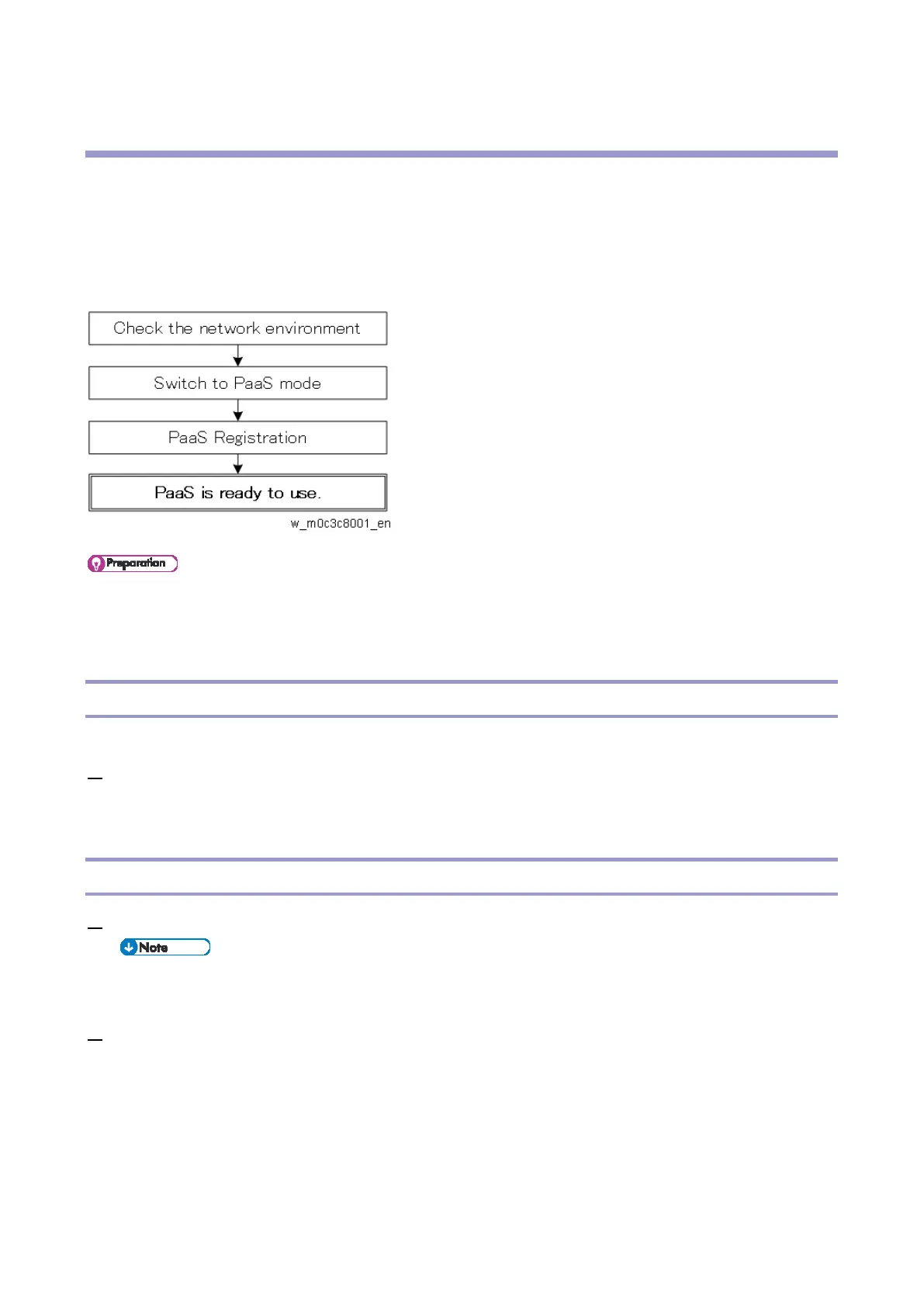3.Setting for PaaS (Only for CHN)
13
3. Setting for PaaS (Only for CHN)
PaaS (Printer as a service) is a system that ensures device uptime is maximized through real time
monitoring of machine status and proactive handling of maintenance requirements.
PaaS Setup Procedure
The customer Contract ID and the customer authentication key are required for authentication.
Check the Network Environment
1. Specify the network settings (IP address, Subnet mask, Gateway, and DNS) in the following menu:
Open User Tools > Network Settings > IPv4 Configuration, specify the IP address, Subnet,
Gateway, DHCP, and DNS settings according to the customer’s network environment.
Switch to PaaS Mode
1. Enter the "Maintenance mode (SP menu)".
For information on how to enter the "Maintenance Mode (SP mode)", contact the supervisor in your
branch office.
2. Set the "PaaS Validity Setting" to active.
Four-line LCD panel: SP menu > [CTL Maintenance] > [PaaS Validity Setting]
Touch panel: SP menu > [CTL SP] > [PaaS Validity Setting]
