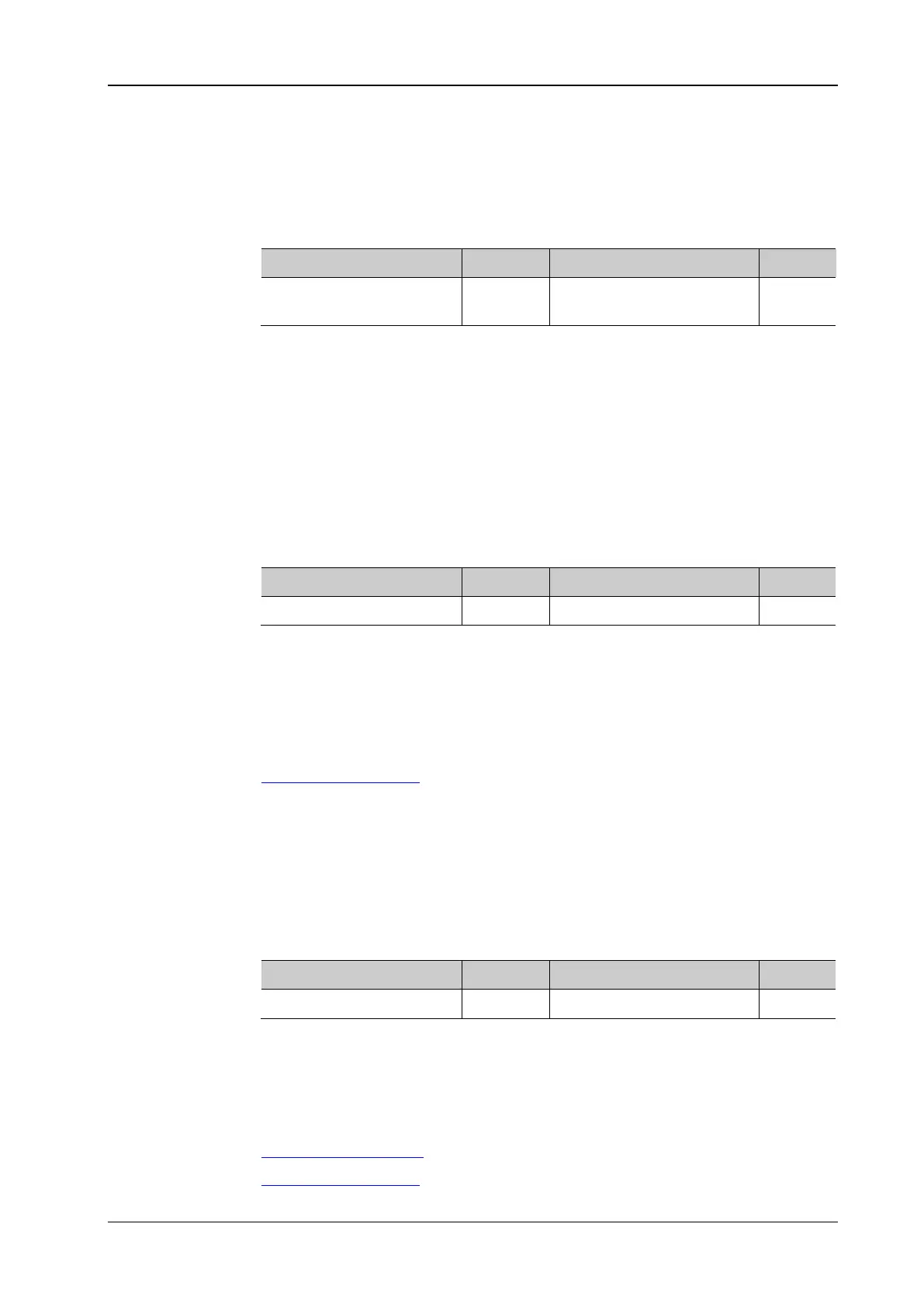Chapter 2 Command System RIGOL
DP800 Programming Guide 2-73
:TIMEr:TEMPlet:SELect
Syntax :TIMEr:TEMPlet:SELect {SINE|SQUARE|RAMP|UP|DN|UPDN|RISE|FALL}
:TIMEr:TEMPlet:SELect?
Description Select the desired templet.
Query the templet currently selected.
Parameter
Name Type Range Default
{SINE|SQUARE|RAMP|
UP|DN|UPDN|RISE|FALL}
Discrete
SINE|SQUARE|RAMP|
UP|DN|UPDN|RISE|FALL
SINE
Return Format The query returns SINE, SQUARE, RAMP, UP, DN, UPDN, RISE or FALL.
Example :TIME:TEMP:SEL SQUARE
:TIME:TEMP:SEL?
:TIMEr:TEMPlet:SYMMetry
Syntax :TIMEr:TEMPlet:SYMMetry <value>
:TIMEr:TEMPlet:SYMMetry?
Description Set the symmetry of RAMP.
Query the symmetry of RAMP.
Parameter
Name Type Range Default
<value> Integer 0 to 100 50
Explanation Symmetry refers to the ratio of the duration of the rising edge within a period to the
whole period.
Return Format The query returns an integer from 0 to 100, for example, 60.
Example :TIME:TEMP:SYMM 60
:TIME:TEMP:SYMM?
Related
Command
:TIMEr:TEMPlet:SELect
:TIMEr:TEMPlet:WIDTh
Syntax :TIMEr:TEMPlet:WIDTh <value>
:TIMEr:TEMPlet:WIDTh?
Description Set the pulse width of Square.
Query the pulse width of Square.
Parameter
Name Type Range Default
<value> Integer 1 to (period-1) 5
Explanation Pulse width refers to the duration of high level within a period.
Return Format The query returns an integer, for example, 14.
Example :TIME:TEMP:WIDT 14
:TIME:TEMP:WIDT?
Related
Commands
:TIMEr:TEMPlet:PERIod
:TIMEr:TEMPlet:SELect
