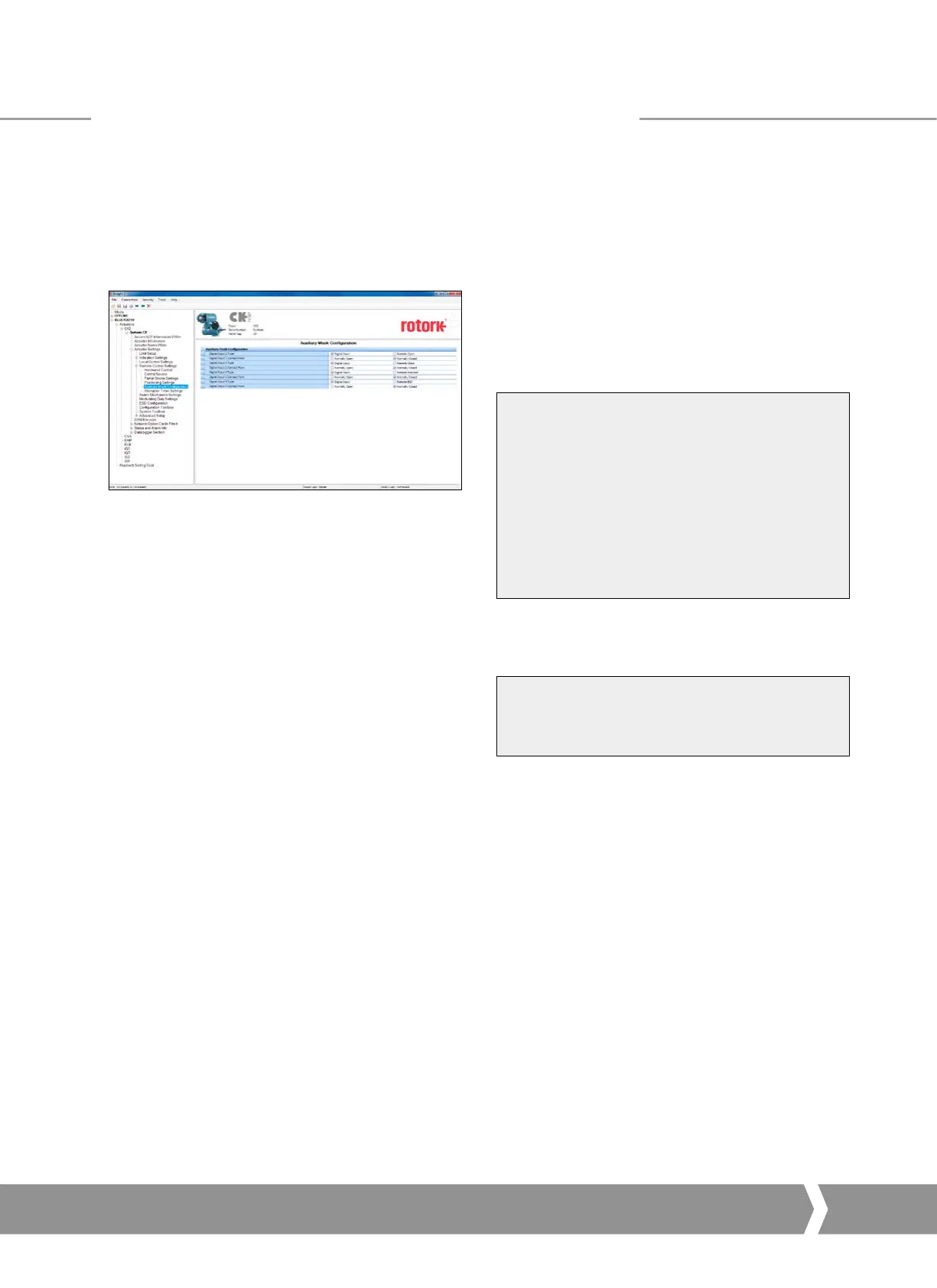Keeping the World Flowing
51
8.2 Insight 2 - Actuator Configuration Tool
This software can be used to configure and view the
settings and configuration of the Centronik. It can be freely
downloaded from the Rotork website. It designed to be run
from a Windows computer and connects to the actuator
using Bluet ooth. Please see the Rotork technical manual for
more details.
Fig. 28: Insight 2 Software; connected to a CK actuator using
Bluetooth, viewing the actuators settings.
8.3 Setting up the network address in the PFU
The actuator includes an infra-red (and optional Bluetooth)
communication port for setting the network address for the
actuator using the supplied setting tool. The software Accent
can also be used (requires Bl uetooth). It can be set-up up over
the Profibus network using a Class 2 master.
8.4 Setting up a Centronik with the Setting Tool
The actuator includes an infra-red (and optional Bluetooth)
communication port for setting the actuator performance,
limit switches and so on. This communication link can be
used to set some, but not all, of the PFU parameters.
Unless parameter 25 (Permit GSD
parameterisation) is set to ‘0’, any modification
from the GSD setting to the parameters listed in
this section will be lost in the event of a power
cycle or bus reset (if the actuator is connected to
a master on the Profibus highway).
This is because the master will write to the
Profibus card with the settings that it has for
that device in its configuration file, created from
the GSD.
Parameter updates should either be completed with an
update to the GSD file OR if using the setting tool, parameter
25 must be set to ‘0’.
Parameters may only be altered by the IR/
Bluetooth link if the actuator control knob is set
to the Local or Local Stop position.
Setting Up and Maintaining the Profibus
®
Module
A4 US
US
A4
US
A4
A4 US
