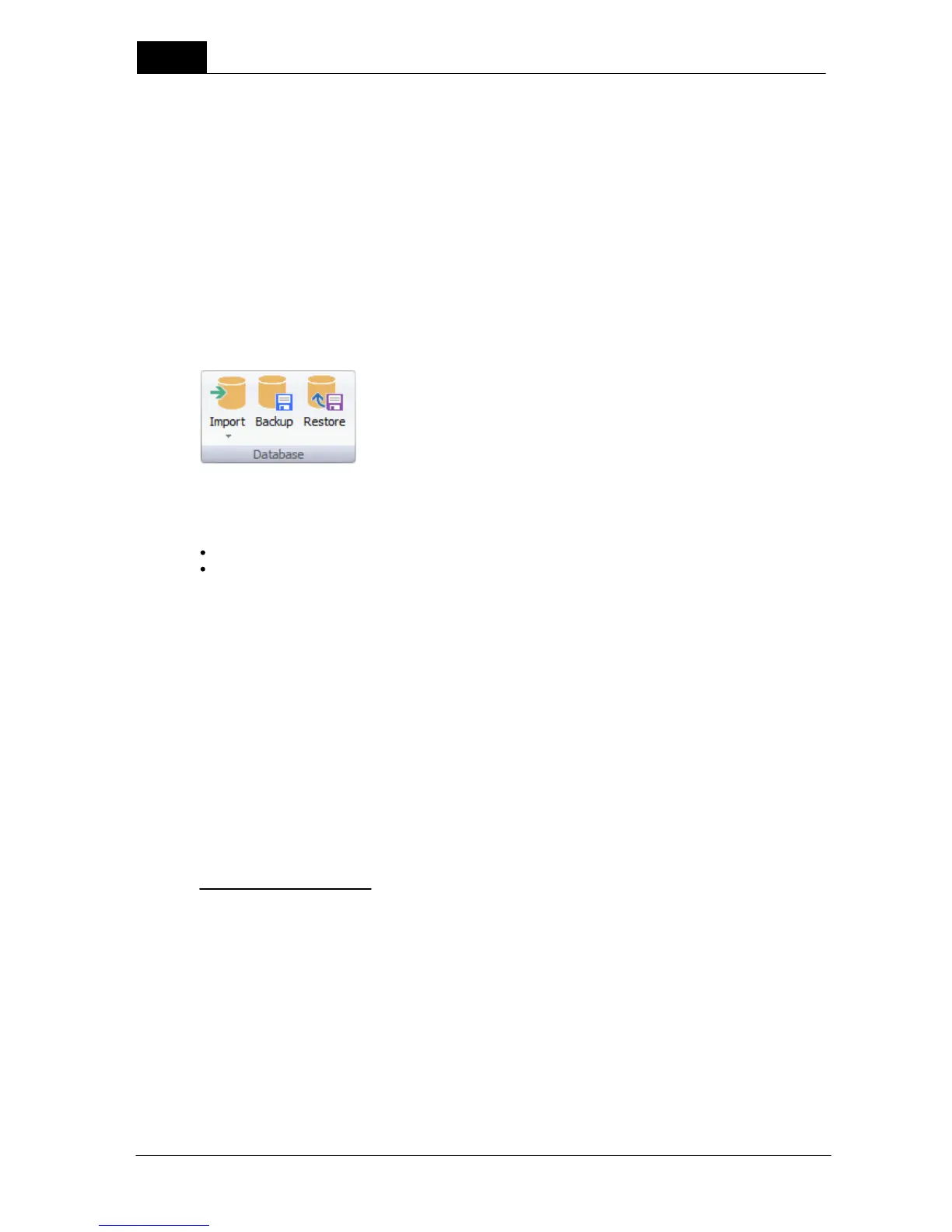Main functions
110
Ocean 2014 User's Manual
2014-06-02/3.2A
generated, you are always asked if you want to send it to RTI Electronics. You may not be able to do
that and it will be available in this folder. Click on this button to open the folder.
Trial
Click this button if you are using Display or Connect and want to try a higher license level with your
meter. You then get a 45-day trial period. Please note that you can only do this once.
Note: You can click on this button at any time if you want to try another license level without a meter
connected. For further reading see topic Trial.
About
Clicking this button shows the program version and contact information.
Database
Import
You can import site information from
Facilities, rooms,generators and tubes from oRTIgo (or the Canadian version XR).
Facilities, departments, rooms, generators, tubes and user-defined equipment from Excel or Calc.
oRTIgo is not using "Departments" as Ocean does. All departments for imported facilities in Ocean will be
named "Department".
Backup
Click on this button when you want to make a backup of your database. A dialogue will be shown asking
you to choose where you want to store the back-up file. It is highly recommended that you back up
your data on regular basis.
You can also activate automatic backup evey time you exit Ocean 2014. Read more in topic Program
options.
Restore
Click on this button when you want to restore a backup of your database.
Location of the database file
You may want to search for the database file manually. Depending on the operating system you have,
the database file can be found at the following location:
XP: Documents and Settings\All Users\Application Data\RTI Electronics\Ocean
Vista or Win7: ProgramData\RTI Electronics\Ocean
4.7.1 Setup
The Setup wizard is run automatically the first time you start Ocean 2014. After that you can run it at
any time if you need.
When the wizard starts, the first step is to define license level and enter your name.
