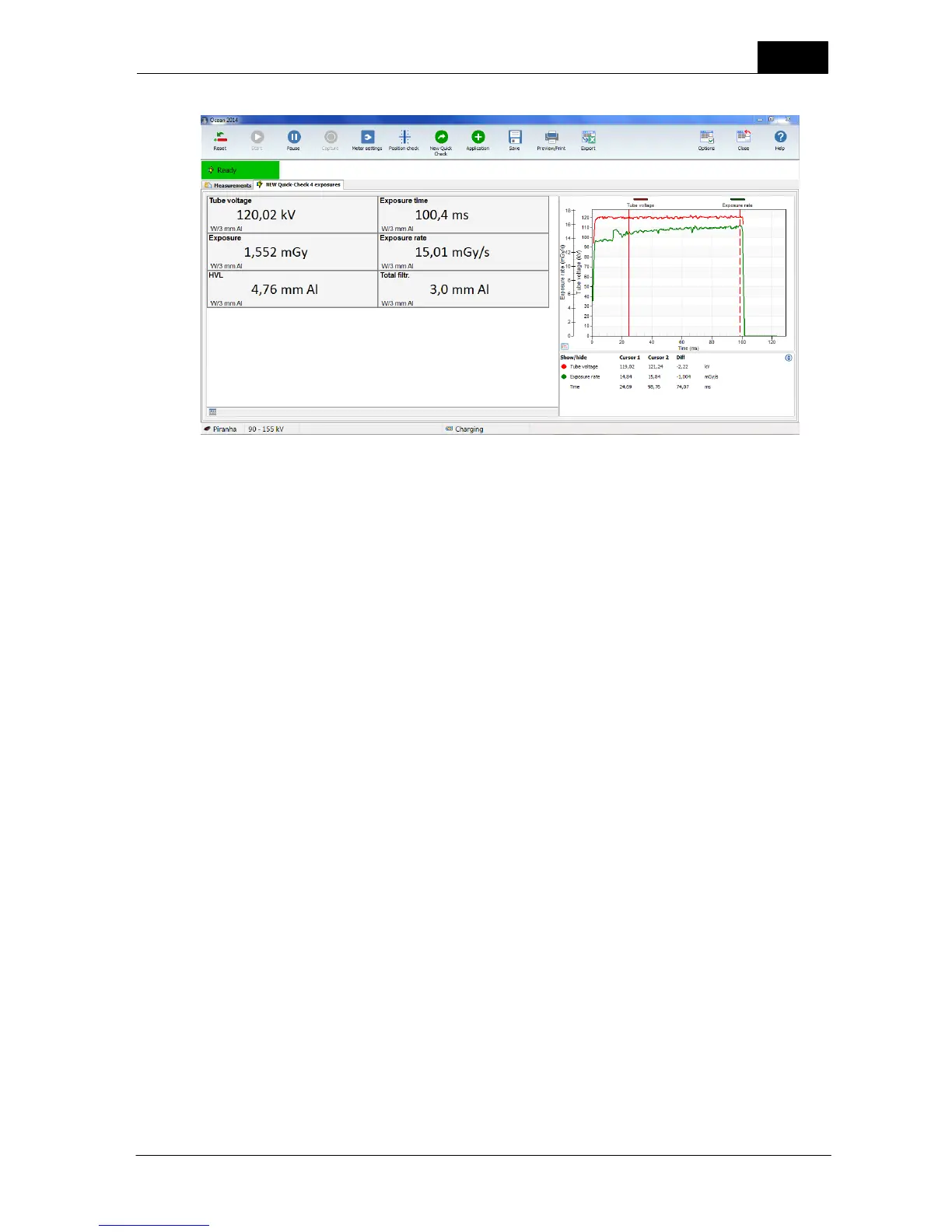21
Quick Check
2014-06-02/3.2A
Ocean 2014 User's Manual
5. Make some exposures.
6. You can operate Quick Check with mouse and keyboard or with your fingers if you have a tablet with
touch screen.
Quick Check is designed to be simple to use on a tablet (touch screen) but you can of course also use a
mouse. Below are the most important operations described.
Toggle between displays and logged data: Click on the button in the lower left corner of the display
panel or sweep left or right on the displays if you use a tablet.
Enlarge waveform: Click on the button in the lower left corner of the waveform graph or double-click
on the waveform. Same to minimize it.
Enlarge a display/single display: Double-click on a display.
Change unit of measure: Right-click on a unit and choose a new unit from the list shown. To right-click
one tablet; hold your finger on the unit, remove it when a small square appear.
Change kV range: Click on the kV range indication in the lower part of the screen.
You have now seen the basic function of the Quick Check. You can now try to connect an external
detector (if you have one) and see that Quick Check will directly recognize the probe and ask you what
to do.
Read also the full description of Quick Check in the topic Run Quick Check on a Tablet to further see how
you operate Quick Check. This section is followed by more about how to store, print and how to export
your measured data to Excel.
2.3 Run Quick Check on a Tablet
Quick Check is simple to operate and use both on a tablet with touch screen or a normal laptop. This
section will describe all the actions you can use to operate Quick Check if you use a tablet, as well as a
laptop.
Quick Check main screen for standard measurements looks like this:
