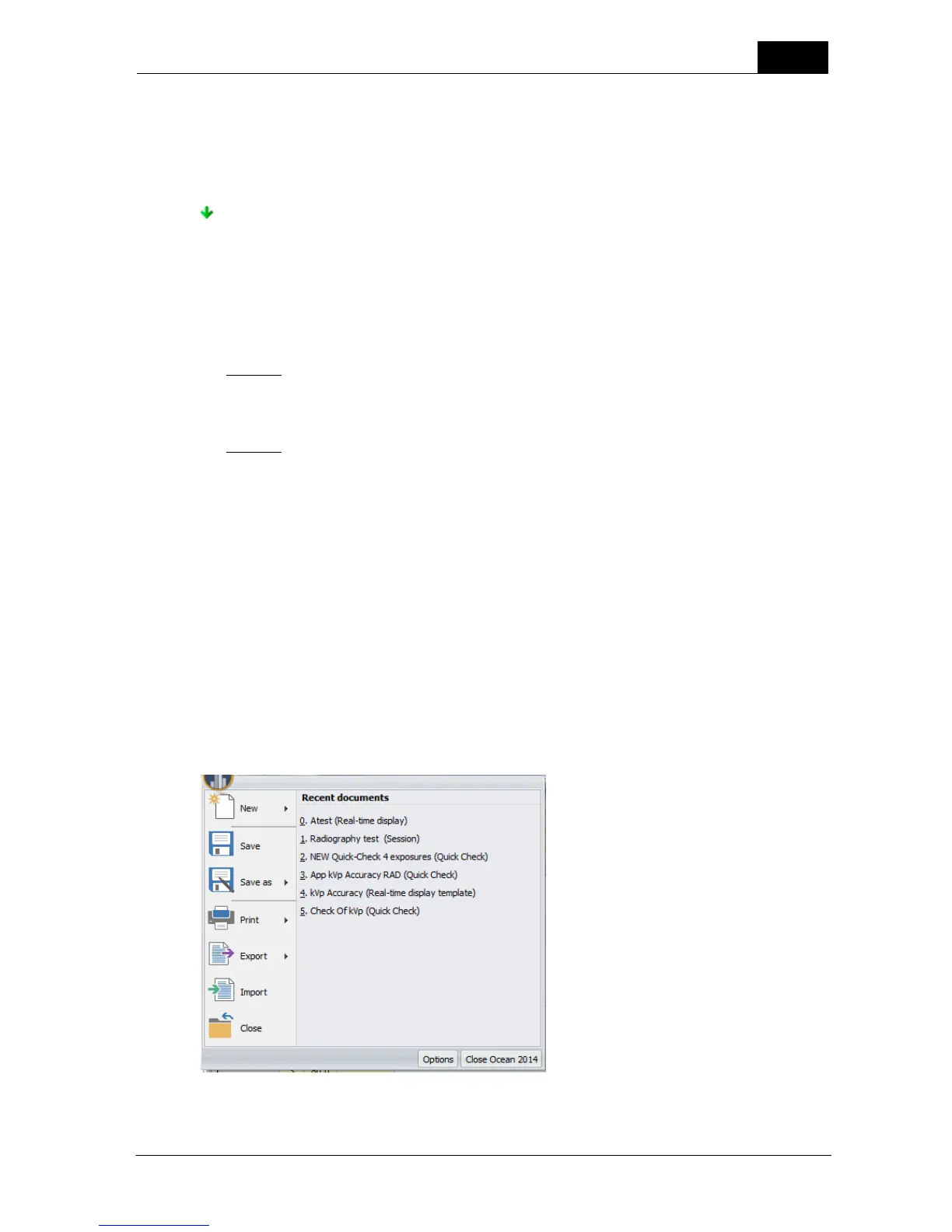This message will be shown when the user imports the data.
Click Finish when you are ready and the export file will be generated with an ".ote" extension and
you will be asked to choose a file name and location to store the file. If you chose the option to
send the file via e-mail, your e-mail program will be opened and a blank e-mail started with the ".ote"
file added as an attachment. All you have to do now is to complete the e-mail and then send it.
Use this type of export when you want to export sites. It exports all site information (facility,
departments, rooms and all equipment).
To start the export process, click on the Application button, then hover the mouse over the export
function from the drop-down menu (see picture above). You will be offered three choices (export
measurements, export templates and export sites). To export sites, follow the two easy steps as
described below:
Step #1
When you select the "Export sites" option a wizard starts automatically to allow you to select the
facilities. Select all items you wish to export. Click on the Next button to continue.
Step #2
Once your selection is made, the next screen will offer you a choice between creating a file only, or
send the export directly to another Ocean 2014 user as an e-mail attachment. You can also add an
optional message to your file for the user or regulatory authority to whom you are sending the data.
This message will be shown when the user imports the data.
Click Finish when you are ready and the export file will be generated with an ".ome" extension and
you will be asked to choose a file name and location to store the file. If you chose the option to
send the file via e-mail, your e-mail program will be opened and a blank e-mail started with the ".ome"
file added as an attachment. All you have to do now is to complete the e-mail and then send it.
3.6.6 Import
We added the Import function to give you the opportunity to share your work with other Ocean 2014
users. This is especially helpful in large organizations where more than one person is working on
equipment at a site. To start the import process, click on the Application button, then select the import
function from the drop-down menu (see picture below):
