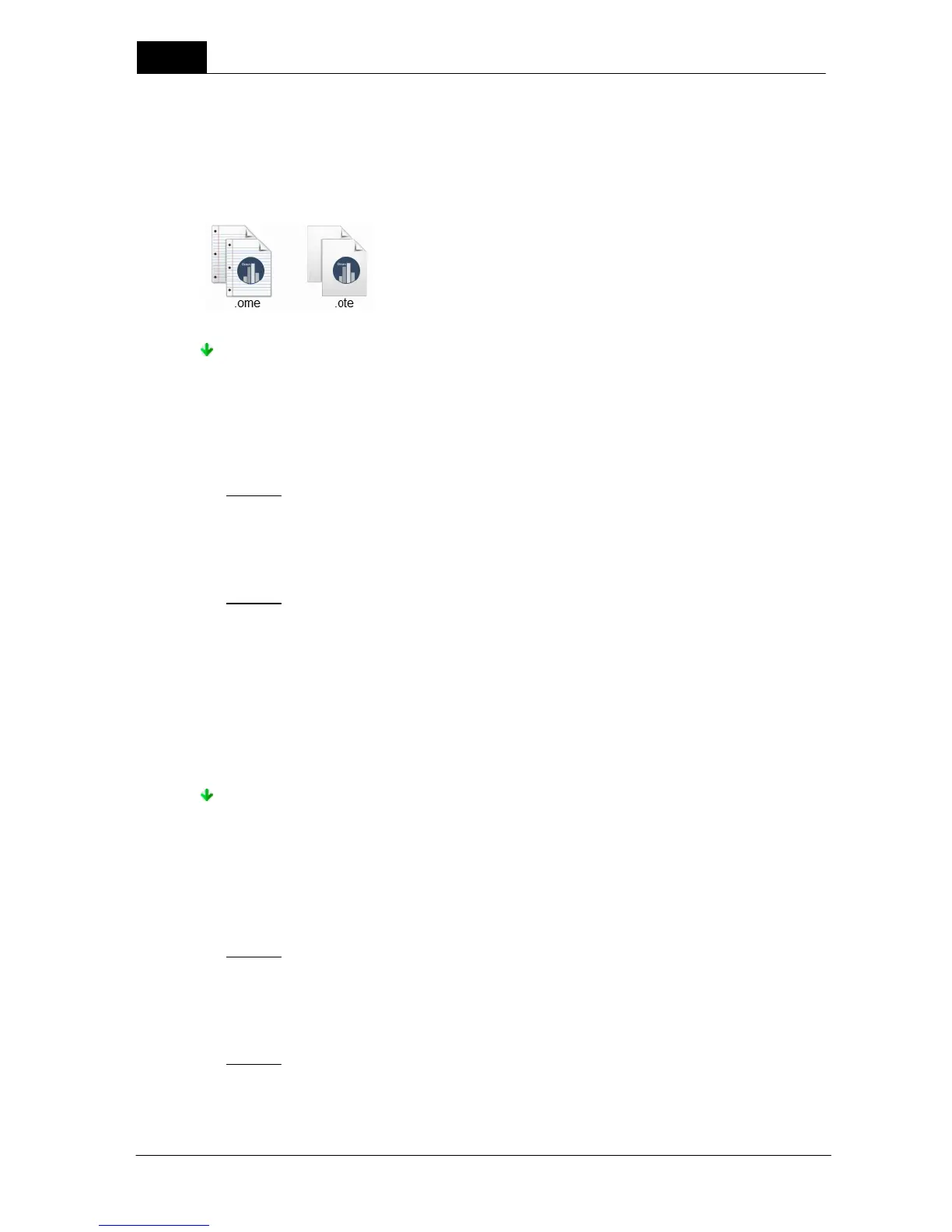Ocean 2014 - Main screen
64
Ocean 2014 User's Manual
2014-06-02/3.2A
There are three types of Ocean 2014 data you can export:
1. Measurements - (.ome) files
2. Templates - (.ote) files
3. Sites - (.ome) files
The files are identified by the following icons:
Exporting measurements
Use this type of export when you want to export measurements; sessions and real-time displays.
To start the export process, click on the Application button, then hover the mouse over the export
function from the drop-down menu (see picture above). You will be offered three choices (export
measurements, export templates and export sites). To export measurements, follow the two easy
steps as described below:
Step #1
When you select the "Export measurements" option a wizard starts automatically to allow you to
select the items you want to export. Select all items you wish to export. You can select individual
measurements or right click on a folder and select "Export...". In the later case, all measurements in
that folder and below will be selected for export. Click on the Next button to continue.
Step #2
Once your selection is made, the next screen will offer you a choice between creating a file only, or
send the export directly to another Ocean 2014 user as an e-mail attachment. You can also add an
optional message to your file for the user or regulatory authority to whom you are sending the data.
This message will be shown when the user imports the data.
Click Finish when you are ready and the export file will be generated with an ".ome" extension and
you will be asked to choose a file name and location to store the file. If you chose the option to
send the file via e-mail, your e-mail program will be opened and a blank e-mail started with the ".ome"
file added as an attachment. All you have to do now is to complete the e-mail and then send it.
Use this type of export when you want to export templates; sessions, tests, checklists and real-time
displays.
To start the export process, click on the Application button, then hover the mouse over the export
function from the drop-down menu (see picture above). You will be offered three choices (export
measurements, export templates and export sites). To export templates, follow the two easy steps
as described below:
Step #1
When you select the "Export templates" option a wizard starts automatically to allow you to select
the items from your library that will be exported. Select all items you wish to export. You can select
individual templates or right click on a folder and select "Export...". In the later case, all templates in
that folder and below will be selected for export. Click on the Next button to continue.
Step #2
Once your selection is made, the next screen will offer you a choice between creating a file only, or
send the export directly to another Ocean 2014 user as an e-mail attachment. You can also add an
optional message to your file for the user or regulatory authority to whom you are sending the data.
