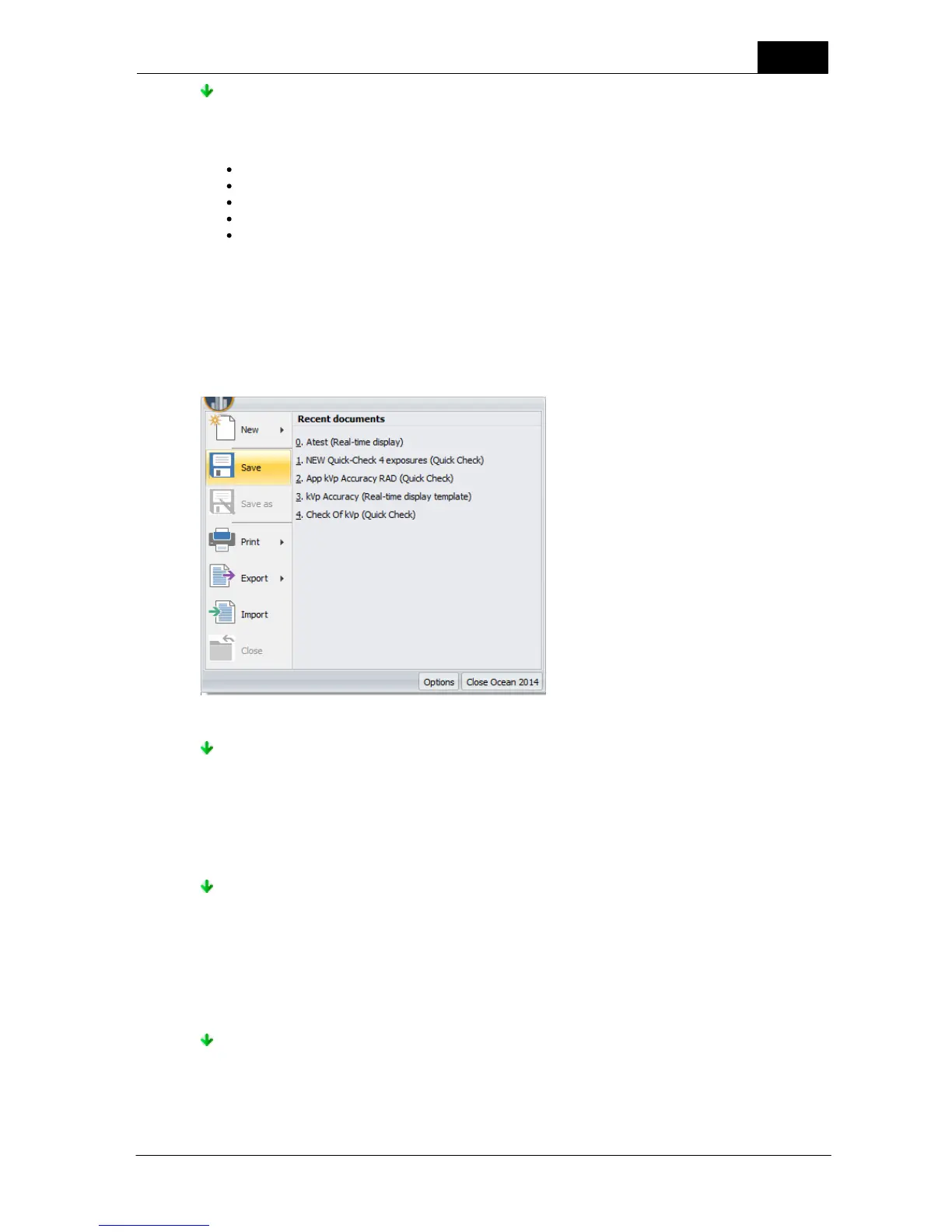59
Ocean 2014 - Main screen
2014-06-02/3.2A
Ocean 2014 User's Manual
New Site - Create a new site (facility/department/room/generator/tube)
Use this function when you want to add a new site. The new site wizard will appear and will help
you add the new site. The wizard will ask you to:
Specify a facility (name, address, phone number, contact person, etc.).
Specify a department (name, etc.).
Specify a room (name, room ID etc.).
Specify a generator (name, manufacturer, model, serial number, etc.).
Specify a tube (name, manufacturer, serial number, etc.)
When the wizard finishes, you will be able to view your new site under the Measurements tab. The
generator and tube is located under the Equipment tab.
3.6.2 Save
The Save function is located on the Application button drop-down menu. You can use this to save your
current work. What is saved depends on what you are working on at the time you press Save.
Working with an opened session
When you press Save you the session is saved with the measured data to the same location and
name. It is not possible to change the location of the session using this function. If you want to
change the location, you must first close the session and then move it by using the drag-and-drop
feature of the database tree. If you want to save the session as a template (no measured data) use
Save as function.
Working with a real-time display
When you press Save the real-time display is saved to the same location and name under the
Measurements tab. You will be asked to choose a name and location if this is the first time the real-
time display is saved. It is not possible to change the location of the real-time display using this
function. If you want to change the name and/or location, you must first close the real-time display
and then move it by using the drag-and-drop feature of the database tree. If you want to save the
real-time display as a template (no measured data) use Save as function.
When you press Save the template is saved (no measured data). You will be asked to specify a
name and location if it is a new template. If you want to change the name and/or location, use the
Save as function.
