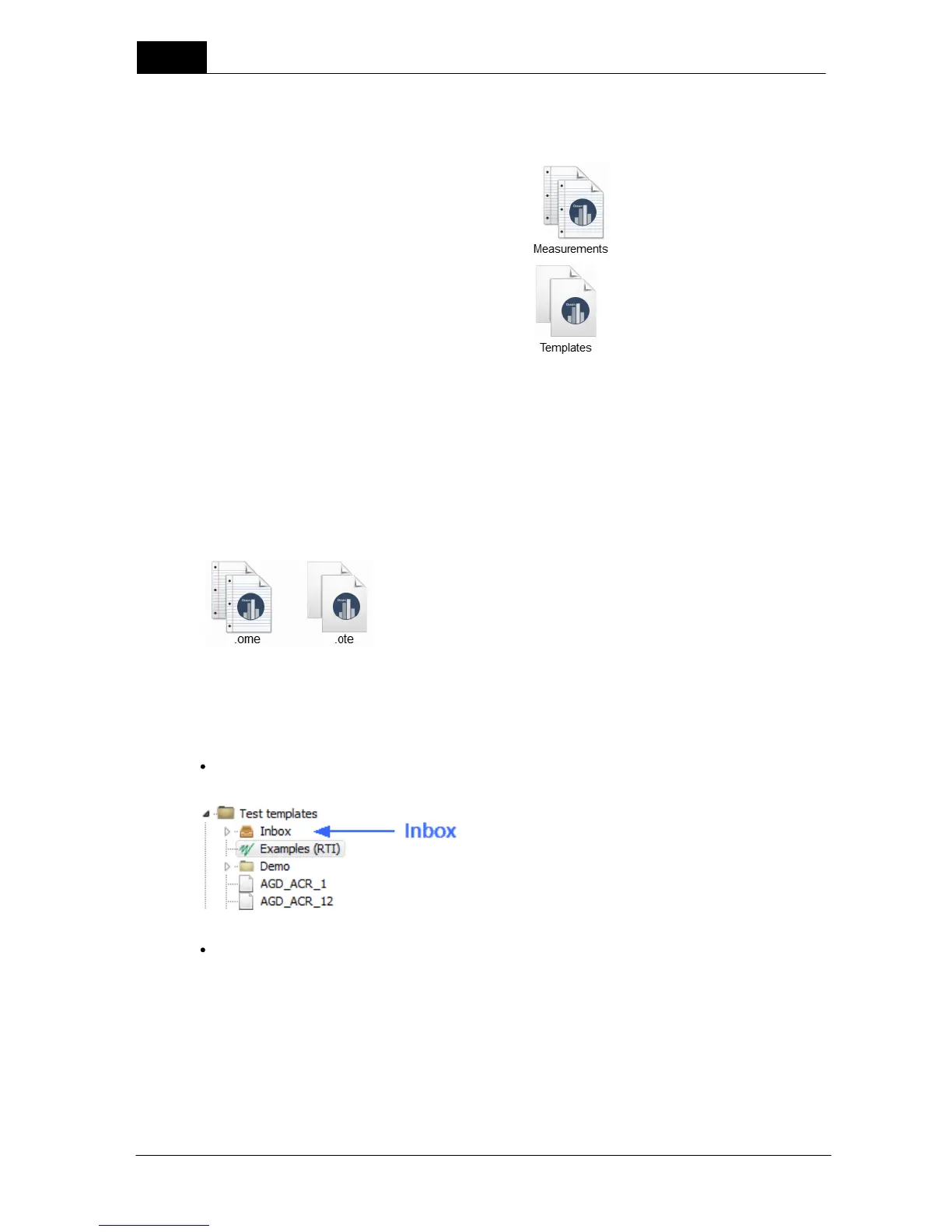Ocean 2014 - Main screen
66
Ocean 2014 User's Manual
2014-06-02/3.2A
Import from the Application menu
After you selected Import, a dialogue box will appear to help you select the files you want to import. If
you wish to exclude certain files from the import, just uncheck the item by clicking on the checkbox in
front of the item. There are two types of Ocean 2014 files you can import:
Once you made your selection, click Open. A new dialogue box is now shown with the number of items
selected for import, the file type (such as session or real-time display) and the destination path.
When you finished making the choices for import, click the Finish button to complete the process.
Import directly from Windows
You can now import a file directly from Windows by double-clicking on the file. For this example, let's
assume that we have a file with measurements or templates on the desktop:
When we double-click on the file icon, Ocean 2014 will start up and will automatically begin the import
process.
Destination
The templates are imported into the "templates" inbox and real-time displays are imported into the
"real-time display" inbox.
Sessions are imported into the facility/department/room they belong to. If the site doesn't exist on
your computer, Ocean 2014 will give the choice to create the site or skip the item from the import list.
3.6.7 Close
Click on this button if you want close what you currently are working with.
NOTE: The Close button will only close the current job you are working on but it will not exit Ocean.
