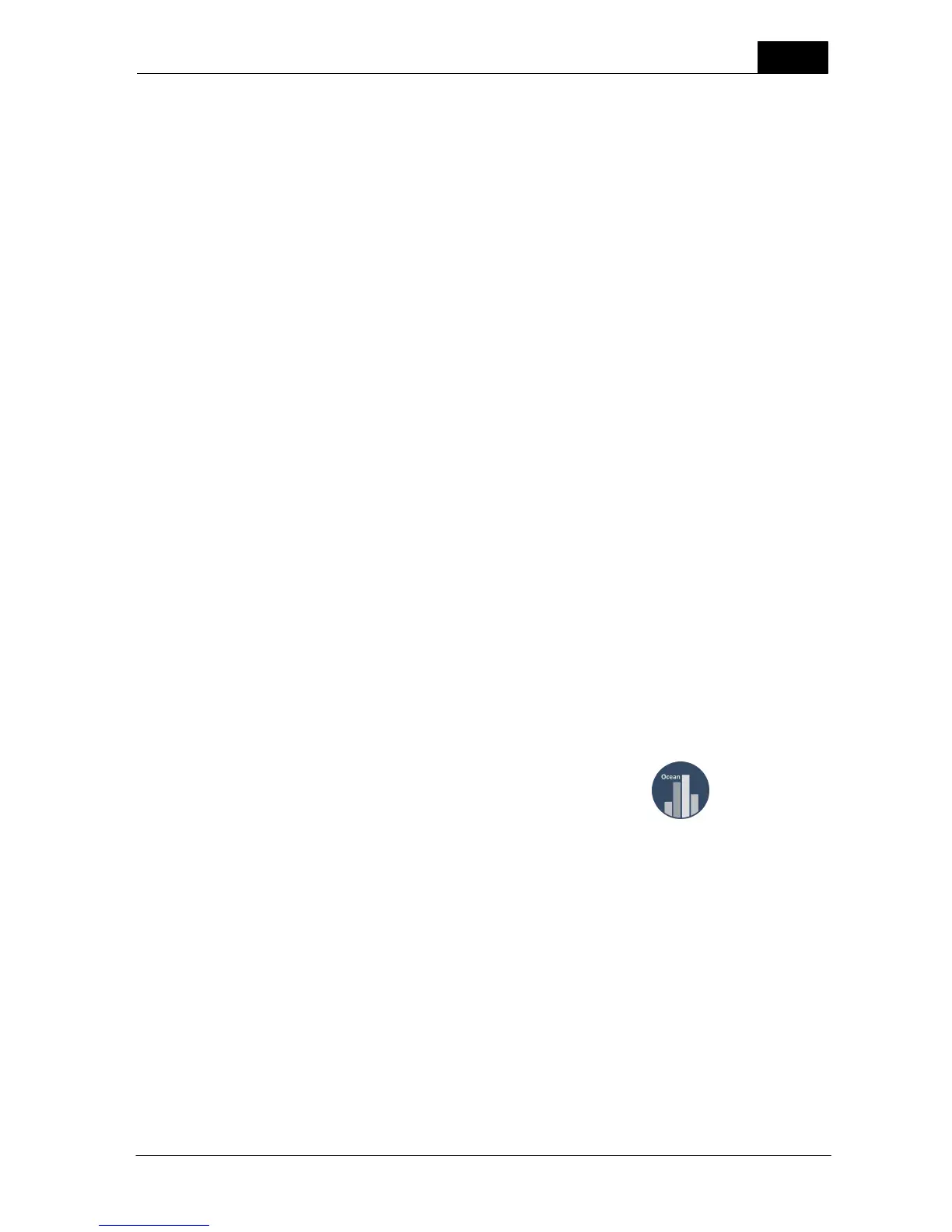13
Welcome to Ocean 2014
2014-06-02/3.2A
Ocean 2014 User's Manual
General settings
Set values that are common for the entire test.
Grid
The grid is where all measured data and set values are stored. It consists of a number of columns and
rows.
Meter settings
Settings for the Piranha that control meter functions.
1.4 Installation
You may skip this section if you have got Ocean 2014 pre-installed on a tablet or laptop delivered with
your meter. In this case go directly to the topic Quick Check.
You must have Windows XP, Window Vista, Windows 7 or Windows 8 to run Ocean. Your computer
must also have USB port or Bluetooth. Display resolution should be 1024X768 but higher is
recommended.
The Ocean installer is located on the Product CD or a USB stick you received with your meter. It can be
used to do a new installation or an update of an existing Ocean or Ocean 2014 installation.
Note! You must have administrator level access to the computer you are installing Ocean on.
To install please follow the steps below:
1. Insert the product CD into the CD drive or connect the USB stick. The CD menu starts automatically (if
not, locate and run Start.exe). If you are not installing Ocean from a Product CD, run the file Setup
Ocean 2014.exe.
2. When the Ocean 2014 installer starts you are presented to a number of choices. Read through the
text carefully and select what is applicable to you. The installer will then install the required programs on
your computer. Two utility applications, Detector Manager and RTI Updater, will also be installed on your
computer.
3. Follow the instructions on the screen to complete the installation process.
4. When the installation is completed finish the installer.
You will find Ocean 2014 on the desktop and it is identified with this icon:
When you run Ocean for the first time a Start up wizard will guide you through a series of steps to
choose the default settings according to your preference. During this process is also a number of
examples (both templates and measurements) made available to you. Ocean 2014 can start in two
different ways depending on meter status:
Meter connected (via USB or Bluetooth)
Ocean 2014 starts and Quick Check is launched directly.
Meter is not available
Ocean 2014 starts and the main screen is shown.
You can turn off automatic start of Quick Check if you don't want this. Read more in the topic Program
options. If you are doing an update and your meter require a firmware update; just connect it and start
Ocean 2014. Ocean 2014 will check if the meter's firmware is compatible, if not Ocean 2014 will offer a
firmware update.
