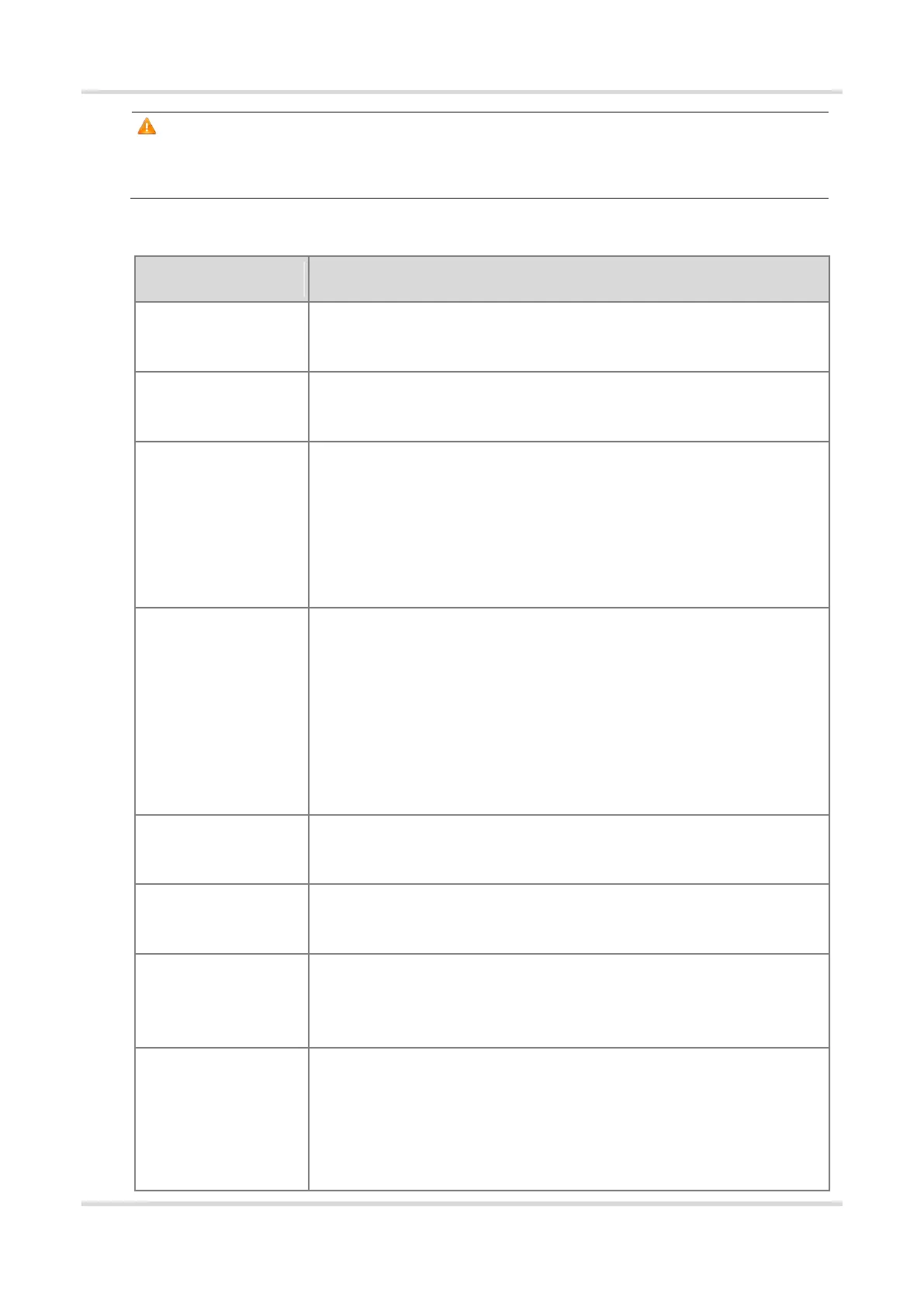Web-based Configuration Guide AP Management
100
Caution
Modification will cause restart of the wireless configuration, resulting in logout of connected clients. Exercise
caution when performing this operation.
Table 4-1 Wireless network configuration
Enter the name displayed when a wireless client searches for a wireless
network.
If the SSID does not contain Chinese, this item will be hidden. If the SSID
contains Chinese, this item will be displayed. You can select UTF-8 or GBK.
Set the band used by the Wi-Fi signal. The options are 2.4 GHz and 5 GHz. The
5 GHz band provides faster network transmission rate and less interference than
the 2.4 GHz band, but is inferior to the 2.4 GHz band in terms of signal coverage
range and wall penetration performance. Select a proper band based on actual
needs. The default value is 2.4G + 5G, indicating that the device provides
signals at both 2.4 GHz and 5 GHz bands.
Select an encryption mode for the wireless network connection. The options are
as follows:
Open: The device can associate with Wi-Fi without a password.
WPA-PSK/WPA2-PSK: Wi-Fi Protected Access (WPA) or WPA2 is used for
encryption.
WPA_WPA2-PSK (recommended): WPA2-PSK or WPA-PSK is used for
encryption.
Specify the password for connection to the wireless network. The password is a
string of 8 to 16 characters.
Specify the time periods during which Wi-Fi is enabled. After you set this
parameter, users cannot connect to Wi-Fi in other periods.
Set the VLAN to which the Wi-Fi signal belongs. You can choose from the
available VLANs or click Add New VLAN, and go to the LAN Settings page to
add a VLAN.
Enabling the hide SSID function can prevent unauthorized user access to Wi-Fi,
improving security. However, mobile phones or computers cannot find the SSID
after this function is enabled. You must manually enter the correct name and
password to connect to Wi-Fi. Record the current SSID before you enable this
function.
