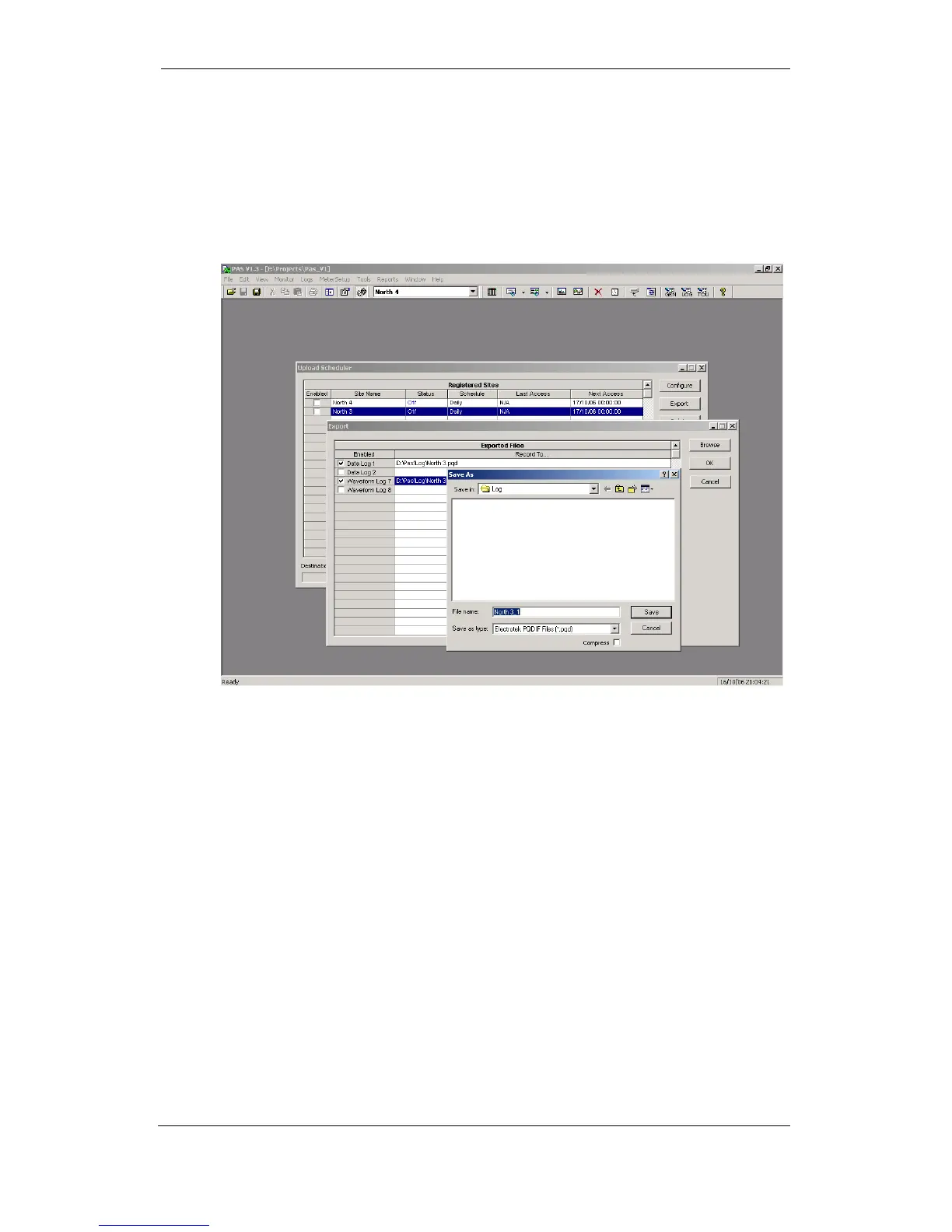Chapter 4 PAS Application Software COMTRADE and PQDIF Converters
116 Series PM172 Powermeters
Automatic Converting
PAS allows you to automatically convert waveform and data logs into
COMTRADE or PQDIF format at the time you upload data from your devices
via the Upload Scheduler.
To automatically convert your waveform or data log tables into COMTRADE
or PQDIF format:
1. Open the Upload Scheduler.
2. Highlight a desired device site with the left mouse button,
and then click on the Export button.
3. Check the Enabled box for a data log or a waveform log
table you want to automatically convert at the upload time.
4. Highlight the Record to… row for the selected table and
click on the Browse button.
5. Select a folder where you want to store converted files,
type in the converted file’s name, select a desired output
file format, and then click on Save.
6. Repeat the same for all tables you wish to be converted.
7. Click OK.