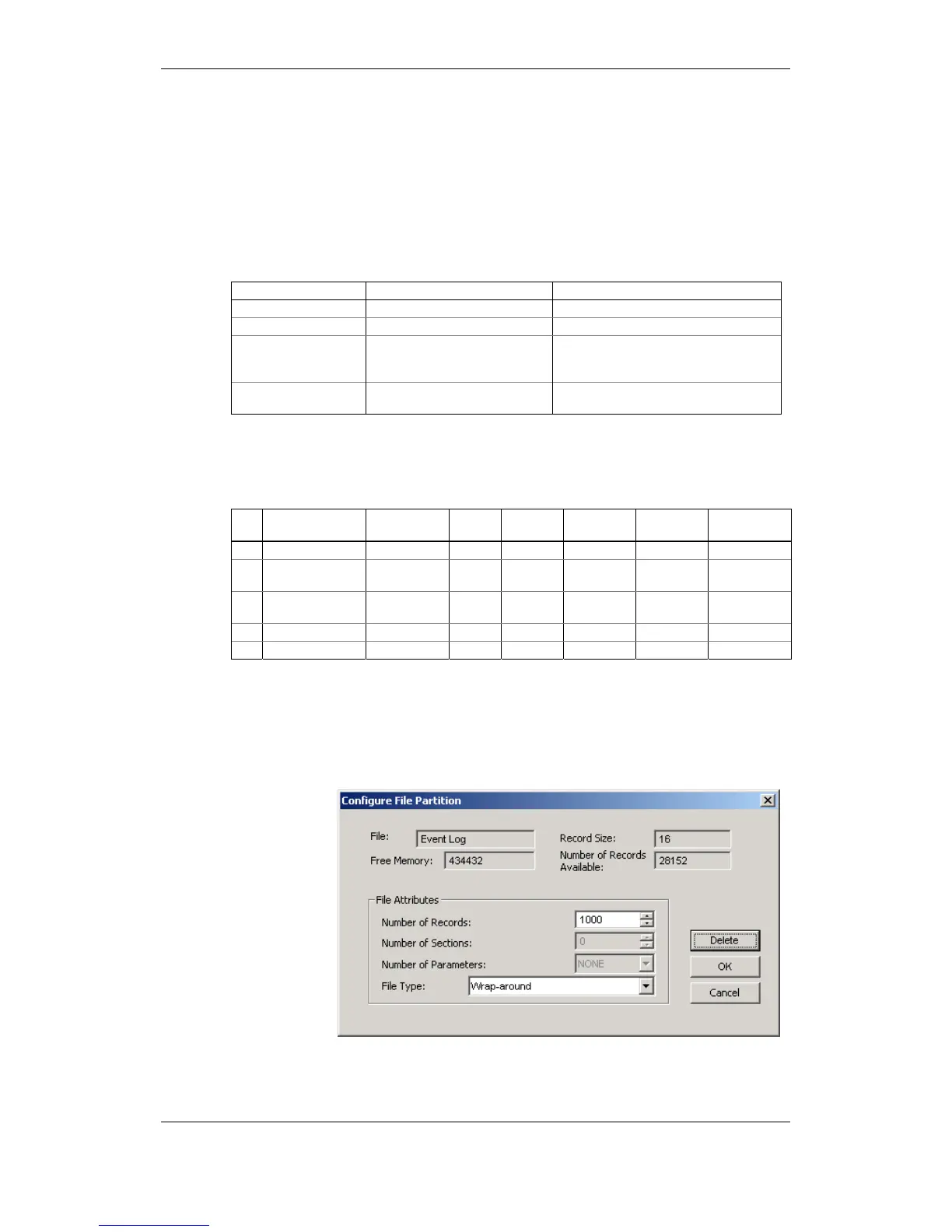performs de-fragmentation of the memory each time you re-organize your
files. This helps keep all free memory in one continuous block and thus
prevents possible leakage of memory caused by fragmentation.
To change the file properties or to allocate the memory for a new file, double
click on the file partition you want to change, select desired parameters for
your log, and then click OK. For your reference, the record size and the
number of records available for your file are reported in the dialog box.
To delete an existing file partition, click on Delete and then click OK.
The following table shows how to calculate a file size for different log files.
File Record Size, Bytes File Size, Bytes
Event Log 16 Record size x Number of records
Data Log 8 + 4 x Number of parameters Record size x Number of records
TOU Profile Data Log
#8
8 + 4 x (Number of season tariffs
(+ 1 if the TOU summary register
is also ordered))
Record size x Number of TOU registers x
Number of records (x 2 if the maximum
demand profile is also ordered)
Waveform Log 1040 (per channel) Record size x 6 x Number of series
(events) x Number of records per series
For more information on configuring specific files, see “Configuring Data Log
Files” and “Configuring Waveform Files” below.
The memory is pre-configured for common data trending and fault recording
applications as shown in the following table.
No. File Type Size,
Bytes
Channels Number of
Records
Number of
Events
Description
1 Event log Wrap around 16000 1000 1000
2 Data log #1 Wrap around 103680 1440 1440 Configured for
data trending
3 Data log #2 Wrap around 103680 1440 1440 Configured for
data trending
18 Waveform log #1 Wrap around 249600 6 40 40
19 Waveform log #2 Wrap around 124800 6 20 20
Configuring the Event Recorder
To configure the Event Log file:
1. Double click on the Event Log file partition with the left
mouse button.
2. Select a file type for your file.
3. Select the maximum number of records you want to be
recorded in the file.