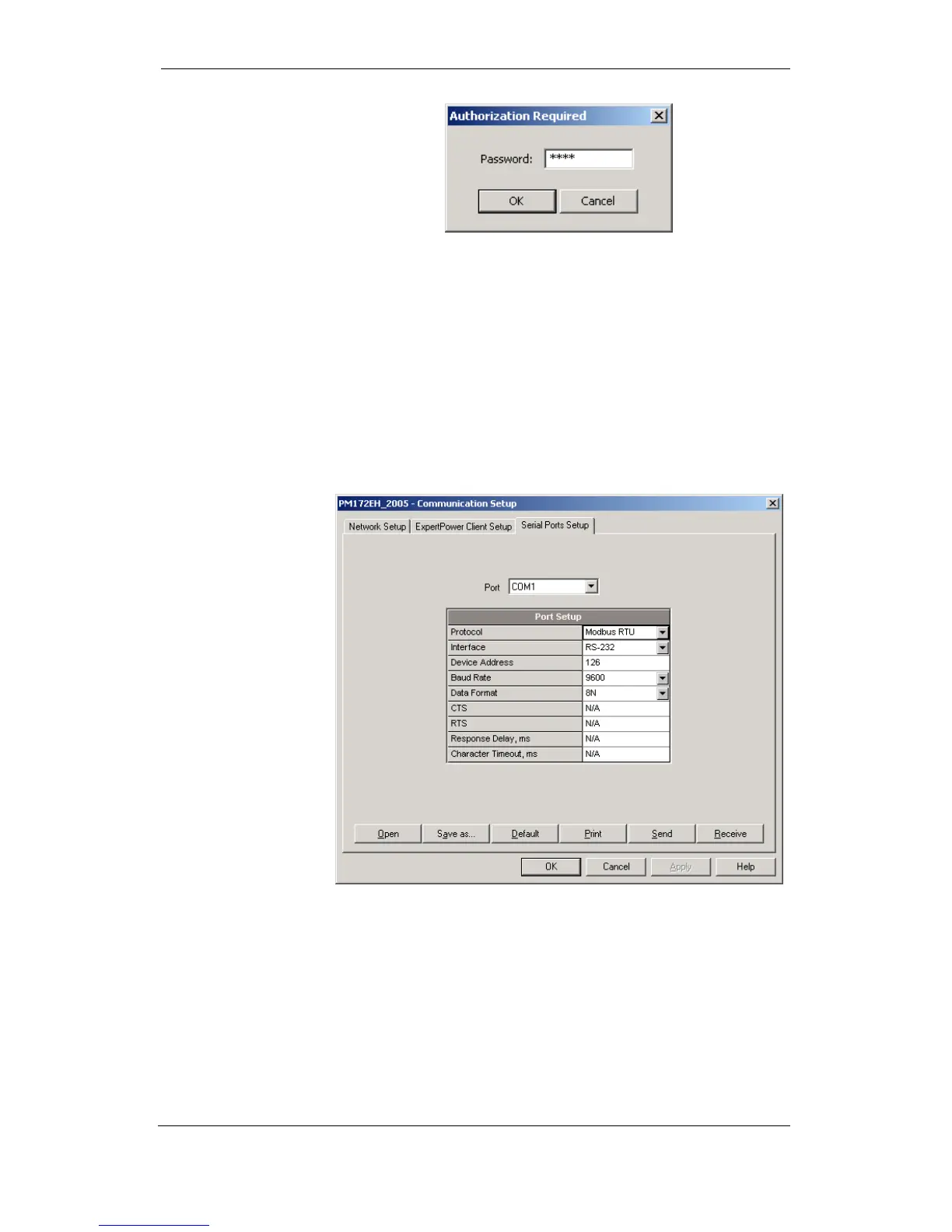Chapter 4 PAS Application Software Configuring Communications in your Meter
60 Series PM172 Powermeters
Enter the password and click OK. If your authorization was successful, you
are not prompted for the password again until you close the dialog window.
Configuring Communications in your Meter
This section describes how to configure communication ports in your meter
through PAS.
Setting Up Communication Ports
To enter the setup dialog, select the device site from the list box on the PAS
toolbar, select Communications Setup from the Meter Setup menu, and then
click on the Serial Ports Setup tab. In the Port box, select the desired device
port.
To change the port settings in your meter, select desired port parameters,
and then click Send. For the available communication options, see
“Communication Ports” in Chapter 3.
NOTES
1. The meter provides the permanent Modbus TCP server
on port 502. Selecting the DNP3 protocol launches the
DNP3 TCP server in addition to the Modbus server
allowing simultaneous connections on both ports.
Selecting the Modbus protocol disables the DNP3 TCP
server.
2. When you change the COM1 settings through the
Ethernet port, the device port restarts so communications