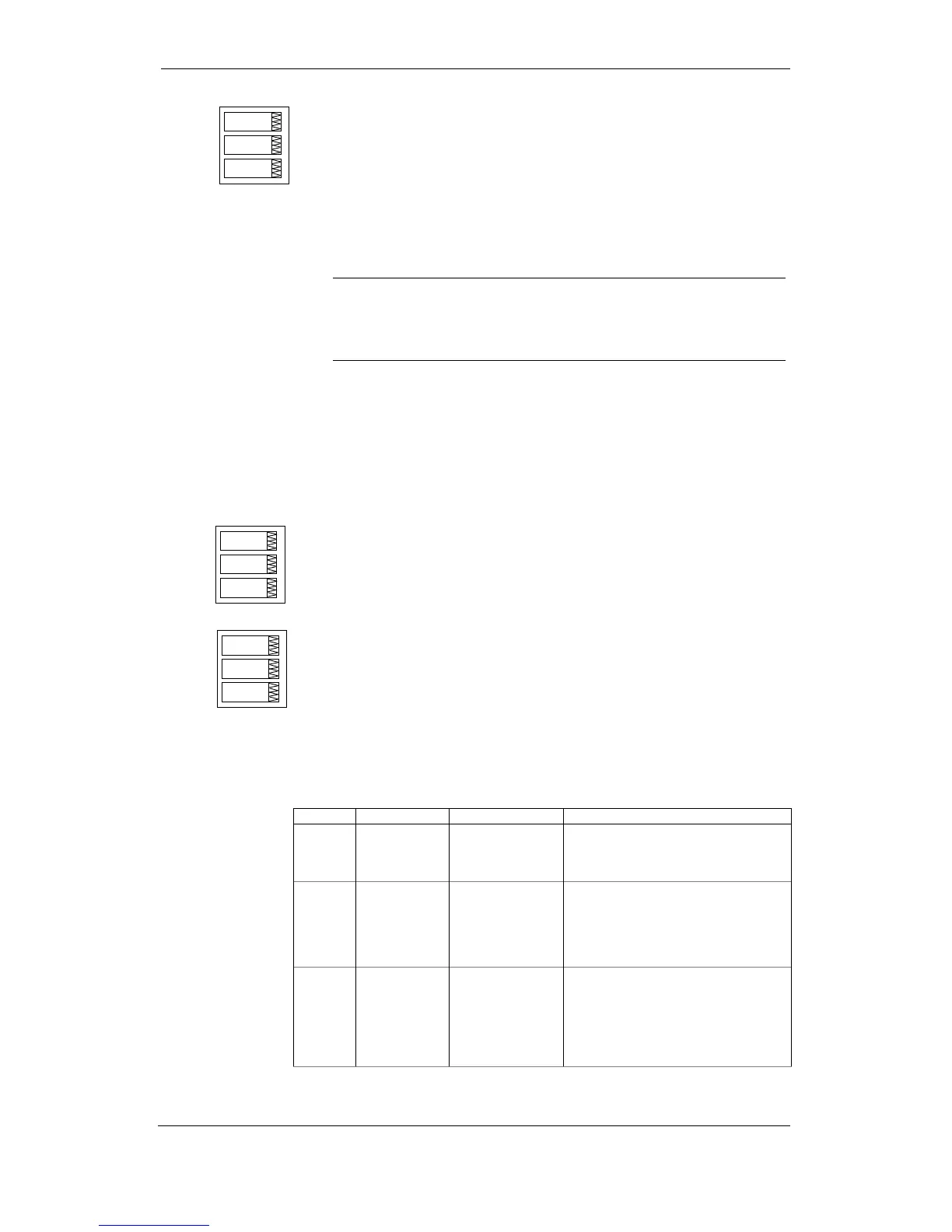Chapter 3 Display Operations Menu Operations
54 Series PM172 Powermeters
1. Select “CtrL” in the upper window using the UP and
DOWN arrow buttons.
2. Press the SELECT button to activate the middle window.
3. Use the UP and DOWN arrow buttons to select the
desired option. “On” enables password protection, “OFF’
disables password protection.
4. Press ENTER to confirm your new setting, or ESC to
discard changes.
To exit the menu, press ESC.
Ì
When password protection is enabled in your meter, you are not able to change
the device settings through the display or communications unless you provide a
correct password. If you cannot provide a proper password, contact your local
distributor for the appropriate password to override password protection.
Setting the Device Clock
To enter the menu, select the “rtc” entry from the Main menu and press the
ENTER button. This menu allows you to set up the device clock and to
configure your local time zone settings.
To select a setup option, use the UP and DOWN arrow buttons from the
upper window.
To change the time, date, or daylight savings setting:
1. Highlight an item you want to change by pressing briefly
the SELECT button. When you enter the time setup
display, the hours and minutes are frozen to allow you to
adjust them.
2. Adjust the selected item with the UP and DOWN arrow
buttons.
3. Highlight the next item you want to change and adjust it in
the same manner.
4. Press ENTER to confirm your changes, or press ESC to
leave the clock settings unchanged. If you confirm the
time change while the seconds are highlighted, the
seconds are zeroed; otherwise they stay unchanged.
To exit the menu, press ESC.
The following table lists available options.
Label Option Format/Range Description
hour Time hh.mm.ss The time is displayed as hh.mm.ss, where
the hours and minutes are shown in the
middle window separated by a dot, and
the seconds - in the lower window.
dAte Date YY.MM.DD,
MM.DD.YY,
DD.MM.YY
The date is displayed as per the user
definition, where the first two items are
shown in the middle window, and the last
one - in the lower window. For
instructions on how to select the date
format, see “Display Setup”.
dAY Day of week Sun = Sunday
Πon = Monday
tuE = Tuesday
UEd = Wednesday
thu = Thursday
Fri = Friday
Sat = Saturday
The day of the week is displayed in the
lower window. It is set automatically
when you change the date.
CtrL
On
hou