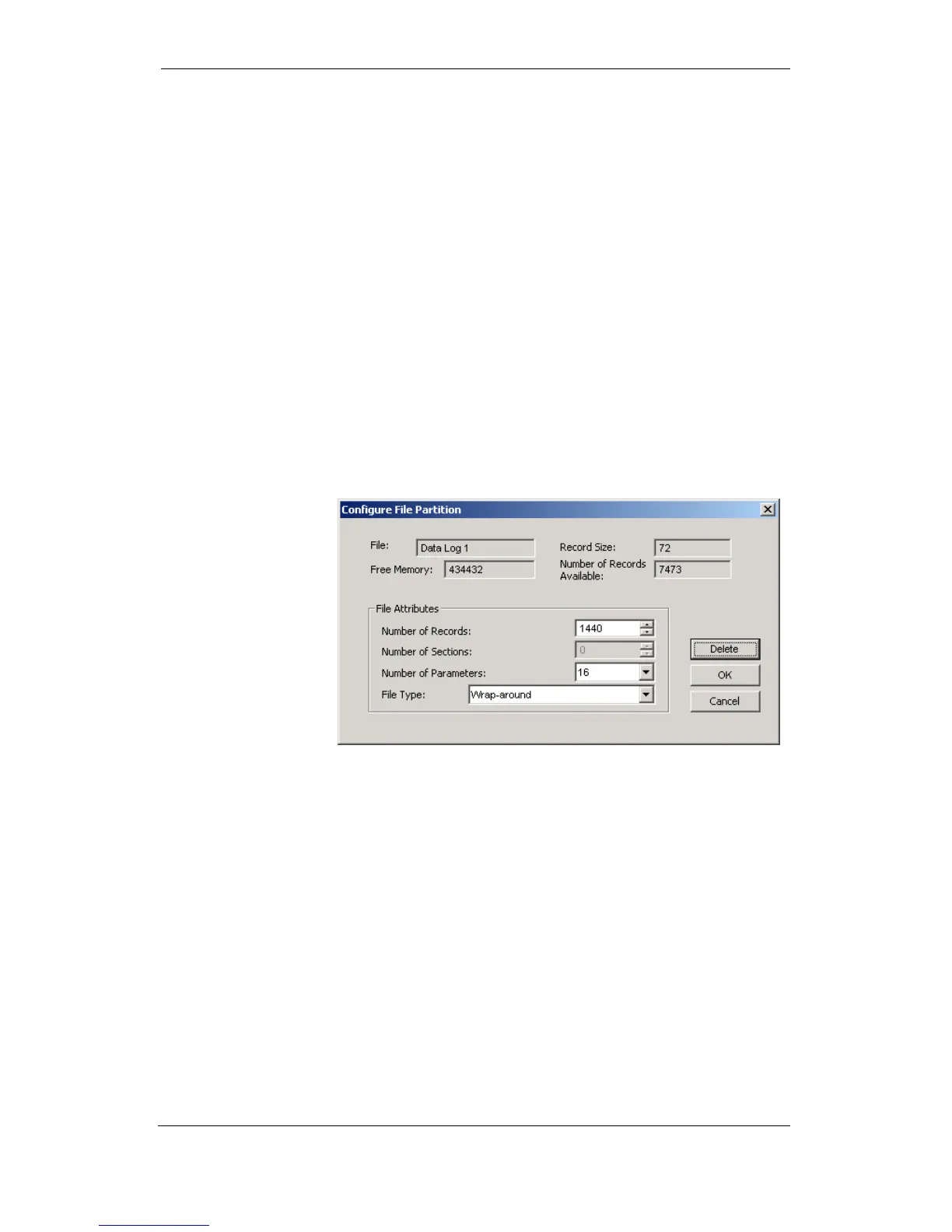Chapter 4 PAS Application Software Configuring Recorders
88 Series PM172 Powermeters
4. Click OK, and then send your new setup to the meter or
save to the device database.
By default, the Event Recorder stores all events related to configuration
changes, reset, and device diagnostics. In addition, it records events related
to setpoint operations. Each setpoint should be individually enabled for
recording to the Event Log.
To log setpoint operations, add the “Event log” action to the setpoint actions
list. When a setpoint event happens, the Event Recorder logs all setpoint
conditions that caused the event and all setpoint actions performed in
response to the event. Logging actions themselves will not be recorded to
the Event Log.
Configuring the Data Recorder
The Data Recorder is programmable to record up to 16 data parameters per
record in each of 8 data log files. The list of parameters to be recorded to a
data log is configured individually for each file.
Conventional Data Log Files
To create a new data log file or re-configure an existing file:
1. Double click on the file partition with the left mouse
button.
2. Select a file type for your file.
3. Select the number of parameters you want to be recorded
in the file records.
4. Select the maximum number of records you want to be
recorded in the file.
5. Click OK, and then send your new setup to the meter, or
save to the device database.
6. Highlight the data log file row with the left mouse button,
and then click on the “Setup Recorder” button, or click on
the “Data Recorder” tab and select the log number
corresponding to your file.
7. Configure the list of parameters to be recorded in your
data log file. You are not allowed to select more
parameters than you defined when configuring your file.
Refer to Appendix D for a list of available parameters.
For your convenience, PAS will follow your selection and
help you to configure a series of the neighboring
parameters: when you open the “Group” box for the next
parameter, PAS highlights the same group as in your
previous selection; if you select this group again, PAS will